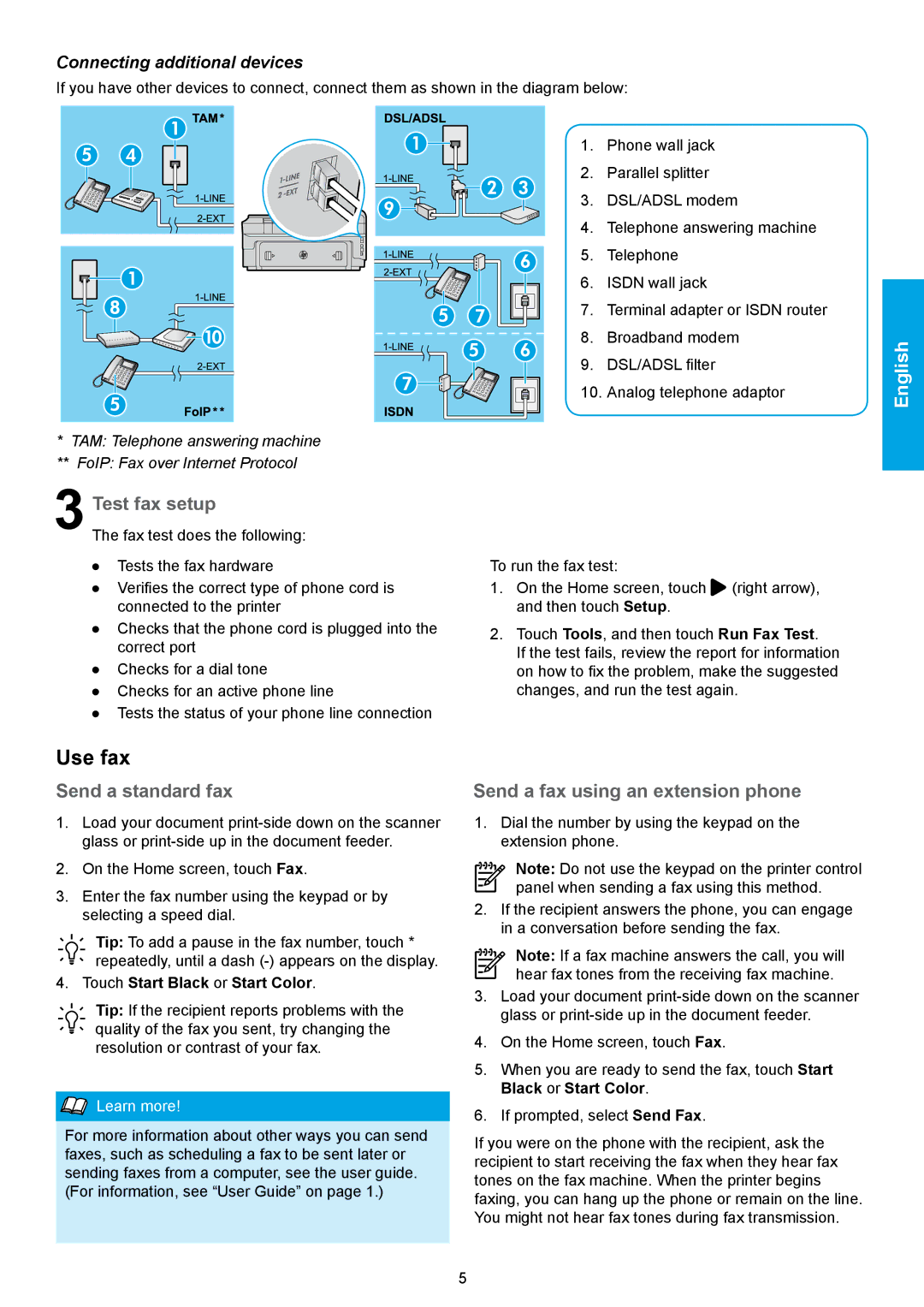Connecting additional devices
If you have other devices to connect, connect them as shown in the diagram below:
1. Phone wall jack
2. Parallel splitter
3. DSL/ADSL modem
4. Telephone answering machine
5. Telephone
| 6. | ISDN wall jack |
|
| 7. | Terminal adapter or ISDN router |
|
| 8. | Broadband modem | English |
| 9. | DSL/ADSL filter | |
| 10. | Analog telephone adaptor | |
|
|
| |
* TAM: Telephone answering machine |
|
| |
** | FoIP: Fax over Internet Protocol |
|
|
Test fax setup
The fax test does the following: ●● Tests the fax hardware
●● Verifies the correct type of phone cord is connected to the printer
●● Checks that the phone cord is plugged into the correct port
●● Checks for a dial tone
●● Checks for an active phone line
●● Tests the status of your phone line connection
To run the fax test:
1.On the Home screen, touch ![]() (right arrow), and then touch Setup.
(right arrow), and then touch Setup.
2.Touch Tools, and then touch Run Fax Test.
If the test fails, review the report for information on how to fix the problem, make the suggested changes, and run the test again.
Use fax
Send a standard fax
1.Load your document
2.On the Home screen, touch Fax.
3.Enter the fax number using the keypad or by selecting a speed dial.
Tip: To add a pause in the fax number, touch * repeatedly, until a dash
4.Touch Start Black or Start Color.
Tip: If the recipient reports problems with the quality of the fax you sent, try changing the resolution or contrast of your fax.


 Learn more!
Learn more!
For more information about other ways you can send faxes, such as scheduling a fax to be sent later or sending faxes from a computer, see the user guide. (For information, see “User Guide” on page 1.)
Send a fax using an extension phone
1.Dial the number by using the keypad on the extension phone.
Note: Do not use the keypad on the printer control panel when sending a fax using this method.
2.If the recipient answers the phone, you can engage in a conversation before sending the fax.
Note: If a fax machine answers the call, you will hear fax tones from the receiving fax machine.
3.Load your document
4.On the Home screen, touch Fax.
5.When you are ready to send the fax, touch Start
Black or Start Color.
6.If prompted, select Send Fax.
If you were on the phone with the recipient, ask the recipient to start receiving the fax when they hear fax tones on the fax machine. When the printer begins faxing, you can hang up the phone or remain on the line. You might not hear fax tones during fax transmission.
5