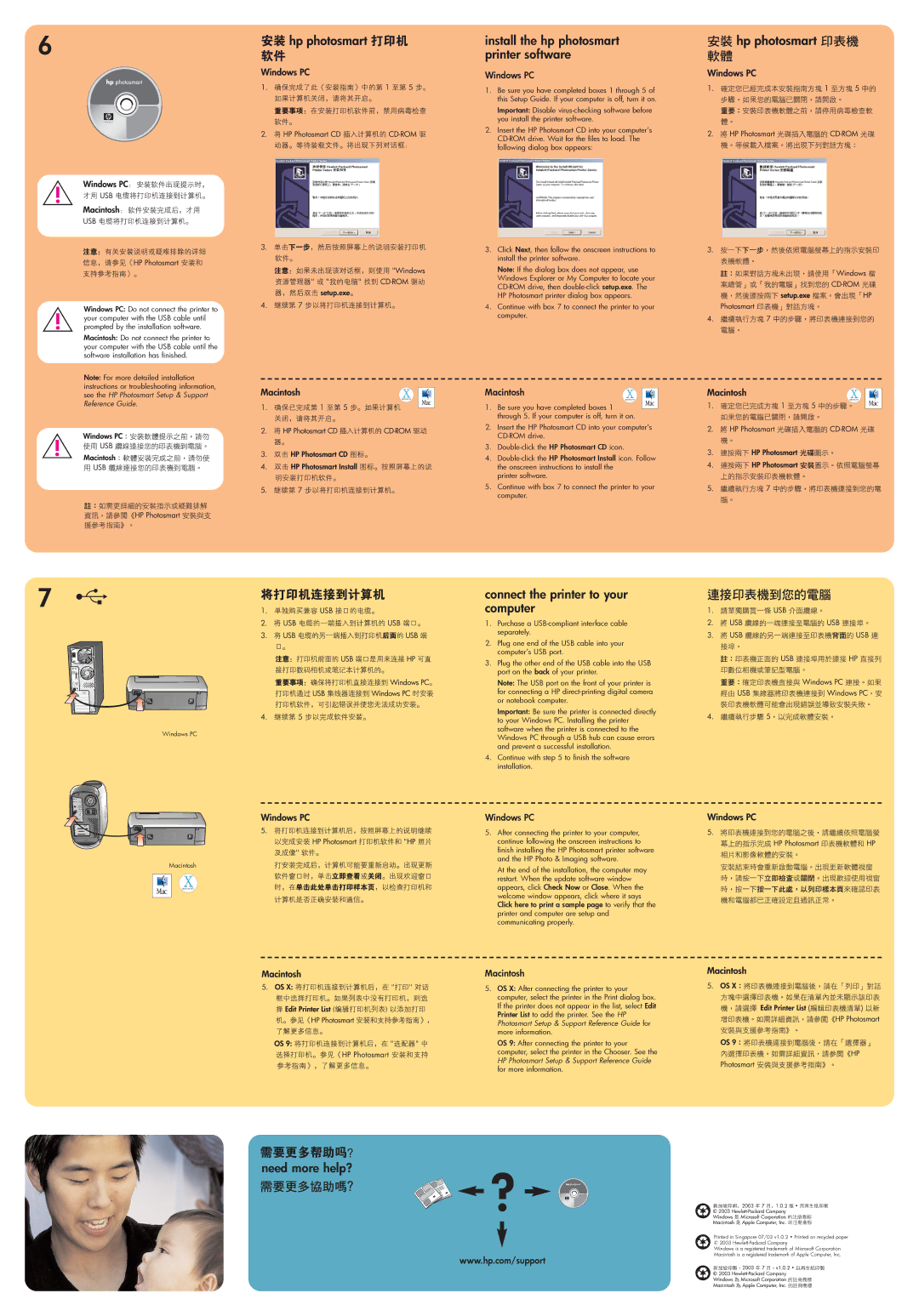6
Windows PC: Do not connect the printer to your computer with the USB cable until prompted by the installation software.
Macintosh: Do not connect the printer to your computer with the USB cable until the software installation has finished.
Note: For more detailed installation instructions or troubleshooting information, see the HP Photosmart Setup & Support Reference Guide.
install the hp photosmart printer software
Windows PC
1.Be sure you have completed boxes 1 through 5 of this Setup Guide. If your computer is off, turn it on.
Important: Disable
2.Insert the HP Photosmart CD into your computer’s
3.Click Next, then follow the onscreen instructions to install the printer software.
Note: If the dialog box does not appear, use Windows Explorer or My Computer to locate your
4.Continue with box 7 to connect the printer to your computer.
Macintosh
1. Be sure you have completed boxes 1 through 5. If your computer is off, turn it on.
2.Insert the HP Photosmart CD into your computer’s
3.
4.
printer software.
5.Continue with box 7 to connect the printer to your computer.
7
Windows PC
Macintosh
connect the printer to your computer
1. Purchase a
2. Plug one end of the USB cable into your computer’s USB port.
3. Plug the other end of the USB cable into the USB port on the back of your printer.
Note: The USB port on the front of your printer is for connecting a HP
Important: Be sure the printer is connected directly to your Windows PC. Installing the printer software when the printer is connected to the Windows PC through a USB hub can cause errors and prevent a successful installation.
4. Continue with step 5 to finish the software installation.
Windows PC
5. After connecting the printer to your computer, continue following the onscreen instructions to finish installing the HP Photosmart printer software and the HP Photo & Imaging software.
At the end of the installation, the computer may restart. When the update software window appears, click Check Now or Close. When the welcome window appears, click where it says Click here to print a sample page to verify that the printer and computer are setup and communicating properly.
Macintosh
5. OS X: After connecting the printer to your computer, select the printer in the Print dialog box. If the printer does not appear in the list, select Edit Printer List to add the printer. See the HP Photosmart Setup & Support Reference Guide for more information.
OS 9: After connecting the printer to your computer, select the printer in the Chooser. See the HP Photosmart Setup & Support Reference Guide for more information.
need more help? | ? |
|
www.hp.com/support
Printed in Singapore 07/03 v1.0.2 • Printed on recycled paper © 2003
Windows is a registered trademark of Microsoft Corporation Macintosh is a registered trademark of Apple Computer, Inc.