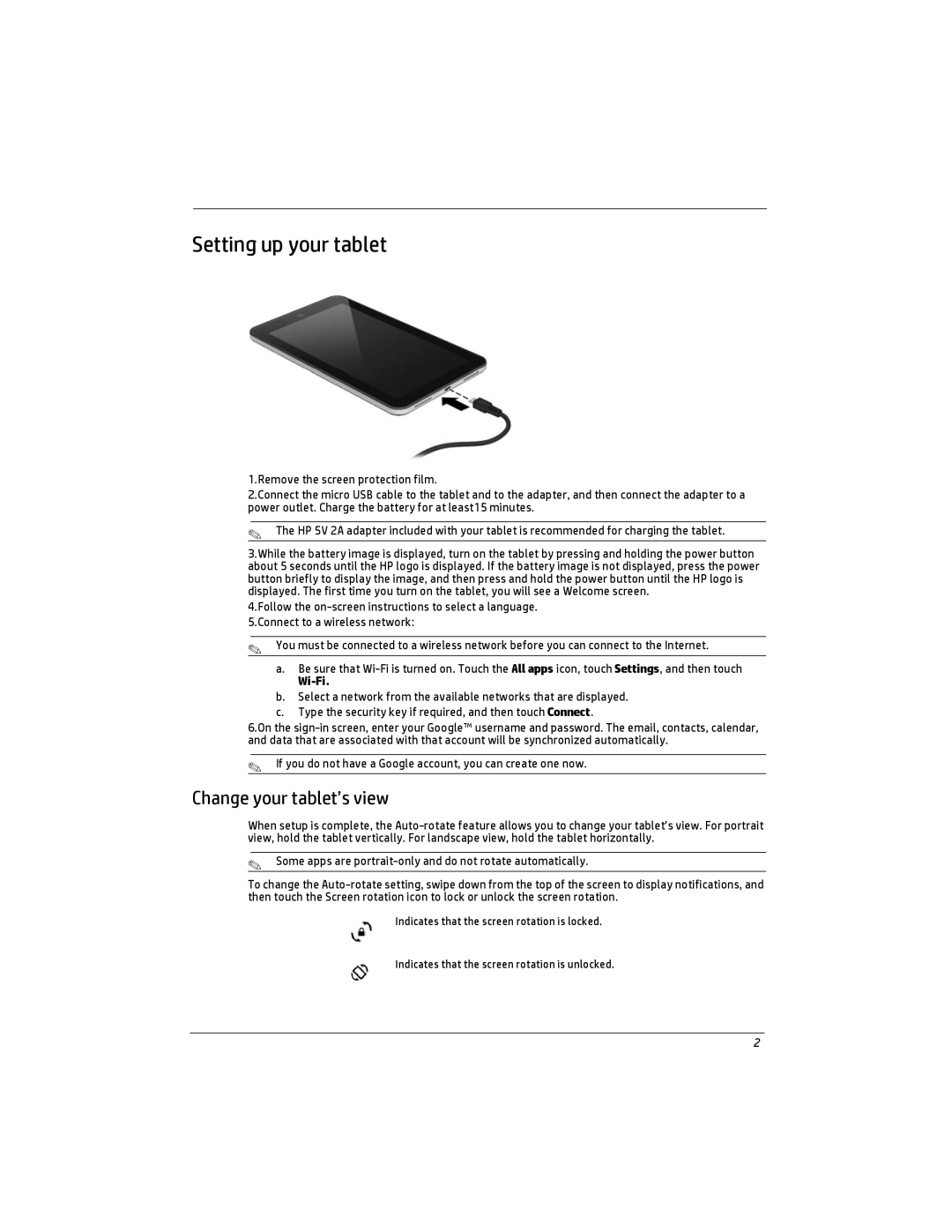Setting up your tablet
1.Remove the screen protection film.
2.Connect the micro USB cable to the tablet and to the adapter, and then connect the adapter to a power outlet. Charge the battery for at least15 minutes.
✎The HP 5V 2A adapter included with your tablet is recommended for charging the tablet.
3.While the battery image is displayed, turn on the tablet by pressing and holding the power button about 5 seconds until the HP logo is displayed. If the battery image is not displayed, press the power button briefly to display the image, and then press and hold the power button until the HP logo is displayed. The first time you turn on the tablet, you will see a Welcome screen.
4.Follow the
✎You must be connected to a wireless network before you can connect to the Internet.
a.Be sure that
Wi-Fi.
b.Select a network from the available networks that are displayed.
c.Type the security key if required, and then touch Connect.
6.On the
✎If you do not have a Google account, you can create one now.
Change your tablet’s view
When setup is complete, the
✎Some apps are
To change the
Indicates that the screen rotation is locked.
Indicates that the screen rotation is unlocked.
2