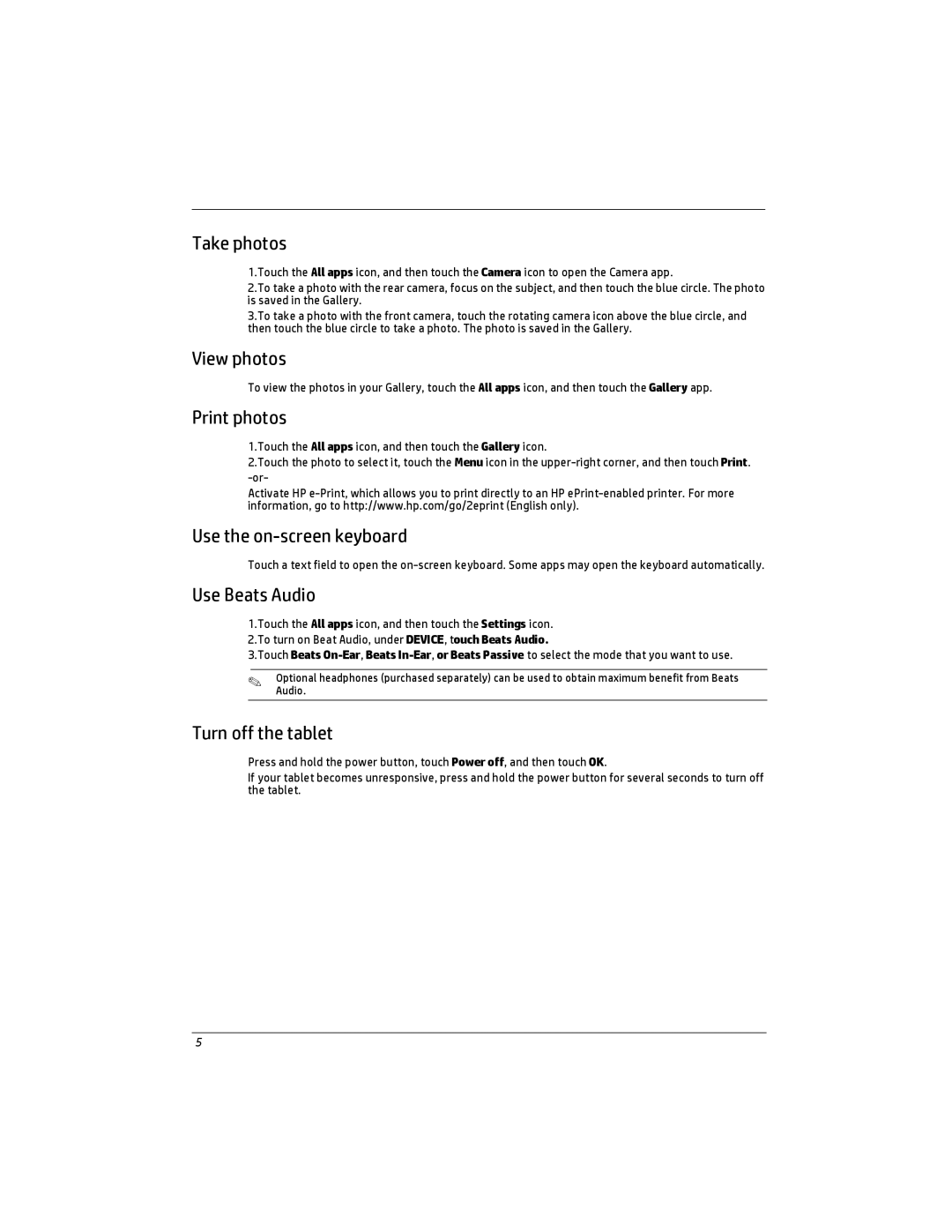Take photos
1.Touch the All apps icon, and then touch the Camera icon to open the Camera app.
2.To take a photo with the rear camera, focus on the subject, and then touch the blue circle. The photo is saved in the Gallery.
3.To take a photo with the front camera, touch the rotating camera icon above the blue circle, and then touch the blue circle to take a photo. The photo is saved in the Gallery.
View photos
To view the photos in your Gallery, touch the All apps icon, and then touch the Gallery app.
Print photos
1.Touch the All apps icon, and then touch the Gallery icon.
2.Touch the photo to select it, touch the Menu icon in the
Activate HP
Use the on-screen keyboard
Touch a text field to open the
Use Beats Audio
1.Touch the All apps icon, and then touch the Settings icon. 2.To turn on Beat Audio, under DEVICE, touch Beats Audio.
3.Touch Beats
✎OptionalAudio. headphones (purchased separately) can be used to obtain maximum benefit from Beats
Turn off the tablet
Press and hold the power button, touch Power off, and then touch OK.
If your tablet becomes unresponsive, press and hold the power button for several seconds to turn off the tablet.
5