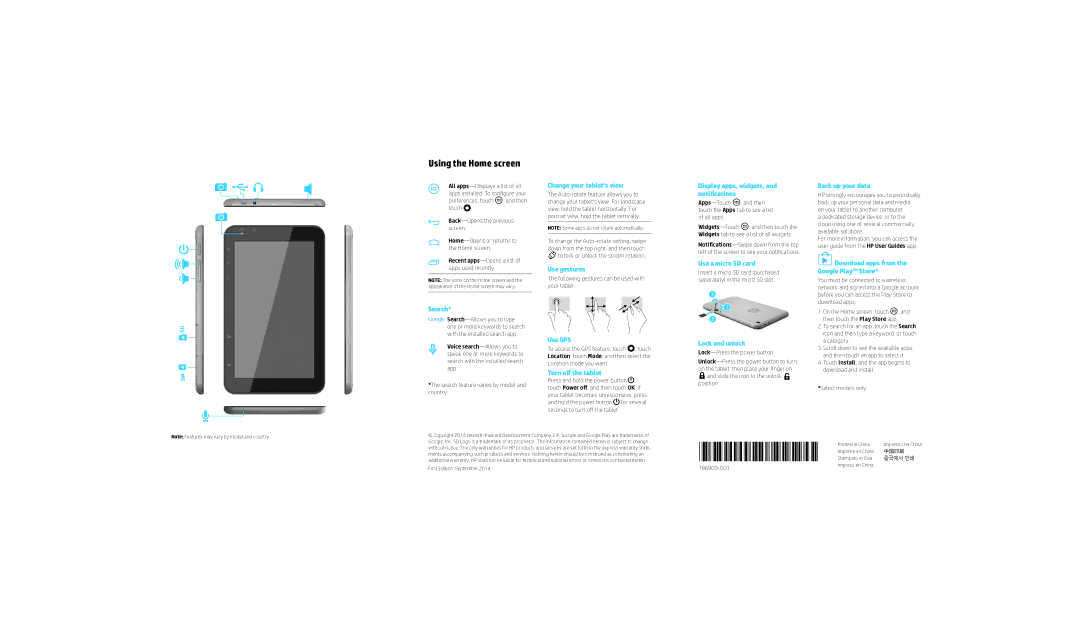Using the Home screen
All ![]() , and then touch
, and then touch ![]() .
.
Recent
NOTE: The icons on the Home screen and the appearance of the Home screen may vary.
Change your tablet’s view
The
NOTE: Some apps do not rotate automatically.
To change the ![]()
![]() to lock or unlock the screen rotation.
to lock or unlock the screen rotation.
Use gestures
The following gestures can be used with your tablet:
Display apps, widgets, and notifications
![]() , and then touch the Apps tab to see a list of all apps.
, and then touch the Apps tab to see a list of all apps.
![]() , and then touch the Widgets tab to see a list of all widgets.
, and then touch the Widgets tab to see a list of all widgets.
Use a micro SD card
Insert a micro SD card (purchased separately) in the micro SD slot.
3
Back up your data
HP strongly encourages you to periodically back up your personal data and media on your tablet to another computer,
a dedicated storage device, or to the cloud using one of several commercially available solutions.
For more information, you can access the user guide from the HP User Guides app.
 Download apps from the Google Play™ Store*
Download apps from the Google Play™ Store*
You must be connected to a wireless network and signed into a Google account before you can access the Play Store to download apps.
SD
SIM
Search*
![]()
Voice
*The search feature varies by model and country.
Use GPS
To access the GPS feature, touch ![]() , touch Location, touch Mode, and then select the Location mode you want.
, touch Location, touch Mode, and then select the Location mode you want.
Turn off the tablet
Press and hold the power button ![]() , touch Power off, and then touch OK. If your tablet becomes unresponsive, press and hold the power button
, touch Power off, and then touch OK. If your tablet becomes unresponsive, press and hold the power button ![]() for several seconds to turn off the tablet.
for several seconds to turn off the tablet.
![]() 1
1
2
Lock and unlock
![]() and slide the icon to the unlock
and slide the icon to the unlock ![]() position.
position.
1.On the Home screen, touch ![]() , and then touch the Play Store app.
, and then touch the Play Store app.
2.To search for an app, touch the Search icon and then type a keyword, or touch a category.
3.Scroll down to see the available apps, and then touch an app to select it.
4.Touch Install, and the app begins to download and install.
*Select models only.
Note: Features may vary by model and country.
© Copyright 2014
First Edition: September 2014
Printed in China | Impresso na China | |
Stampato in Cina | 중국에서 인쇄 | |
| Imprimé en Chine | 中国印刷 |
Impreso en China | |
|