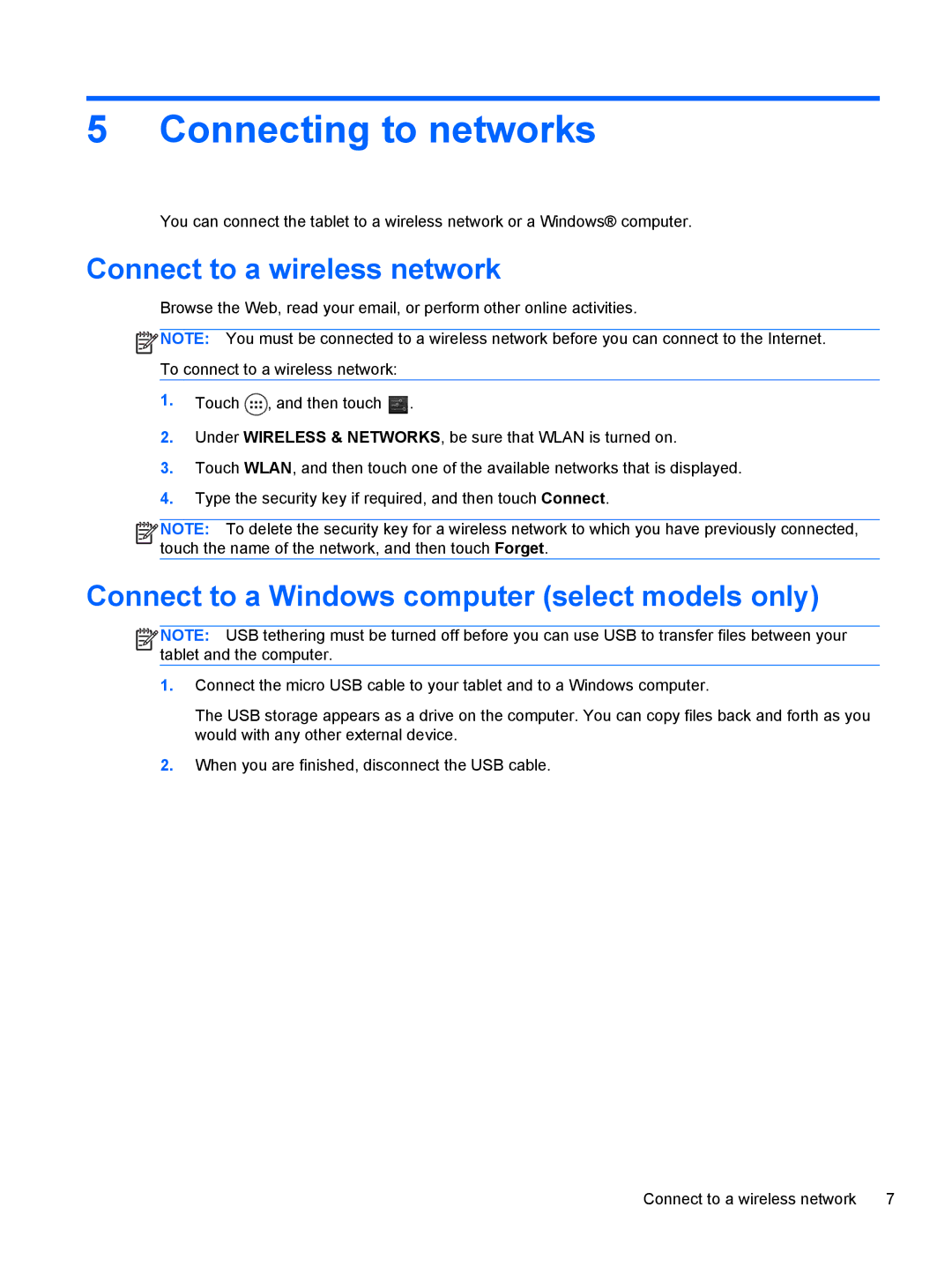5 Connecting to networks
You can connect the tablet to a wireless network or a Windows® computer.
Connect to a wireless network
Browse the Web, read your email, or perform other online activities.
![]() NOTE: You must be connected to a wireless network before you can connect to the Internet. To connect to a wireless network:
NOTE: You must be connected to a wireless network before you can connect to the Internet. To connect to a wireless network:
1.Touch ![]() , and then touch
, and then touch ![]() .
.
2.Under WIRELESS & NETWORKS, be sure that WLAN is turned on.
3.Touch WLAN, and then touch one of the available networks that is displayed.
4.Type the security key if required, and then touch Connect.
![]()
![]()
![]()
![]() NOTE: To delete the security key for a wireless network to which you have previously connected, touch the name of the network, and then touch Forget.
NOTE: To delete the security key for a wireless network to which you have previously connected, touch the name of the network, and then touch Forget.
Connect to a Windows computer (select models only)
![]()
![]()
![]()
![]() NOTE: USB tethering must be turned off before you can use USB to transfer files between your tablet and the computer.
NOTE: USB tethering must be turned off before you can use USB to transfer files between your tablet and the computer.
1.Connect the micro USB cable to your tablet and to a Windows computer.
The USB storage appears as a drive on the computer. You can copy files back and forth as you would with any other external device.
2.When you are finished, disconnect the USB cable.
Connect to a wireless network | 7 |