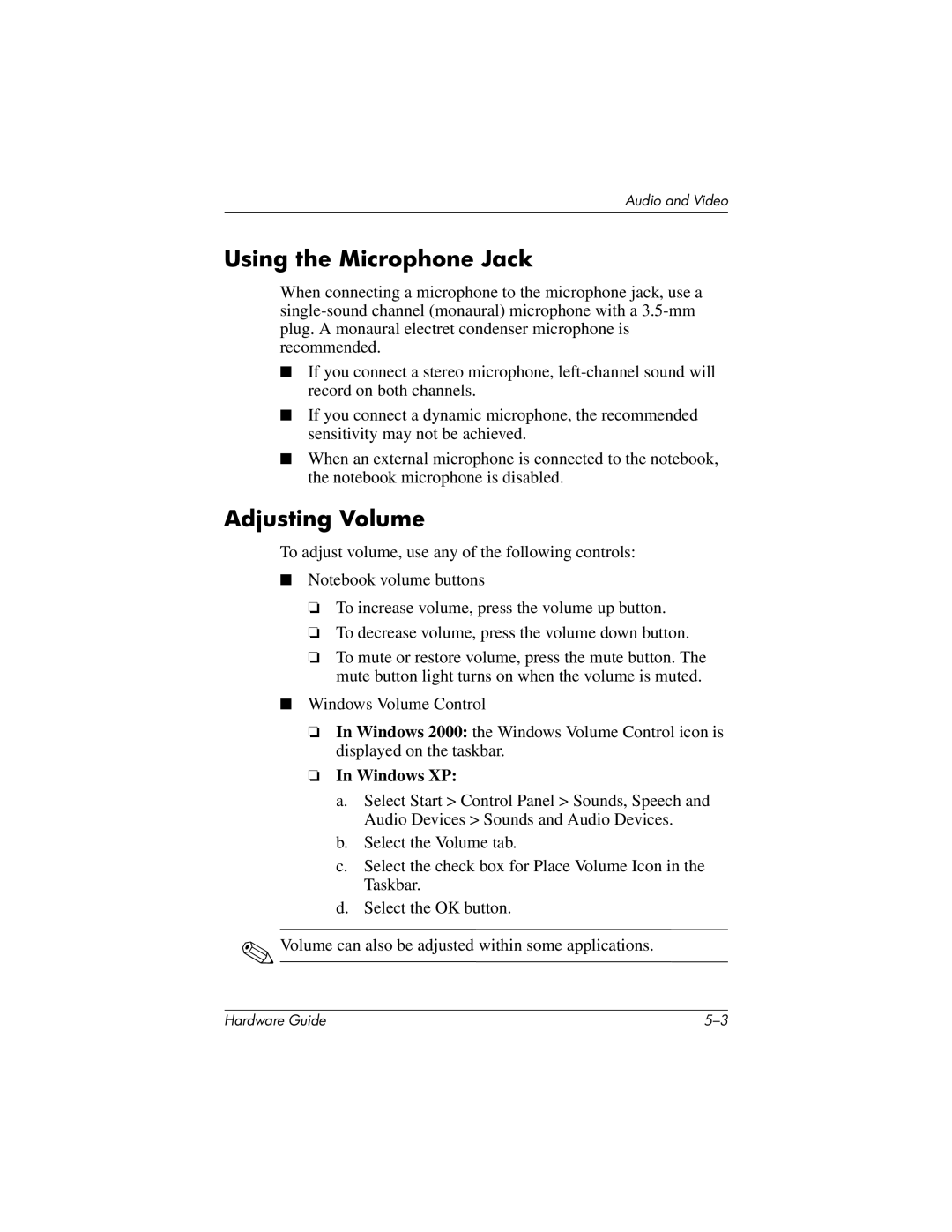8000 Mobile specifications
The HP 8000 Mobile is a powerful mobile computing solution designed to meet the demands of professionals in various industries. With its advanced features, rugged build, and portable design, it offers an ideal balance of performance and convenience for users on the go.One of the standout characteristics of the HP 8000 Mobile is its robust design. Built to withstand the rigors of daily use in challenging environments, it is bump-resistant and can endure drops and spills. This ruggedness makes it suitable for fieldwork, construction sites, and other demanding scenarios where traditional laptops may falter. The device also meets military standards for durability, ensuring longevity and reliability.
In terms of performance, the HP 8000 Mobile is powered by high-performance processors, which significantly enhance its capabilities. The latest Intel Core processors provide efficient multitasking, making it possible for users to run multiple applications seamlessly. This means whether you're running complex data analysis software or heavy graphics applications, the HP 8000 Mobile can handle it effortlessly.
The display on the HP 8000 Mobile is another highlight. It features a high-definition screen with excellent resolution, ensuring that text and images are crisp and clear. Additionally, the display is designed for outdoor visibility, incorporating anti-glare technology that reduces reflections and allows users to see clearly in bright conditions.
Connectivity options are also comprehensive. The HP 8000 Mobile supports various wireless technologies, including Wi-Fi, Bluetooth, and optional cellular capabilities, ensuring users can stay connected wherever their work takes them. Multiple USB ports, HDMI outputs, and a docking station option further enhance connectivity, allowing for easy integration with other devices and peripherals.
Battery life is crucial for users on the move, and the HP 8000 Mobile excels in this area. With a long-lasting battery that can endure a full workday on a single charge, professionals can focus on their tasks without the constant worry of running low on power.
Finally, the device supports various security features that protect sensitive data. These may include biometric authentication options, encryption capabilities, and a secure boot process, ensuring that information is kept safe from unauthorized access.
In summary, the HP 8000 Mobile stands out with its rugged design, powerful performance, high-definition display, extensive connectivity options, impressive battery life, and advanced security features. This makes it a reliable choice for professionals who require a durable, efficient, and secure mobile computing solution in their line of work.