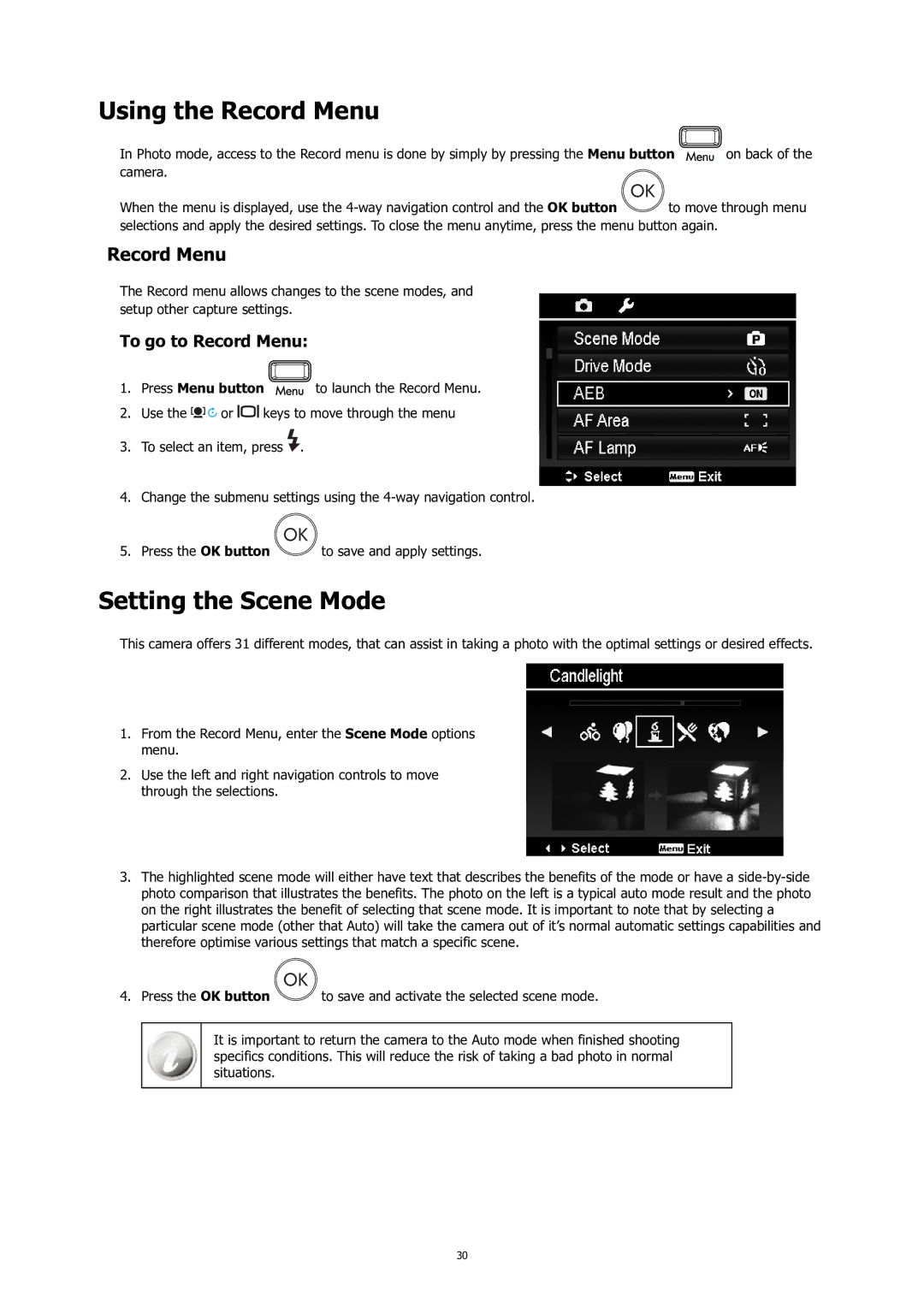Using the Record Menu
In Photo mode, access to the Record menu is done by simply by pressing the Menu button ![]() on back of the
on back of the
camera. |
|
When the menu is displayed, use the | to move through menu |
selections and apply the desired settings. To close the menu anytime, press the menu button again.
Record Menu
The Record menu allows changes to the scene modes, and setup other capture settings.
To go to Record Menu:
1.Press Menu button ![]() to launch the Record Menu.
to launch the Record Menu.
2.Use the ![]()
![]()
![]()
![]() or
or ![]()
![]() keys to move through the menu
keys to move through the menu
3.To select an item, press ![]() .
.
4.Change the submenu settings using the
5.Press the OK button ![]() to save and apply settings.
to save and apply settings.
Setting the Scene Mode
This camera offers 31 different modes, that can assist in taking a photo with the optimal settings or desired effects.
1.From the Record Menu, enter the Scene Mode options menu.
2.Use the left and right navigation controls to move through the selections.
3.The highlighted scene mode will either have text that describes the benefits of the mode or have a
4.Press the OK button ![]() to save and activate the selected scene mode.
to save and activate the selected scene mode.
It is important to return the camera to the Auto mode when finished shooting specifics conditions. This will reduce the risk of taking a bad photo in normal situations.
30