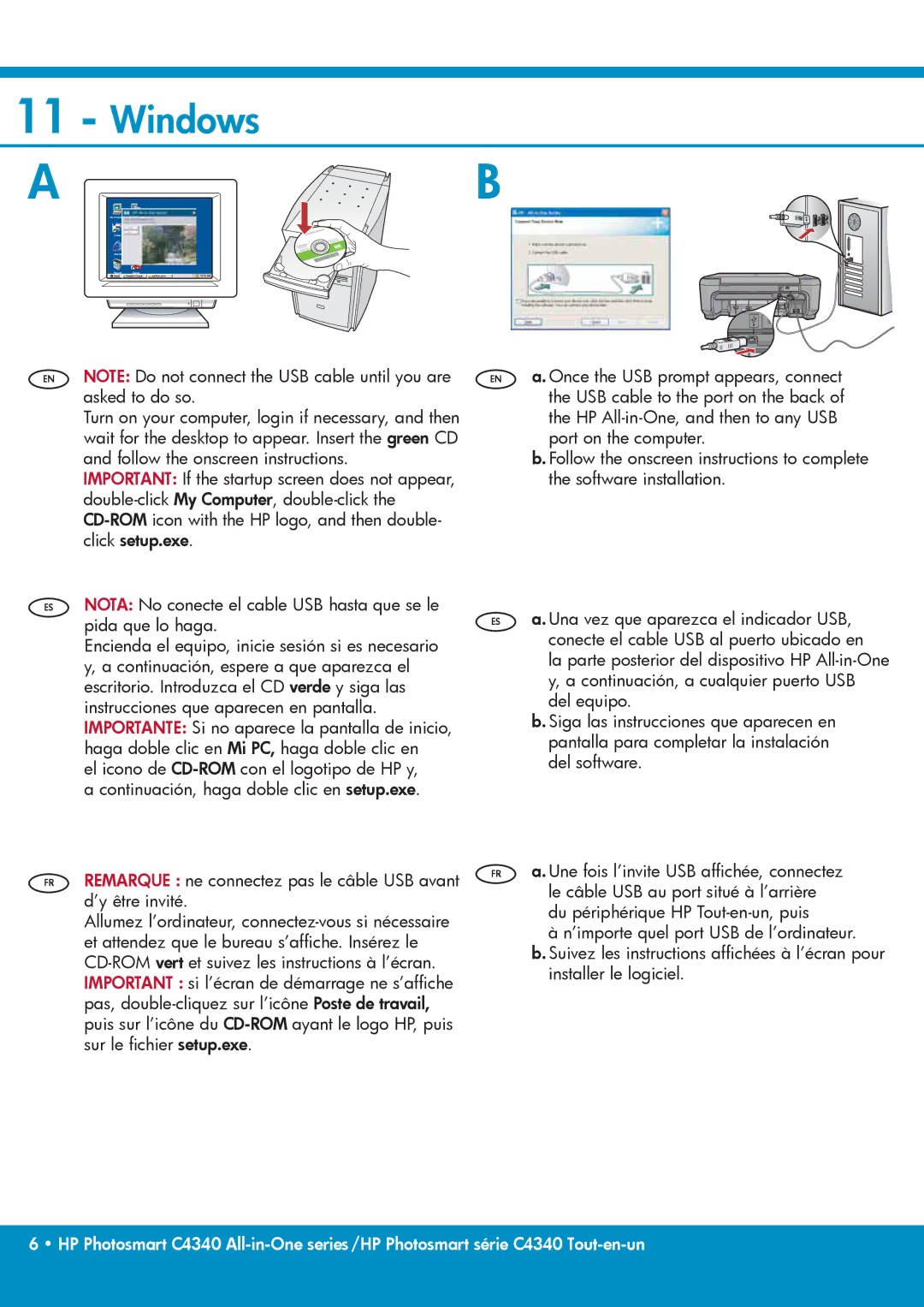C4342 specifications
The HP C4342, also known as the HP Photosmart C4342, is an all-in-one printer that has made a significant impact in both home and small office environments. This device stands out for its versatility, combining printing, scanning, and copying capabilities in a single machine. Its sleek design and compact size make it an ideal choice for spaces where real estate is limited, while still providing robust functionality.One of the main features of the HP C4342 is its ability to deliver high-quality color prints, utilizing HP's advanced inkjet technology. The printer offers a maximum resolution of up to 4800 x 1200 optimized dpi, which ensures that photos and graphics appear vibrant and detailed. Additionally, it is compatible with various paper sizes and types, including photo paper, envelopes, and plain paper, allowing users to print everything from school projects to professional presentations with ease.
The C4342 is equipped with built-in scanning and copying functions, providing users with the capability to digitize documents or create duplicates without the need for a separate machine. The scanner supports a high optical resolution, making it suitable for capturing fine details in images or text. Furthermore, the one-touch copy feature allows for quick and efficient duplication, simplifying everyday tasks.
HP has integrated several technologies into the C4342 to enhance user experience. The printer features HP's Smart Web Printing, which allows users to collect and print content from the web without wasting paper or ink on redundant pages. The device supports borderless photo printing, enabling users to create professional-quality photographs without unsightly white borders.
Connectivity options are another highlight of the HP C4342, allowing for easy setup and operation. The printer supports USB connections for direct user interface with computers, making it straightforward to start printing documents or photos. Additionally, HP's user-friendly software suite simplifies the installation process and offers enhanced editing capabilities for photographs.
In conclusion, the HP C4342 is a reliable all-in-one printer that incorporates a range of features and technologies to meet the diverse needs of users. With its high-quality print capabilities, multi-functionality, and convenient design, it remains a practical choice for anyone seeking an efficient and effective printing solution.