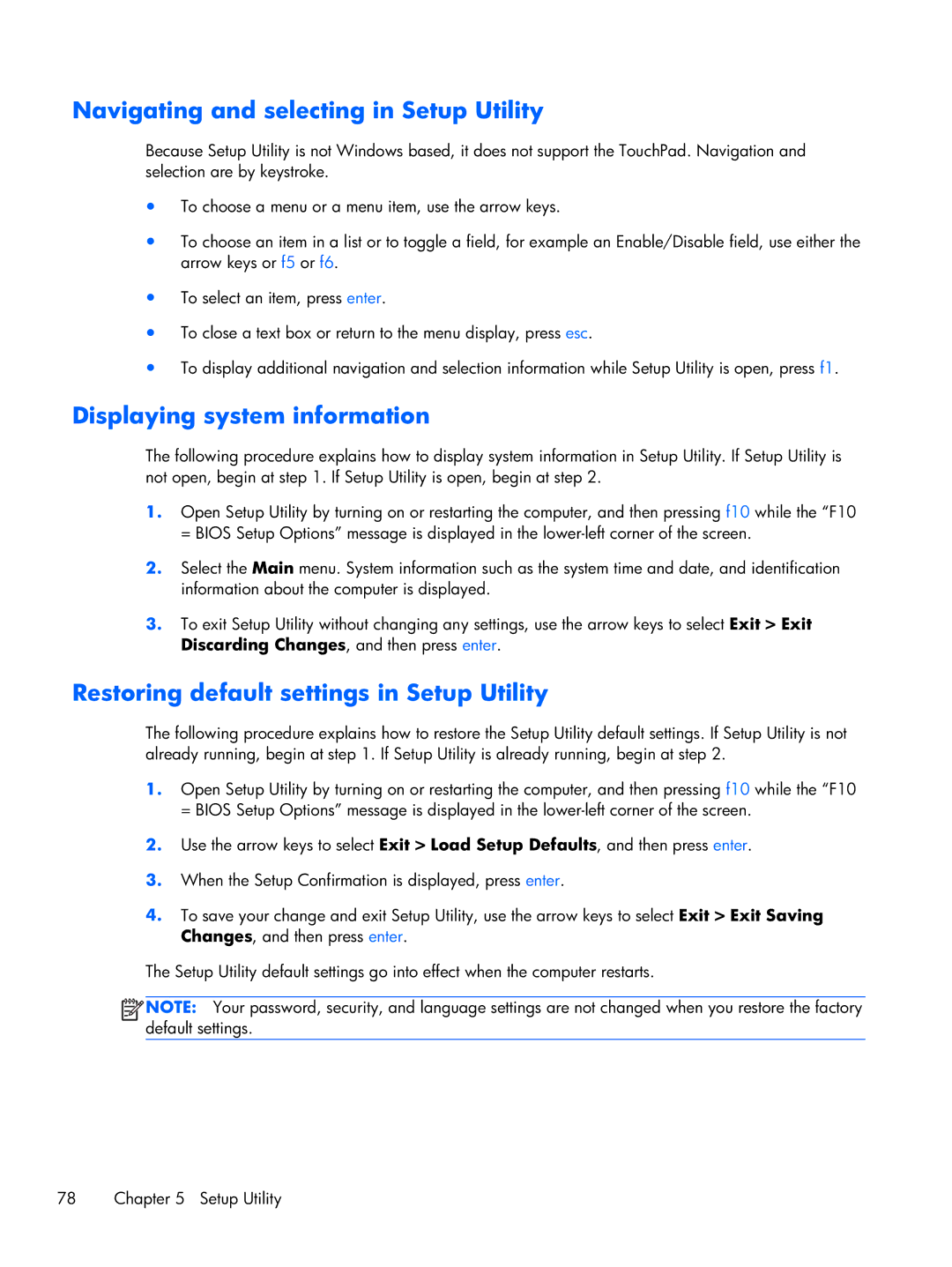Navigating and selecting in Setup Utility
Because Setup Utility is not Windows based, it does not support the TouchPad. Navigation and selection are by keystroke.
●To choose a menu or a menu item, use the arrow keys.
●To choose an item in a list or to toggle a field, for example an Enable/Disable field, use either the arrow keys or f5 or f6.
●To select an item, press enter.
●To close a text box or return to the menu display, press esc.
●To display additional navigation and selection information while Setup Utility is open, press f1.
Displaying system information
The following procedure explains how to display system information in Setup Utility. If Setup Utility is not open, begin at step 1. If Setup Utility is open, begin at step 2.
1.Open Setup Utility by turning on or restarting the computer, and then pressing f10 while the “F10 = BIOS Setup Options” message is displayed in the
2.Select the Main menu. System information such as the system time and date, and identification information about the computer is displayed.
3.To exit Setup Utility without changing any settings, use the arrow keys to select Exit > Exit Discarding Changes, and then press enter.
Restoring default settings in Setup Utility
The following procedure explains how to restore the Setup Utility default settings. If Setup Utility is not already running, begin at step 1. If Setup Utility is already running, begin at step 2.
1.Open Setup Utility by turning on or restarting the computer, and then pressing f10 while the “F10 = BIOS Setup Options” message is displayed in the
2.Use the arrow keys to select Exit > Load Setup Defaults, and then press enter.
3.When the Setup Confirmation is displayed, press enter.
4.To save your change and exit Setup Utility, use the arrow keys to select Exit > Exit Saving Changes, and then press enter.
The Setup Utility default settings go into effect when the computer restarts.
![]() NOTE: Your password, security, and language settings are not changed when you restore the factory default settings.
NOTE: Your password, security, and language settings are not changed when you restore the factory default settings.
78 | Chapter 5 Setup Utility |