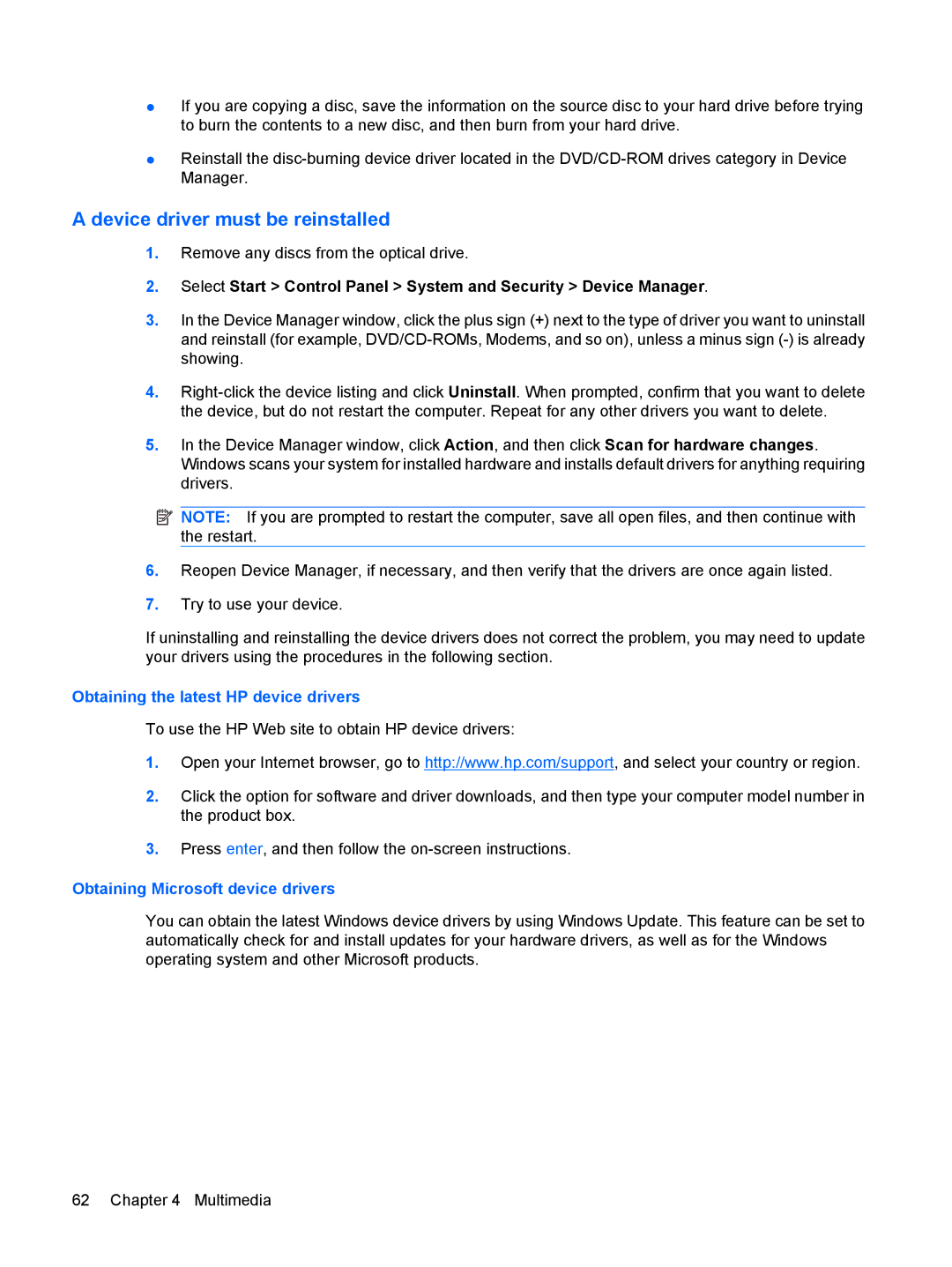●If you are copying a disc, save the information on the source disc to your hard drive before trying to burn the contents to a new disc, and then burn from your hard drive.
●Reinstall the
A device driver must be reinstalled
1.Remove any discs from the optical drive.
2.Select Start > Control Panel > System and Security > Device Manager.
3.In the Device Manager window, click the plus sign (+) next to the type of driver you want to uninstall and reinstall (for example,
4.
5.In the Device Manager window, click Action, and then click Scan for hardware changes. Windows scans your system for installed hardware and installs default drivers for anything requiring drivers.
![]() NOTE: If you are prompted to restart the computer, save all open files, and then continue with the restart.
NOTE: If you are prompted to restart the computer, save all open files, and then continue with the restart.
6.Reopen Device Manager, if necessary, and then verify that the drivers are once again listed.
7.Try to use your device.
If uninstalling and reinstalling the device drivers does not correct the problem, you may need to update your drivers using the procedures in the following section.
Obtaining the latest HP device drivers
To use the HP Web site to obtain HP device drivers:
1.Open your Internet browser, go to http://www.hp.com/support, and select your country or region.
2.Click the option for software and driver downloads, and then type your computer model number in the product box.
3.Press enter, and then follow the
Obtaining Microsoft device drivers
You can obtain the latest Windows device drivers by using Windows Update. This feature can be set to automatically check for and install updates for your hardware drivers, as well as for the Windows operating system and other Microsoft products.
62 Chapter 4 Multimedia