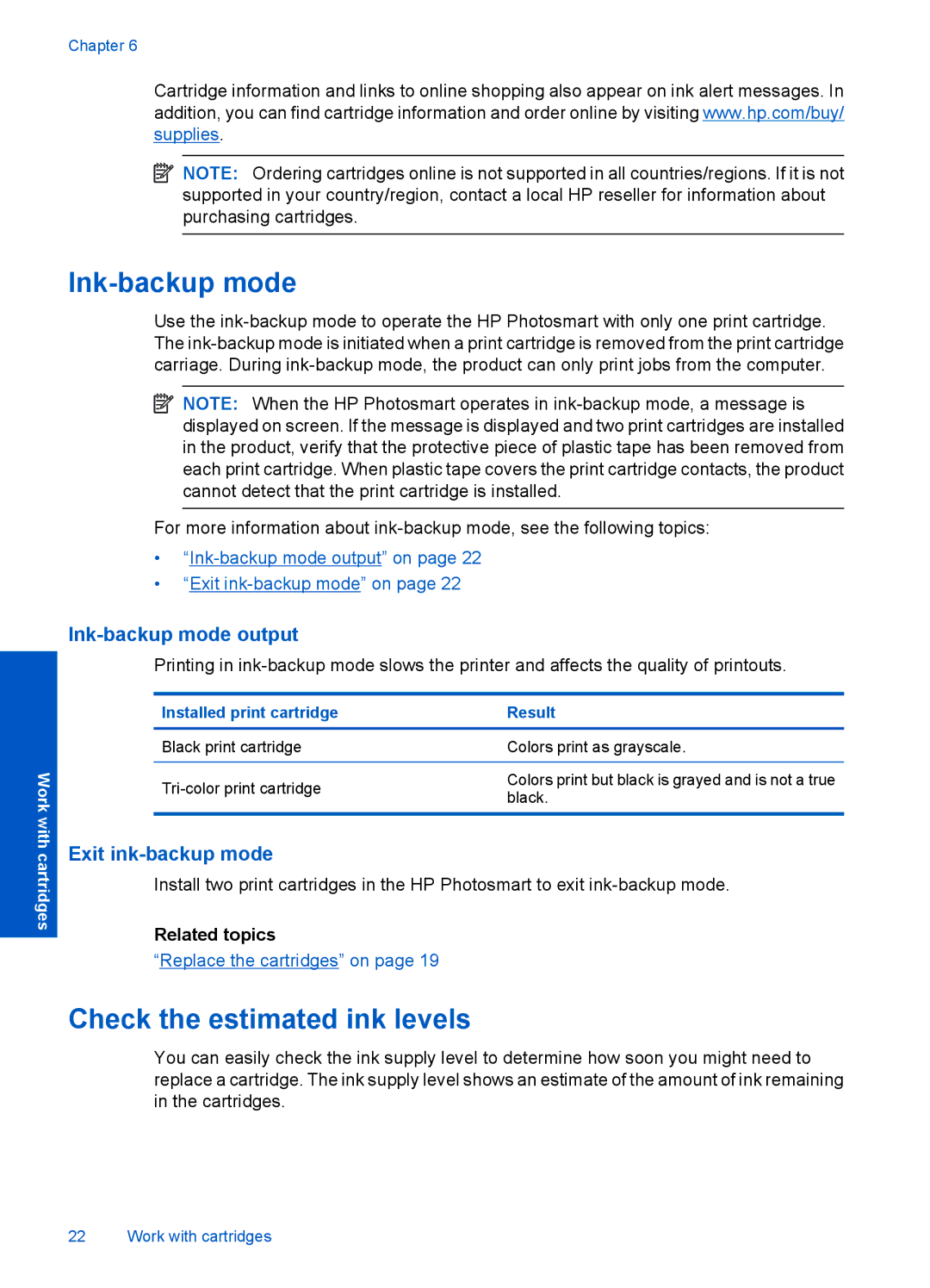Chapter 6
Cartridge information and links to online shopping also appear on ink alert messages. In addition, you can find cartridge information and order online by visiting www.hp.com/buy/ supplies.
![]() NOTE: Ordering cartridges online is not supported in all countries/regions. If it is not supported in your country/region, contact a local HP reseller for information about purchasing cartridges.
NOTE: Ordering cartridges online is not supported in all countries/regions. If it is not supported in your country/region, contact a local HP reseller for information about purchasing cartridges.
Ink-backup mode
Use the
![]() NOTE: When the HP Photosmart operates in
NOTE: When the HP Photosmart operates in
For more information about
•
•“Exit
Work with cartridges
Ink-backup mode output
Printing in
Installed print cartridge | Result | |
Black print cartridge | Colors print as grayscale. | |
|
| |
Colors print but black is grayed and is not a true | ||
black. | ||
| ||
|
|
Exit ink-backup mode
Install two print cartridges in the HP Photosmart to exit
Related topics
“Replace the cartridges” on page 19
Check the estimated ink levels
You can easily check the ink supply level to determine how soon you might need to replace a cartridge. The ink supply level shows an estimate of the amount of ink remaining in the cartridges.
22 Work with cartridges