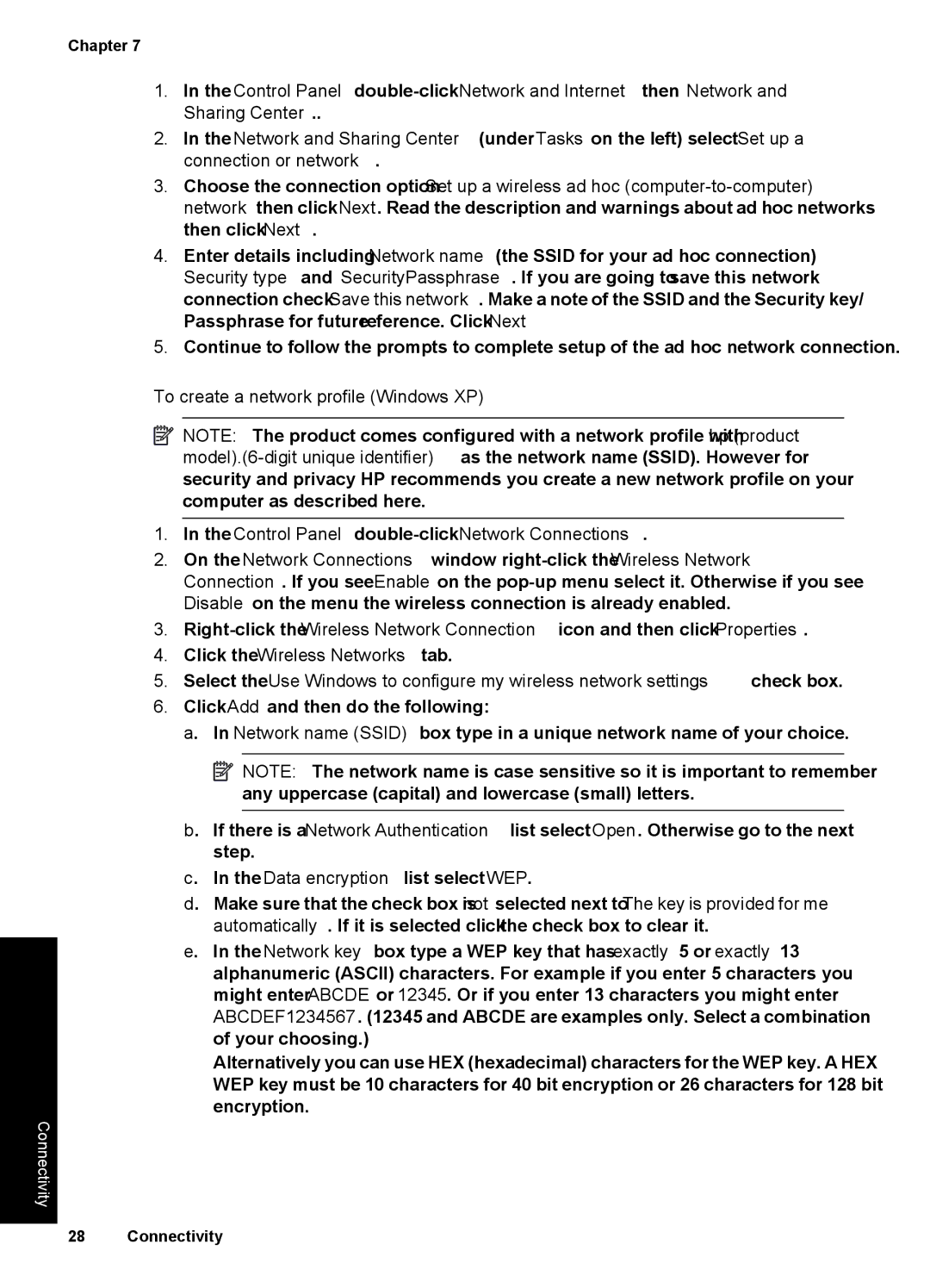Chapter 7
1.In the Control Panel,
2.In the Network and Sharing Center (under Tasks on the left), select Set up a connection or network.
3.Choose the connection option Set up a wireless ad hoc
4.Enter details, including Network name (the SSID for your ad hoc connection), Security type, and SecurityPassphrase. If you are going to save this network connection, check Save this network. Make a note of the SSID and the Security key/ Passphrase for future reference. Click Next
5.Continue to follow the prompts to complete setup of the ad hoc network connection.
To create a network profile (Windows XP)
![]() NOTE: The product comes configured with a network profile with hp (product
NOTE: The product comes configured with a network profile with hp (product
1.In the Control Panel,
2.On the Network Connections window,
3.
4.Click the Wireless Networks tab.
5.Select the Use Windows to configure my wireless network settings check box.
6.Click Add, and then do the following:
a. In Network name (SSID) box, type in a unique network name of your choice.
![]() NOTE: The network name is case sensitive, so it is important to remember any uppercase (capital) and lowercase (small) letters.
NOTE: The network name is case sensitive, so it is important to remember any uppercase (capital) and lowercase (small) letters.
b. If there is a Network Authentication list, select Open. Otherwise, go to the next step.
c. In the Data encryption list, select WEP.
d. Make sure that the check box is not selected next to The key is provided for me automatically. If it is selected, click the check box to clear it.
e. In the Network key box, type a WEP key that has exactly 5 or exactly 13 alphanumeric (ASCII) characters. For example, if you enter 5 characters, you might enter ABCDE or 12345. Or, if you enter 13 characters, you might enter ABCDEF1234567. (12345 and ABCDE are examples only. Select a combination of your choosing.)
Alternatively, you can use HEX (hexadecimal) characters for the WEP key. A HEX WEP key must be 10 characters for 40 bit encryption, or 26 characters for 128 bit encryption.
Connectivity
28 Connectivity