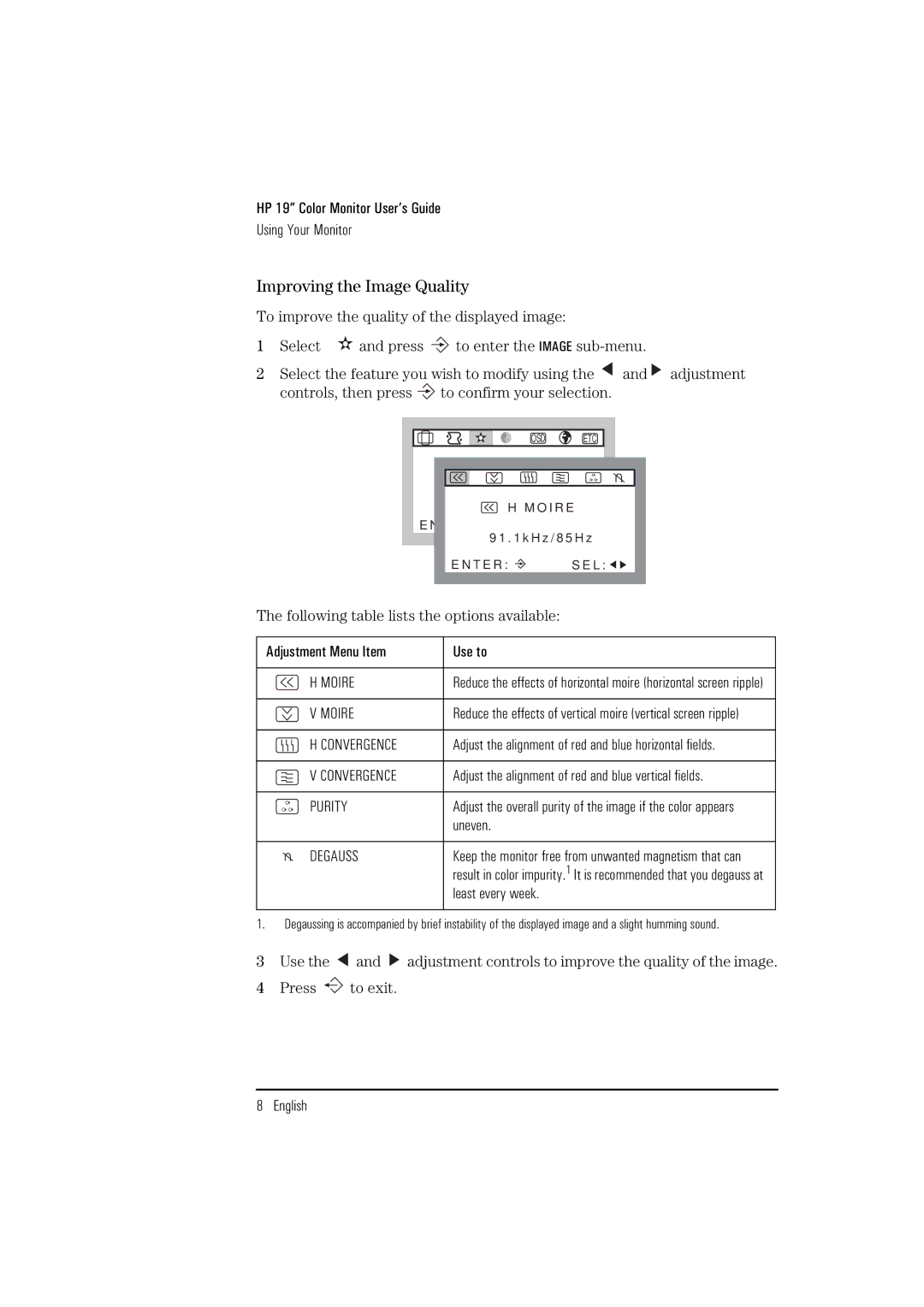D2842W, D2842A specifications
The HP D2842A and D2842W are powerful workhorses in the realm of printing and imaging, designed to meet the needs of various professional environments. These models cater to both businesses and individuals who require high-quality outputs with reliability and efficiency. Understanding their main features, technologies, and characteristics is essential for users looking to optimize their printing processes.One of the standout features of both the D2842A and D2842W is their impressive print resolution. Capable of producing clear and vibrant images, these models utilize advanced laser technology that ensures crisp text and detailed graphics. Whether you're printing reports, marketing materials, or presentations, the high-resolution output fulfills professional demands.
The D2842 series is well-known for its speed, providing rapid printing capabilities. With a high pages-per-minute (PPM) rating, these printers quickly churn out large volumes of documents without sacrificing quality. This efficiency is particularly beneficial in busy office settings, where time is of the essence.
In terms of connectivity, the HP D2842A and D2842W offer robust options, including USB and wireless capabilities. This flexibility allows users to print directly from their devices, whether they are connected through traditional USB or via Wi-Fi, enabling a seamless integration into modern workspaces. The D2842W stands out in this regard, as its wireless functionality enhances mobility and convenience.
Paper handling features are also noteworthy. The models support different paper sizes and types, accommodating everything from standard letter sheets to envelopes and labels. Their adjustable paper trays make it easy to transition between print jobs without downtime, while optional additional trays can further expand capacity.
Energy efficiency is an essential characteristic, with both models designed to consume less power without compromising performance. Additionally, HP’s Auto-On/Auto-Off technology reduces energy usage and contributes to a lower carbon footprint, making these printers an environmentally friendly choice.
Finally, user-friendly features such as easy installation, clear LCD displays, and intuitive controls make the HP D2842A and D2842W accessible to users of all technical levels. These attributes, combined with reliable performance and consistent output, ensure that both models remain relevant and competitive in the rapidly evolving landscape of printing technology. Whether for small offices or larger corporations, these printers deliver impressive results that meet the demands of today's professional environments.