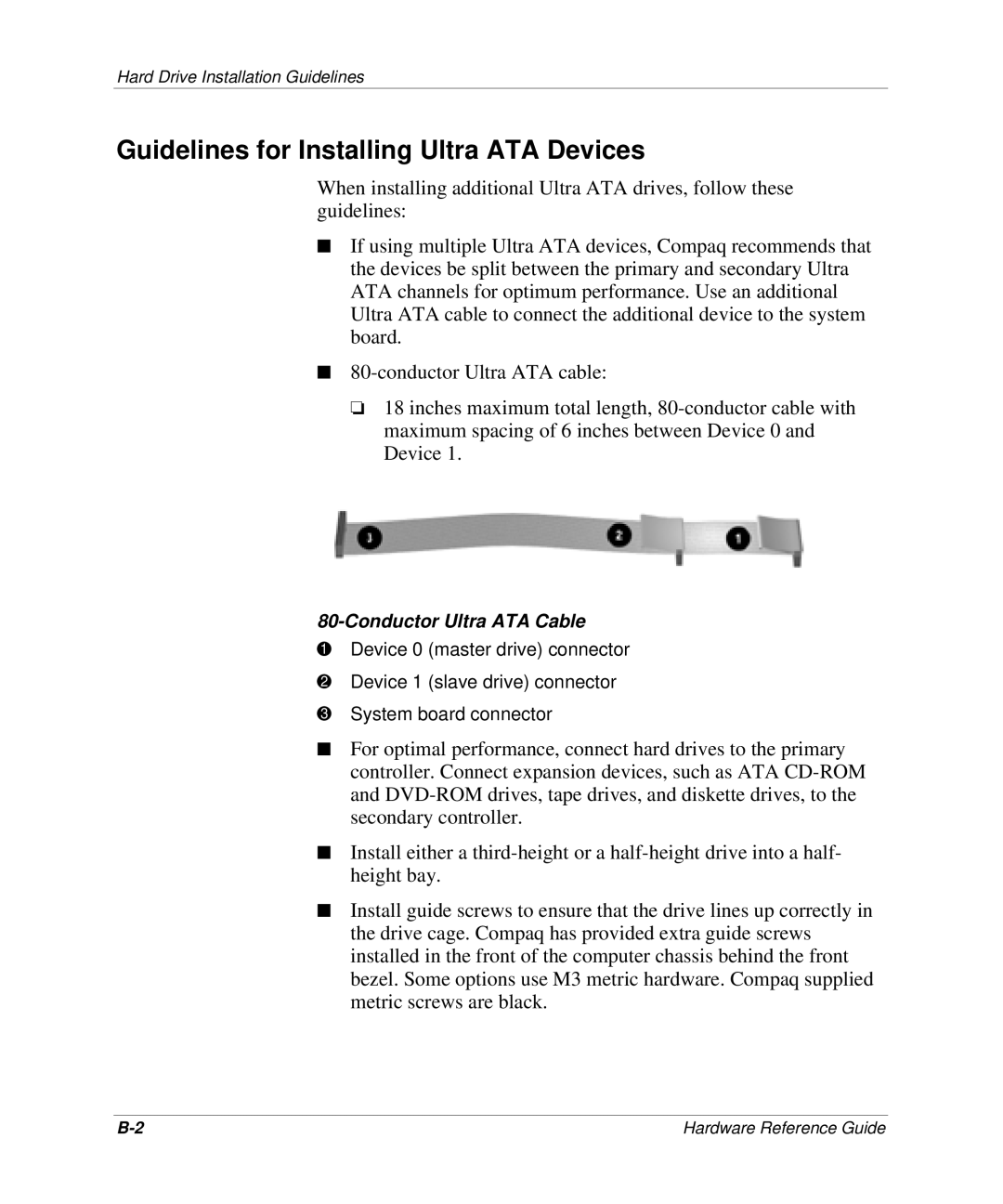D300 specifications
The HP D300 is a versatile and robust printer designed to meet the needs of both small businesses and larger enterprises. It offers a combination of quality, speed, and advanced features that make it a popular choice among professionals and creatives alike.One of the standout features of the HP D300 is its impressive print quality. Utilizing HP's innovative inkjet technology, the printer produces vibrant colors and sharp text, ensuring that documents and images appear professional and polished. The D300 supports a wide range of media types and sizes, making it suitable for printing everything from standard office documents to high-quality brochures and marketing materials.
In terms of speed, the HP D300 is designed for efficiency. It boasts a rapid print speed, allowing users to produce large volumes of prints quickly without sacrificing quality. This is particularly advantageous for businesses that require timely project completions and streamlined workflows.
The HP D300 leverages advanced connectivity options, ensuring seamless integration into any office environment. With built-in wireless capabilities, users can easily connect their devices using Wi-Fi, Bluetooth, or even mobile printing technologies. This flexibility enhances productivity, as employees can print directly from their smartphones, tablets, or laptops without the need for cumbersome cables.
Security is another crucial aspect of the D300. The printer includes features such as secure print and user authentication, which help protect sensitive documents from unauthorized access. Additionally, HP's security protocols are designed to safeguard against potential cyber threats, making the D300 a reliable choice for organizations that prioritize data protection.
Another notable characteristic of the HP D300 is its user-friendly interface. The printer features a convenient touchscreen display that simplifies navigation and access to various settings. This intuitive interface allows users to customize print jobs, monitor ink levels, and perform maintenance tasks with ease.
The D300 is also compatible with HP's EcoSMART technologies, making it an environmentally friendly option. The printer is designed for energy efficiency and reduced waste, supporting sustainability initiatives in the workplace.
In summary, the HP D300 is a powerful and adaptable printer that combines high-quality printing with advanced features and technologies. With its fast performance, extensive connectivity, robust security measures, user-friendly design, and eco-conscious capabilities, it stands out as an excellent choice for both small and large organizations looking to enhance their printing capabilities.