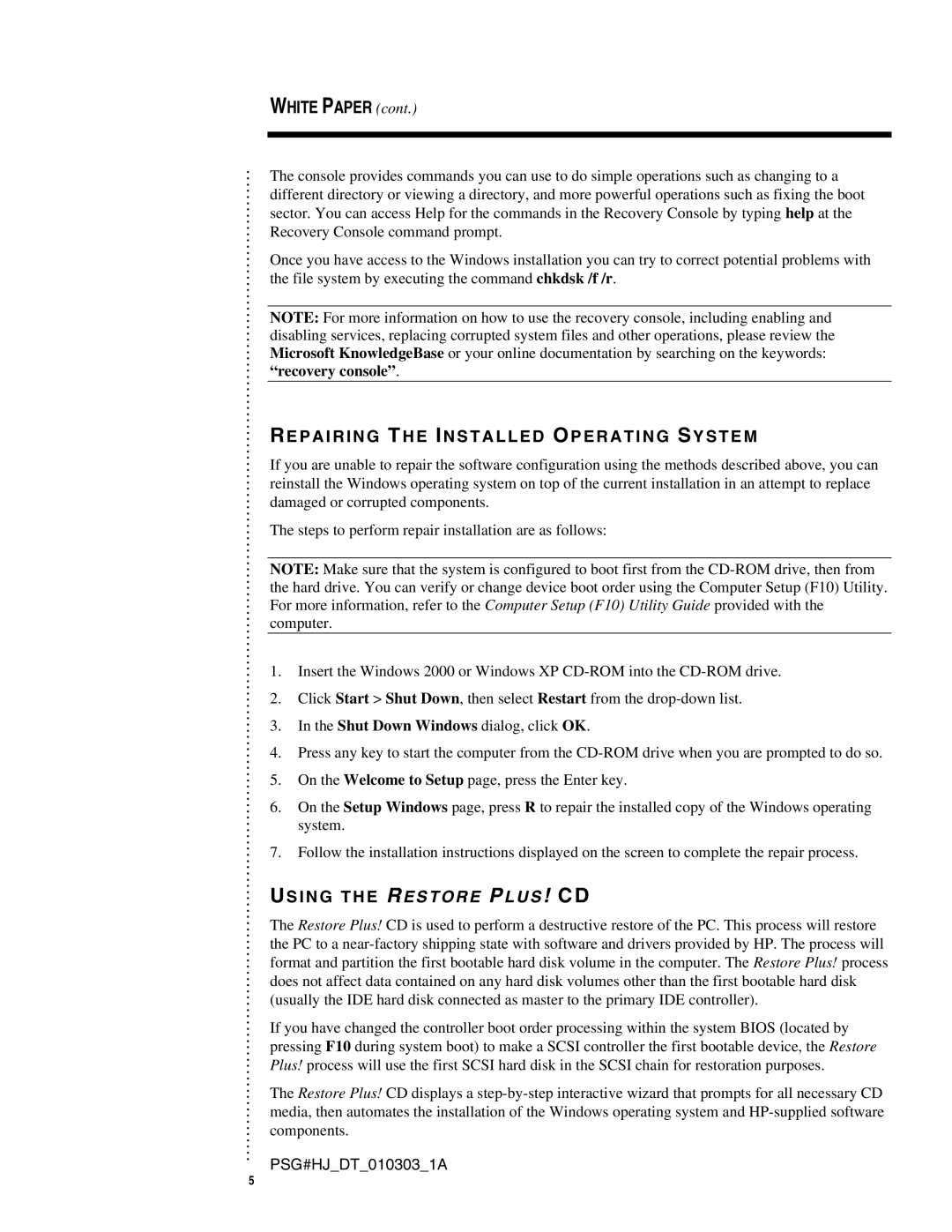| WHITE PAPER (cont.) | ||
. |
|
| |
|
| ||
The console provides commands you can use to do simple operations such as changing to a | |||
.. | |||
. | different directory or viewing a directory, and more powerful operations such as fixing the boot | ||
.. | |||
. | sector. You can access Help for the commands in the Recovery Console by typing help at the | ||
.. | |||
. | Recovery Console command prompt. | ||
.. | |||
. |
|
| |
. |
|
| |
. | Once you have access to the Windows installation you can try to correct potential problems with | ||
. | |||
. |
|
| |
. | the file system by executing the command chkdsk /f /r. | ||
. | |||
. |
|
| |
. |
|
| |
. |
|
| |
. |
|
| |
|
| ||
. | NOTE: For more information on how to use the recovery console, including enabling and | ||
. | |||
. |
|
| |
. | disabling services, replacing corrupted system files and other operations, please review the | ||
. | |||
. |
|
| |
. | Microsoft KnowledgeBase or your online documentation by searching on the keywords: | ||
. | |||
. |
|
| |
. | “recovery console”. | ||
. | |||
. |
|
| |
|
| ||
. |
|
| |
. |
|
| |
. |
|
| |
. |
|
| |
. |
|
| |
. |
|
| |
. |
|
| |
. | REPAIRING THE INSTALLED OPERATING SYSTEM | ||
.. | |||
. |
|
| |
. |
|
| |
. | If you are unable to repair the software configuration using the methods described above, you can | ||
. | |||
. |
|
| |
. | reinstall the Windows operating system on top of the current installation in an attempt to replace | ||
. | |||
. |
|
| |
. | damaged or corrupted components. | ||
. | |||
. |
|
| |
. |
|
| |
. | The steps to perform repair installation are as follows: | ||
.. | |||
. |
|
| |
. |
|
| |
. |
|
| |
. |
|
| |
. | NOTE: Make sure that the system is configured to boot first from the | ||
. | |||
. |
|
| |
. | the hard drive. You can verify or change device boot order using the Computer Setup (F10) Utility. | ||
. | |||
. |
|
| |
. | For more information, refer to the Computer Setup (F10) Utility Guide provided with the | ||
. | |||
. | computer. | ||
.. | |||
. |
|
| |
|
| ||
. |
|
| |
. |
|
| |
. |
|
| |
. |
|
| |
. | 1. | Insert the Windows 2000 or Windows XP | |
. | |||
. |
|
| |
. |
|
| |
. |
|
| |
. | 2. | Click Start > Shut Down, then select Restart from the | |
. | |||
. |
|
| |
. |
|
| |
. | 3. | In the Shut Down Windows dialog, click OK. | |
. | |||
. |
|
| |
. |
|
| |
. | 4. | Press any key to start the computer from the | |
.. | |||
. |
|
| |
. |
|
| |
. | 5. | On the Welcome to Setup page, press the Enter key. | |
. | |||
. |
|
| |
. |
|
| |
. | 6. | On the Setup Windows page, press R to repair the installed copy of the Windows operating | |
. | |||
. |
|
| |
. |
| system. | |
. |
| ||
. |
|
| |
. |
|
| |
. | 7. | Follow the installation instructions displayed on the screen to complete the repair process. | |
.. | |||
. |
|
| |
. |
|
| |
. |
|
| |
. |
|
| |
. | USING THE RESTORE PLUS ! CD | ||
.. | |||
. |
|
| |
. |
|
| |
. | The Restore Plus! CD is used to perform a destructive restore of the PC. This process will restore | ||
. | |||
. |
|
| |
. | the PC to a | ||
. | |||
. |
|
| |
. | format and partition the first bootable hard disk volume in the computer. The Restore Plus! process | ||
. | |||
. |
|
| |
. | does not affect data contained on any hard disk volumes other than the first bootable hard disk | ||
. | |||
. |
|
| |
. | (usually the IDE hard disk connected as master to the primary IDE controller). | ||
. | |||
. |
|
| |
. |
|
| |
. |
|
| |
. | If you have changed the controller boot order processing within the system BIOS (located by | ||
. | |||
. |
|
| |
. | pressing F10 during system boot) to make a SCSI controller the first bootable device, the Restore | ||
. | |||
. |
|
| |
. | Plus! process will use the first SCSI hard disk in the SCSI chain for restoration purposes. | ||
. | |||
. |
|
| |
. |
|
| |
. | The Restore Plus! CD displays a | ||
. | |||
. |
|
| |
. | media, then automates the installation of the Windows operating system and | ||
. | |||
. |
|
| |
. | components. | ||
. | |||
. |
|
| |
. |
|
| |
. |
|
| |
. | PSG#HJ_DT_010303_1A | ||
5