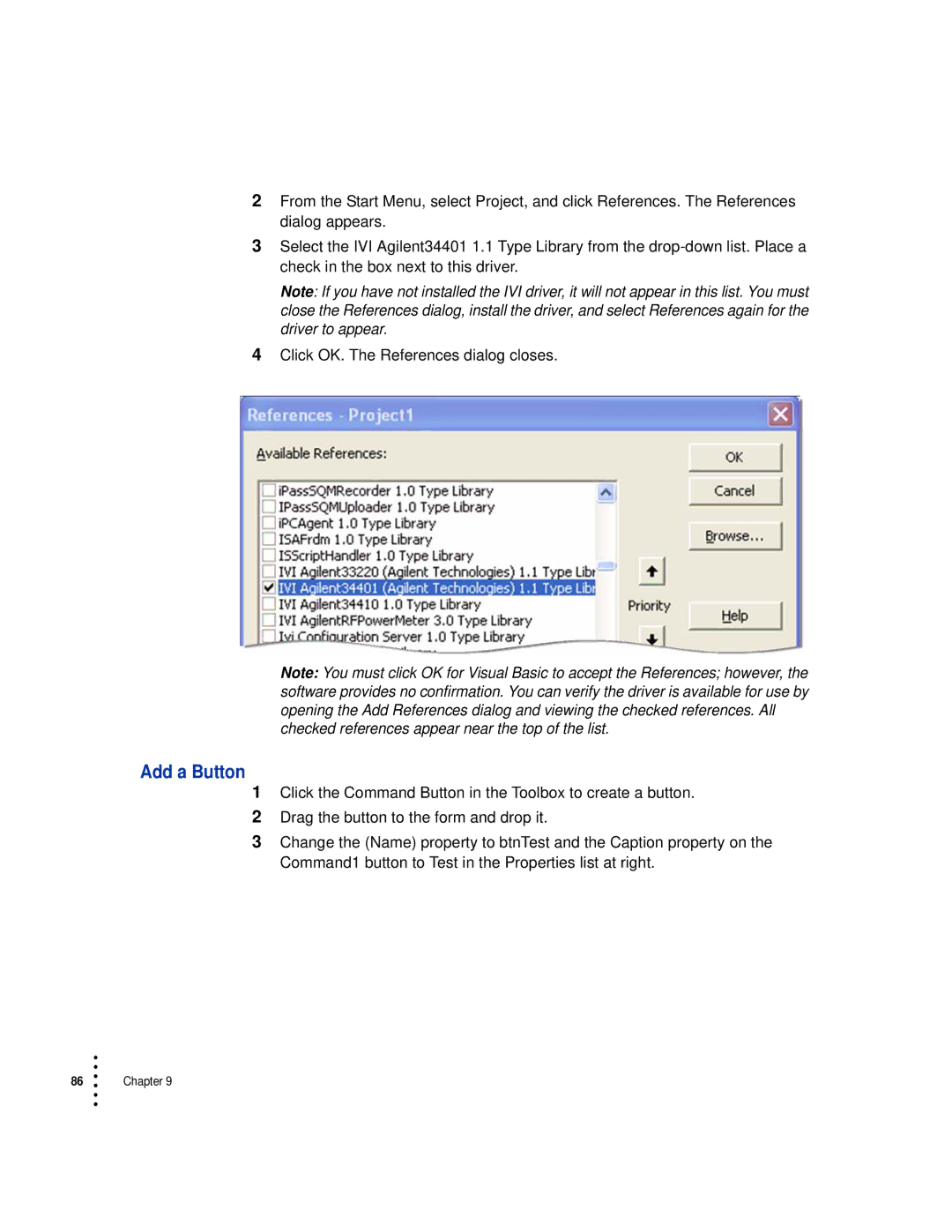Drive specifications
HP Drive is a sophisticated storage solution designed to meet the demands of modern computing environments. It integrates cutting-edge technologies and features to ensure reliable performance, high capacity, and enhanced data security.One of the main features of HP Drive is its versatility. It is compatible with a variety of systems, both for personal and enterprise use. This flexibility allows users to integrate HP Drives into their existing hardware setups without compatibility issues. Whether for desktops, laptops, or servers, HP Drive offers multiple form factors, including 2.5-inch and 3.5-inch drives, to cater to different requirements.
Another essential characteristic of HP Drive is its high storage capacity. With options often reaching up to several terabytes, users can store vast amounts of data, including high-definition videos, large databases, and extensive software libraries. The increased capacity is particularly beneficial for businesses requiring extensive data storage and retrieval.
Speed is a critical factor in data storage, and HP Drive employs the latest technologies to enhance performance. Many HP Drives utilize Solid State Drive (SSD) technology, which provides significantly faster data access and read/write speeds compared to traditional Hard Disk Drives (HDD). This results in quicker boot times, reduced application loading times, and overall improved system responsiveness. Moreover, some models integrate NVMe technology, elevating the performance even further with faster data transfer rates.
Data security is a paramount concern for users, and HP Drive addresses this with several features. Many models come equipped with built-in encryption technology, safeguarding sensitive data against unauthorized access. Additionally, HP offers robust support options including data recovery services and software solutions to ensure that users can recover their information in the event of a drive failure.
In terms of durability and reliability, HP Drive products undergo extensive testing to ensure they can withstand harsh operating conditions. They are designed to operate under various environmental factors, making them suitable for both office and industrial settings.
Overall, HP Drive stands out as a premier choice for those seeking a reliable, high-capacity, and high-performance storage solution. Its combination of advanced technologies, extensive compatibility, and robust security features make it a top contender in the competitive storage market. Whether for personal use or enterprise needs, HP Drive has proven itself as a dependable option for today's data-driven world.