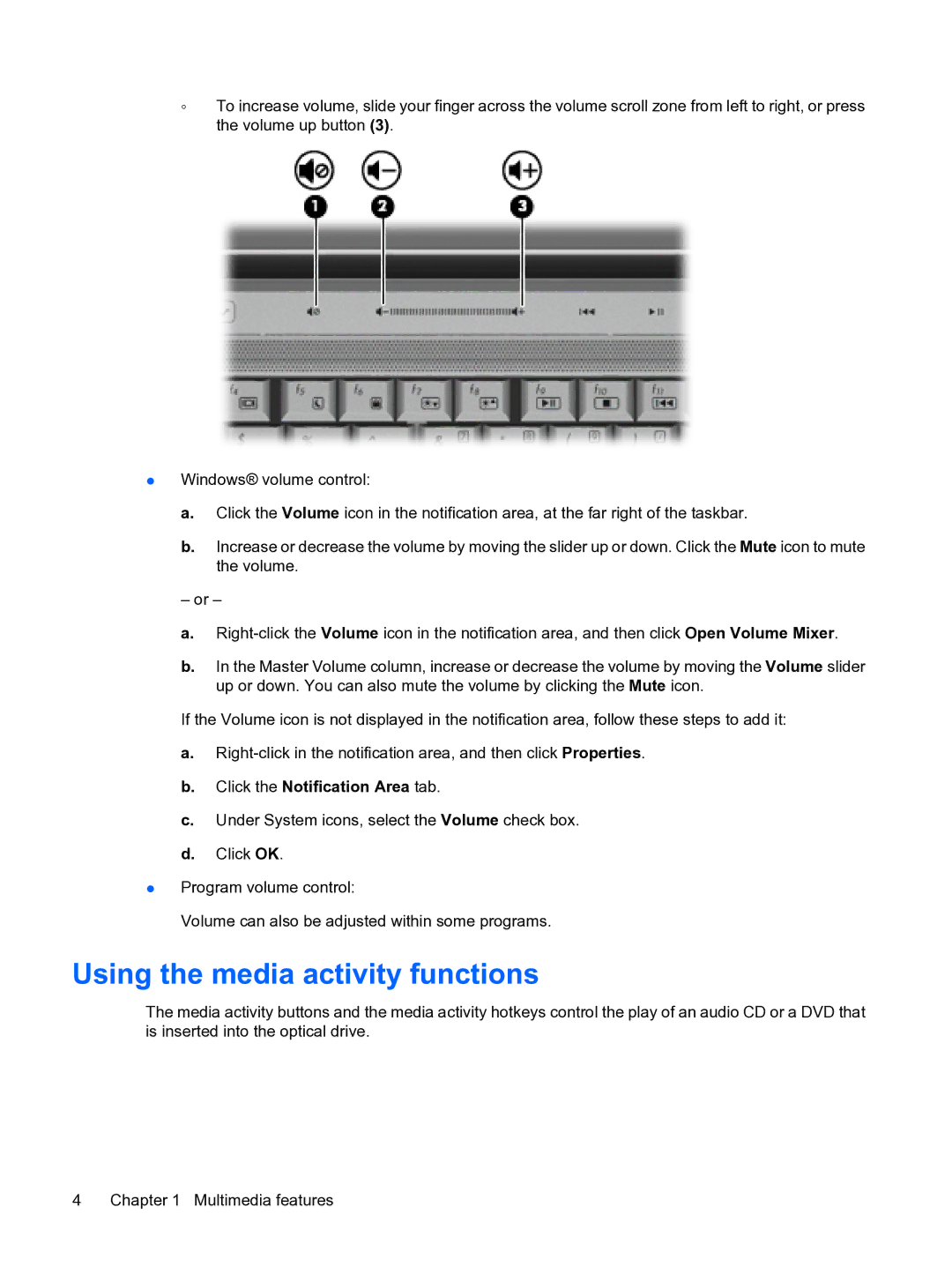◦To increase volume, slide your finger across the volume scroll zone from left to right, or press the volume up button (3).
●Windows® volume control:
a.Click the Volume icon in the notification area, at the far right of the taskbar.
b.Increase or decrease the volume by moving the slider up or down. Click the Mute icon to mute the volume.
– or –
a.
b.In the Master Volume column, increase or decrease the volume by moving the Volume slider up or down. You can also mute the volume by clicking the Mute icon.
If the Volume icon is not displayed in the notification area, follow these steps to add it:
a.
b.Click the Notification Area tab.
c.Under System icons, select the Volume check box.
d.Click OK.
●Program volume control:
Volume can also be adjusted within some programs.
Using the media activity functions
The media activity buttons and the media activity hotkeys control the play of an audio CD or a DVD that is inserted into the optical drive.