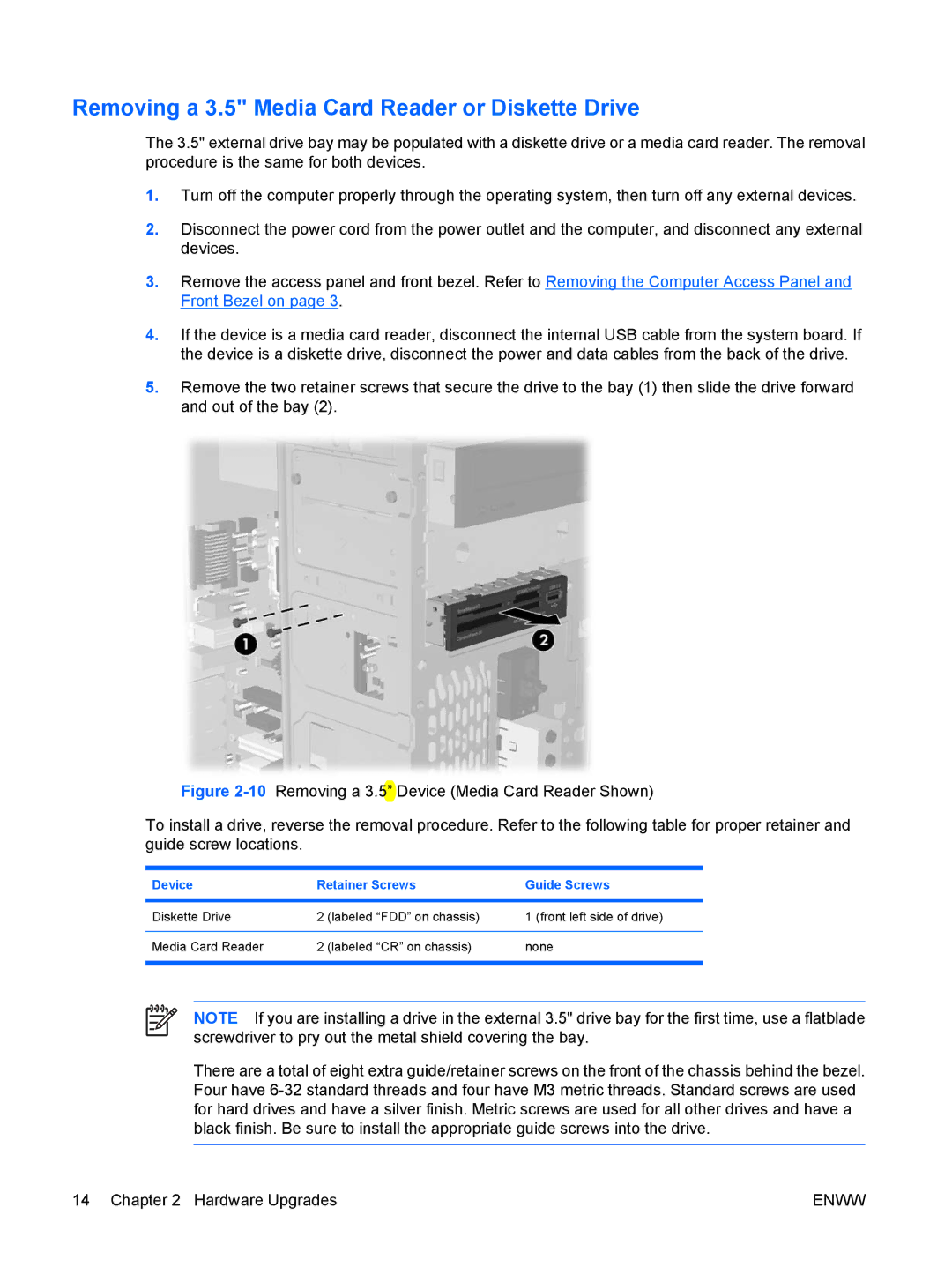Removing a 3.5" Media Card Reader or Diskette Drive
The 3.5" external drive bay may be populated with a diskette drive or a media card reader. The removal procedure is the same for both devices.
1.Turn off the computer properly through the operating system, then turn off any external devices.
2.Disconnect the power cord from the power outlet and the computer, and disconnect any external devices.
3.Remove the access panel and front bezel. Refer to Removing the Computer Access Panel and Front Bezel on page 3.
4.If the device is a media card reader, disconnect the internal USB cable from the system board. If the device is a diskette drive, disconnect the power and data cables from the back of the drive.
5.Remove the two retainer screws that secure the drive to the bay (1) then slide the drive forward and out of the bay (2).
Figure 2-10 Removing a 3.5” Device (Media Card Reader Shown)
To install a drive, reverse the removal procedure. Refer to the following table for proper retainer and guide screw locations.
Device | Retainer Screws | Guide Screws | |
|
|
|
|
Diskette Drive | 2 | (labeled “FDD” on chassis) | 1 (front left side of drive) |
|
|
|
|
Media Card Reader | 2 | (labeled “CR” on chassis) | none |
|
|
|
|
NOTE If you are installing a drive in the external 3.5" drive bay for the first time, use a flatblade screwdriver to pry out the metal shield covering the bay.
There are a total of eight extra guide/retainer screws on the front of the chassis behind the bezel. Four have
14 Chapter 2 Hardware Upgrades | ENWW |