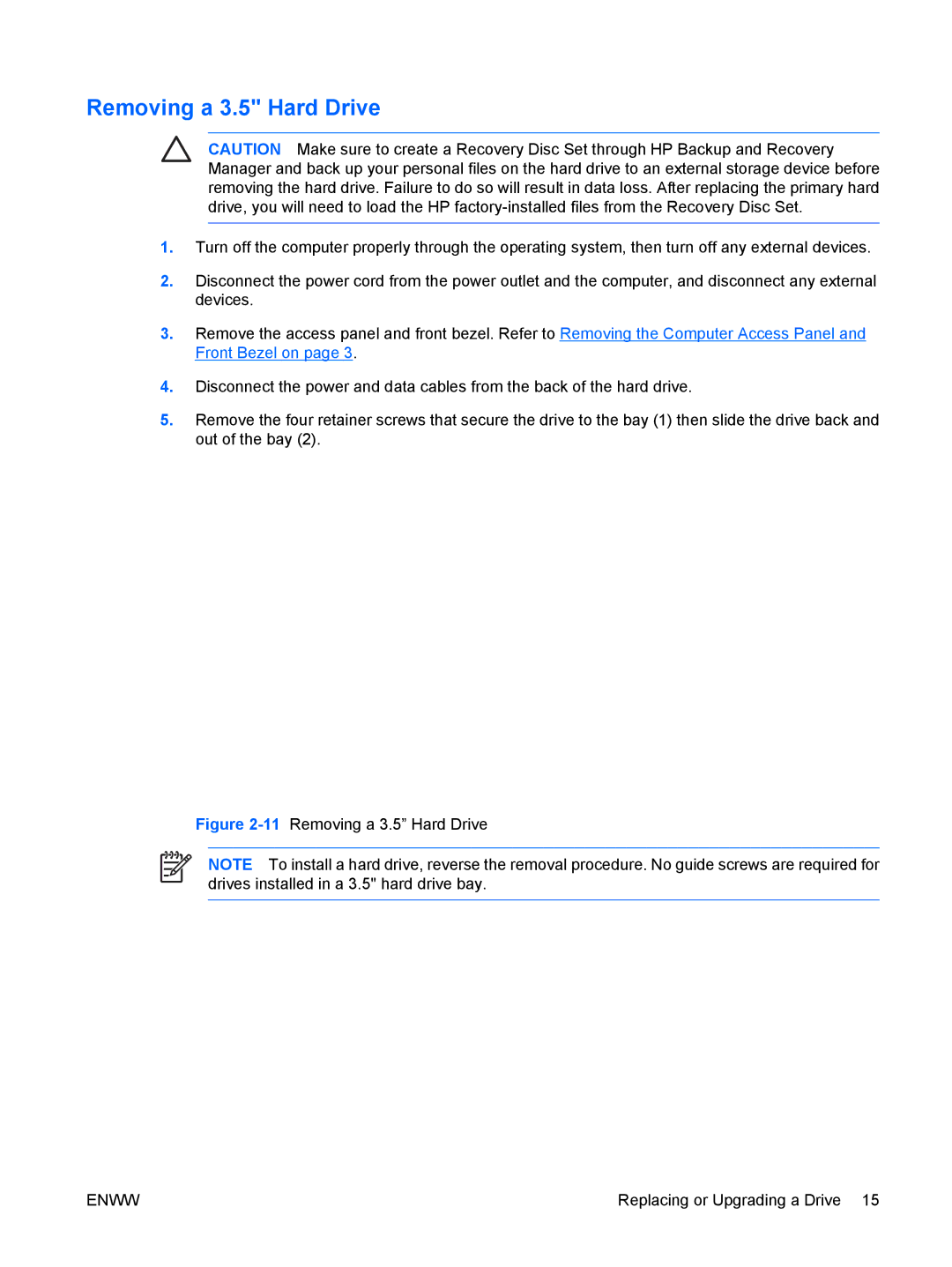Removing a 3.5" Hard Drive
CAUTION Make sure to create a Recovery Disc Set through HP Backup and Recovery Manager and back up your personal files on the hard drive to an external storage device before removing the hard drive. Failure to do so will result in data loss. After replacing the primary hard drive, you will need to load the HP
1.Turn off the computer properly through the operating system, then turn off any external devices.
2.Disconnect the power cord from the power outlet and the computer, and disconnect any external devices.
3.Remove the access panel and front bezel. Refer to Removing the Computer Access Panel and Front Bezel on page 3.
4.Disconnect the power and data cables from the back of the hard drive.
5.Remove the four retainer screws that secure the drive to the bay (1) then slide the drive back and out of the bay (2).
Figure 2-11 Removing a 3.5” Hard Drive
NOTE To install a hard drive, reverse the removal procedure. No guide screws are required for drives installed in a 3.5" hard drive bay.
ENWW | Replacing or Upgrading a Drive 15 |