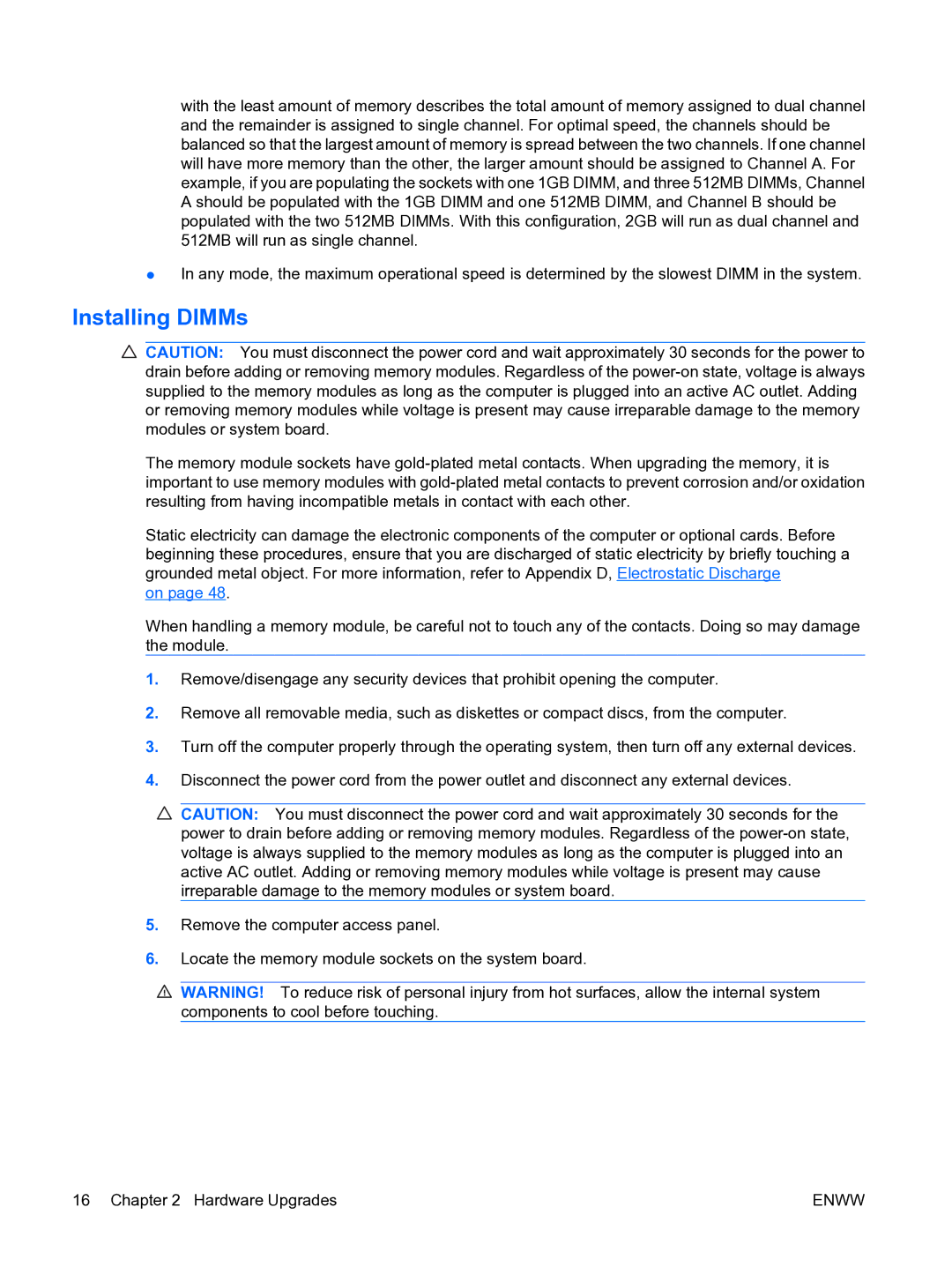DX7500 specifications
The HP DX7500 is a robust desktop computer that's designed primarily for small to medium-sized businesses looking for a reliable and efficient computing solution. Built to handle everyday tasks with ease, this model showcases a combination of performance, flexibility, and reliability.One of the key features of the HP DX7500 is its powerful Intel processor lineup. Depending on the specific configuration chosen by users, potential options range from the capable Intel Pentium series to the more robust Intel Core 2 Duo or Core 2 Quad processors. This versatility ensures that users can select the appropriate performance level to meet their needs, whether for basic office applications or more demanding computational tasks.
The DX7500 also supports various memory options, offering up to 8GB of DDR2 RAM, which guarantees smooth multitasking and efficient performance for applications commonly used in business environments, such as spreadsheets, databases, and presentation software. Additionally, the unit features multiple storage options, accommodating up to a 1TB hard drive, allowing ample space for large files, software applications, and data storage.
In terms of connectivity, the HP DX7500 comes equipped with a variety of essential ports, including USB 2.0 ports for fast data transfer, Ethernet ports for reliable network connections, and audio jacks for speaker and microphone use. This ensures that users can easily connect to peripherals and networks, thus enhancing overall productivity.
The desktop’s design boasts a sleek and compact form factor, making it suitable for desk setups where space is at a premium. Its reliable construction ensures that it can withstand the rigors of daily use, while its energy-efficient components help to reduce power consumption, contributing to lowered operational costs.
Moreover, the DX7500 supports a wide range of operating systems, including Windows Vista and later versions, providing users with the flexibility to choose an OS that aligns with their software requirements. Its compatibility with various business applications ensures that users can seamlessly integrate it into their existing IT infrastructure.
In summary, the HP DX7500 stands out as a versatile desktop solution tailored for business environments. With its balance of performance, storage capability, and connectivity options, it serves as a dependable workhorse for a multitude of professional tasks, making it a smart choice for organizations seeking efficiency and reliability in their computing systems.