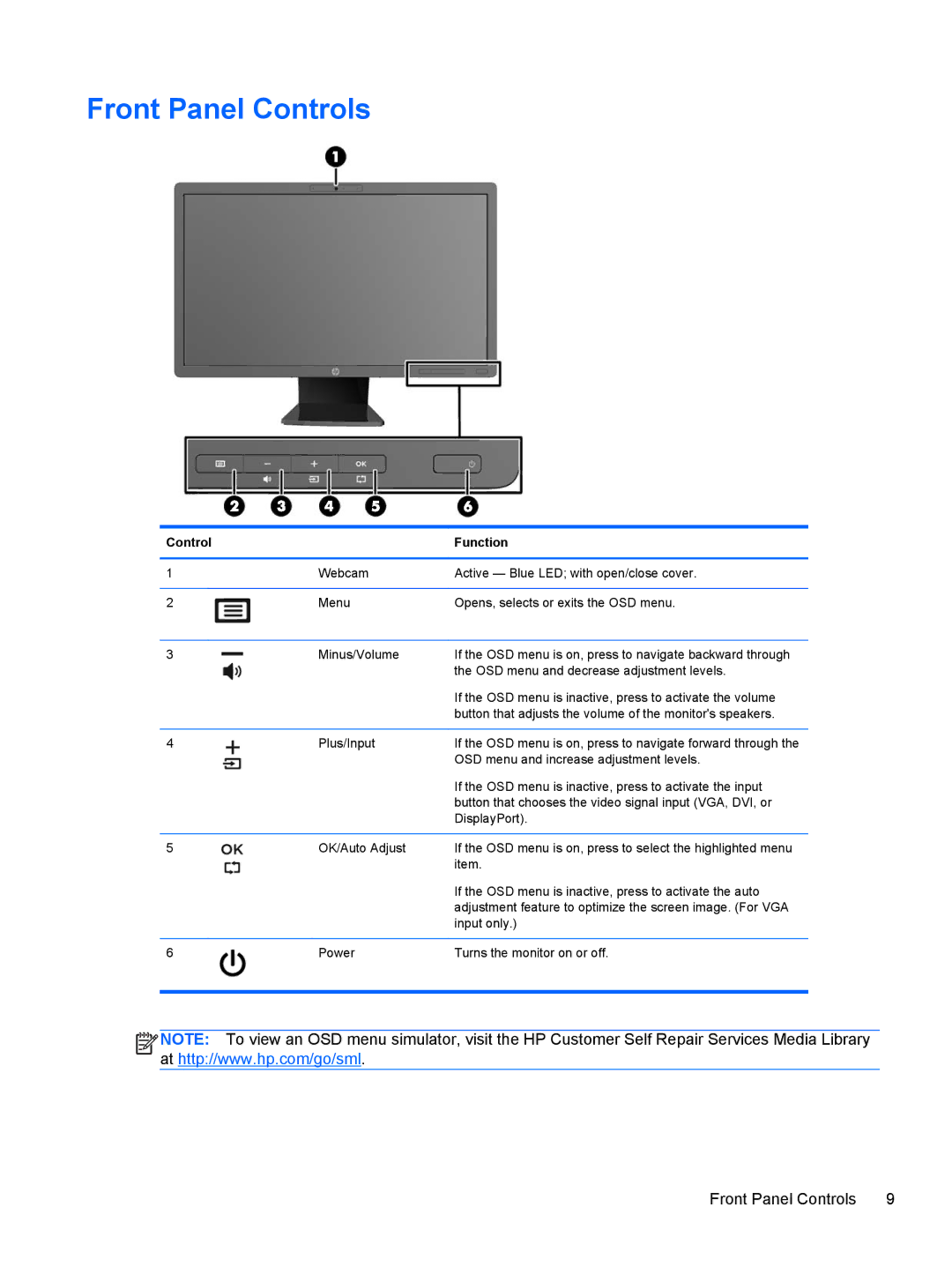Front Panel Controls
Control |
| Function |
|
|
|
1 | Webcam | Active — Blue LED; with open/close cover. |
|
|
|
2 | Menu | Opens, selects or exits the OSD menu. |
|
|
|
3 | Minus/Volume | If the OSD menu is on, press to navigate backward through |
|
| the OSD menu and decrease adjustment levels. |
|
| If the OSD menu is inactive, press to activate the volume |
|
| button that adjusts the volume of the monitor's speakers. |
|
|
|
4 | Plus/Input | If the OSD menu is on, press to navigate forward through the |
|
| OSD menu and increase adjustment levels. |
|
| If the OSD menu is inactive, press to activate the input |
|
| button that chooses the video signal input (VGA, DVI, or |
|
| DisplayPort). |
|
|
|
5 | OK/Auto Adjust | If the OSD menu is on, press to select the highlighted menu |
|
| item. |
|
| If the OSD menu is inactive, press to activate the auto |
|
| adjustment feature to optimize the screen image. (For VGA |
|
| input only.) |
|
|
|
6 | Power | Turns the monitor on or off. |
|
|
|
![]()
![]()
![]()
![]() NOTE: To view an OSD menu simulator, visit the HP Customer Self Repair Services Media Library at http://www.hp.com/go/sml.
NOTE: To view an OSD menu simulator, visit the HP Customer Self Repair Services Media Library at http://www.hp.com/go/sml.
Front Panel Controls | 9 |