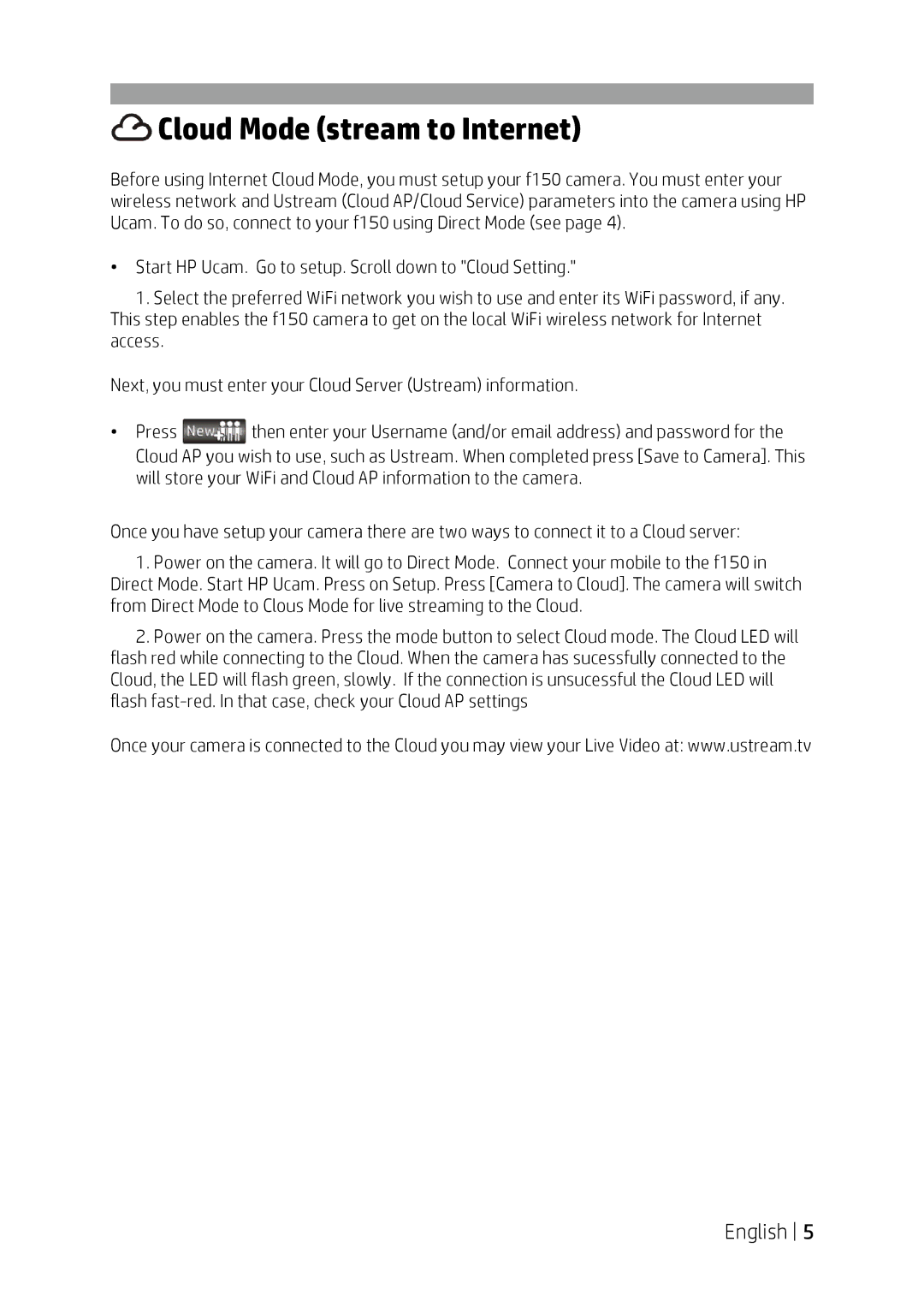Cloud Mode (stream to Internet)
Cloud Mode (stream to Internet)
Before using Internet Cloud Mode, you must setup your f150 camera. You must enter your wireless network and Ustream (Cloud AP/Cloud Service) parameters into the camera using HP Ucam. To do so, connect to your f150 using Direct Mode (see page 4).
•Start HP Ucam. Go to setup. Scroll down to "Cloud Setting."
1.Select the preferred WiFi network you wish to use and enter its WiFi password, if any. This step enables the f150 camera to get on the local WiFi wireless network for Internet access.
Next, you must enter your Cloud Server (Ustream) information.
•Press ![]() then enter your Username (and/or email address) and password for the Cloud AP you wish to use, such as Ustream. When completed press [Save to Camera]. This will store your WiFi and Cloud AP information to the camera.
then enter your Username (and/or email address) and password for the Cloud AP you wish to use, such as Ustream. When completed press [Save to Camera]. This will store your WiFi and Cloud AP information to the camera.
Once you have setup your camera there are two ways to connect it to a Cloud server:
1.Power on the camera. It will go to Direct Mode. Connect your mobile to the f150 in Direct Mode. Start HP Ucam. Press on Setup. Press [Camera to Cloud]. The camera will switch from Direct Mode to Clous Mode for live streaming to the Cloud.
2.Power on the camera. Press the mode button to select Cloud mode. The Cloud LED will flash red while connecting to the Cloud. When the camera has sucessfully connected to the Cloud, the LED will flash green, slowly. If the connection is unsucessful the Cloud LED will flash
Once your camera is connected to the Cloud you may view your Live Video at: www.ustream.tv
English 5