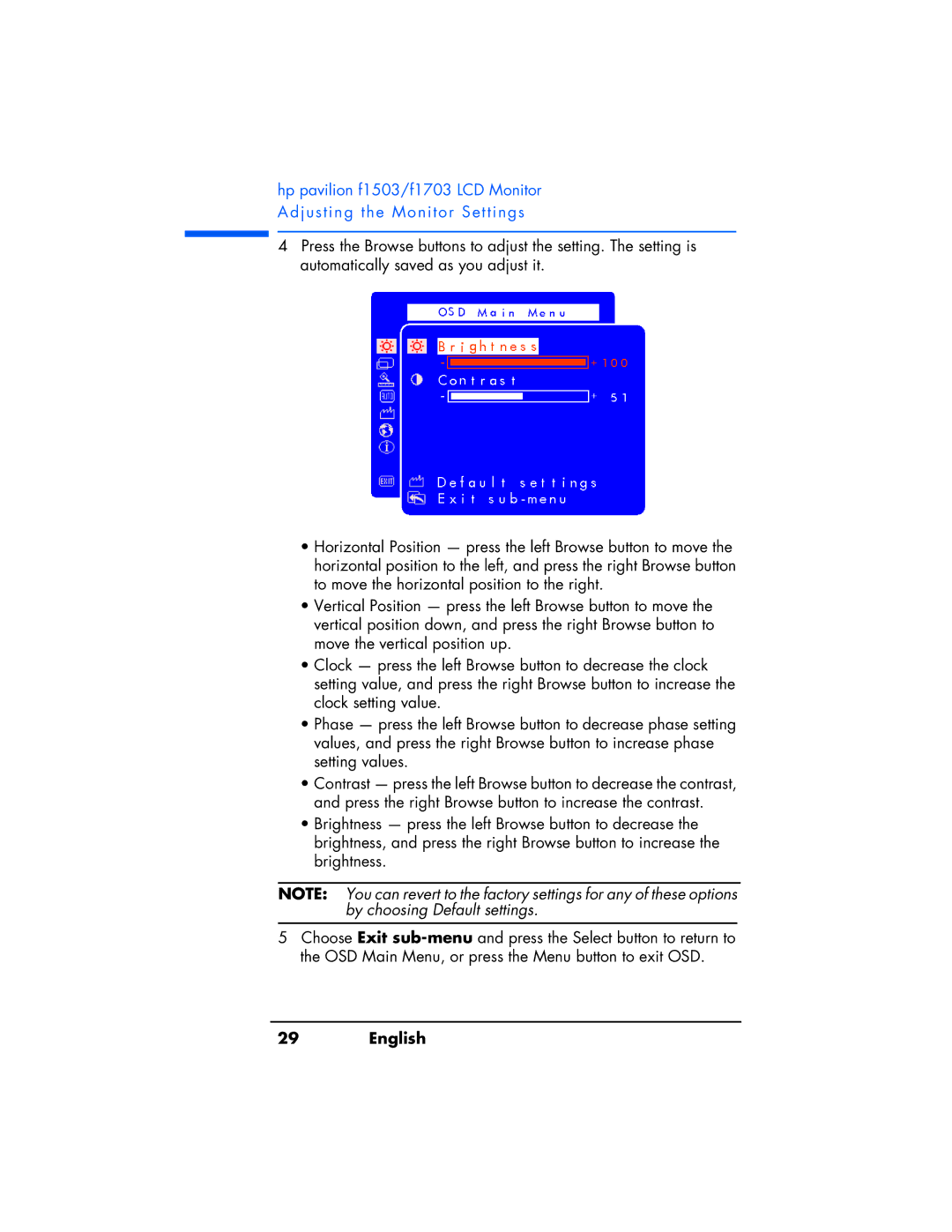hp pavilion f1503/f1703 LCD Monitor Adjusting the Monitor Settings
4Press the Browse buttons to adjust the setting. The setting is automatically saved as you adjust it.
•Horizontal Position — press the left Browse button to move the horizontal position to the left, and press the right Browse button to move the horizontal position to the right.
•Vertical Position — press the left Browse button to move the vertical position down, and press the right Browse button to move the vertical position up.
•Clock — press the left Browse button to decrease the clock setting value, and press the right Browse button to increase the clock setting value.
•Phase — press the left Browse button to decrease phase setting values, and press the right Browse button to increase phase setting values.
•Contrast — press the left Browse button to decrease the contrast, and press the right Browse button to increase the contrast.
•Brightness — press the left Browse button to decrease the brightness, and press the right Browse button to increase the brightness.
NOTE: You can revert to the factory settings for any of these options by choosing Default settings.
5Choose Exit