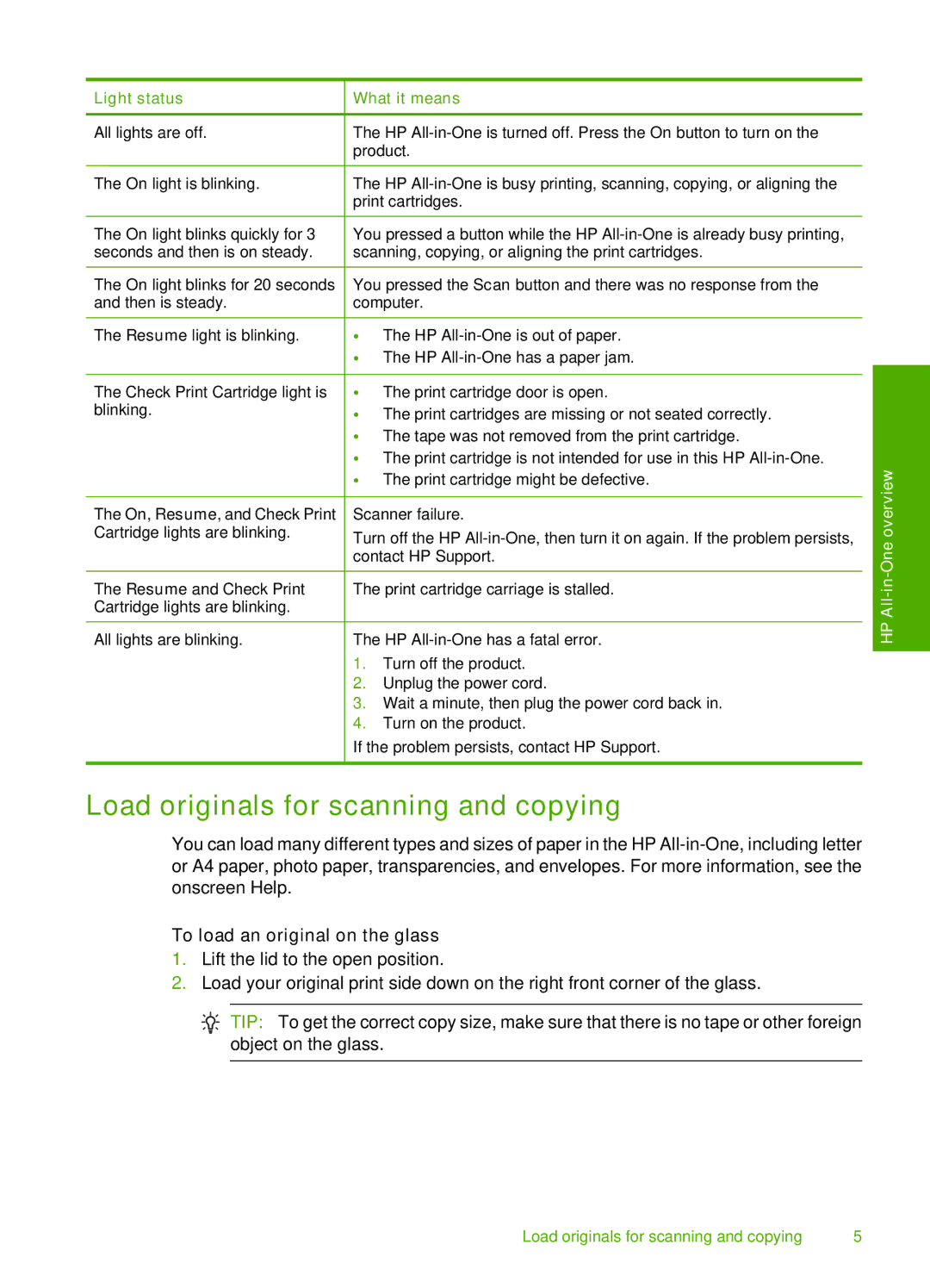F4200 specifications
The HP F4200 series is a versatile all-in-one printer designed to cater to the multi-functional needs of home office users and small businesses. This compact device combines printing, scanning, copying, and faxing capabilities into a single machine, making it an ideal solution for those who require efficiency and space-saving technology.One of the standout features of the HP F4200 is its printing capabilities. It offers quick and reliable printing at a speed of up to 30 pages per minute for black and white prints and about 23 pages per minute for color. The print resolution can reach up to 4800 x 1200 optimized dpi on HP Advance Photo Paper, ensuring that documents and images are of exceptional quality. The printer supports various paper sizes, including letter, legal, and envelopes, making it adaptable for different printing tasks.
The F4200 also shines in its scanning and copying functions. Users can scan documents directly to a computer or email, with high-resolution scanning options up to 2400 x 1200 dpi. The flatbed design and automatic document feeder enhance usability, allowing for multi-page documents to be scanned or copied effortlessly. Additionally, the unit includes features such as automatic two-sided printing, which can help save on paper costs and contribute to environmental sustainability.
Connectivity is another key aspect of the HP F4200. It includes USB 2.0 connectivity for direct attachment to computers, ensuring quick access to printing functions. While it does not feature wireless connectivity, the reliable USB connection meets the needs of users looking for straightforward and uncomplicated setups.
The device operates using HP's innovative technology, featuring HP Smart Install which allows for easy software installation without the need for a CD. Furthermore, the printer is ENERGY STAR qualified, providing energy efficiency to help reduce costs and environmental impact.
In terms of design, the HP F4200 combines functionality with a user-friendly interface. The control panel is intuitive, with a clear LCD display that makes navigation and setting adjustments simple.
Overall, the HP F4200 series presents a well-rounded solution for users who seek a dependable and efficient all-in-one printer that excels in a variety of tasks, from high-quality printing to comprehensive scanning and copying capabilities. Its solid construction, reliable performance, and user-friendly features make it a valuable asset for any office environment.