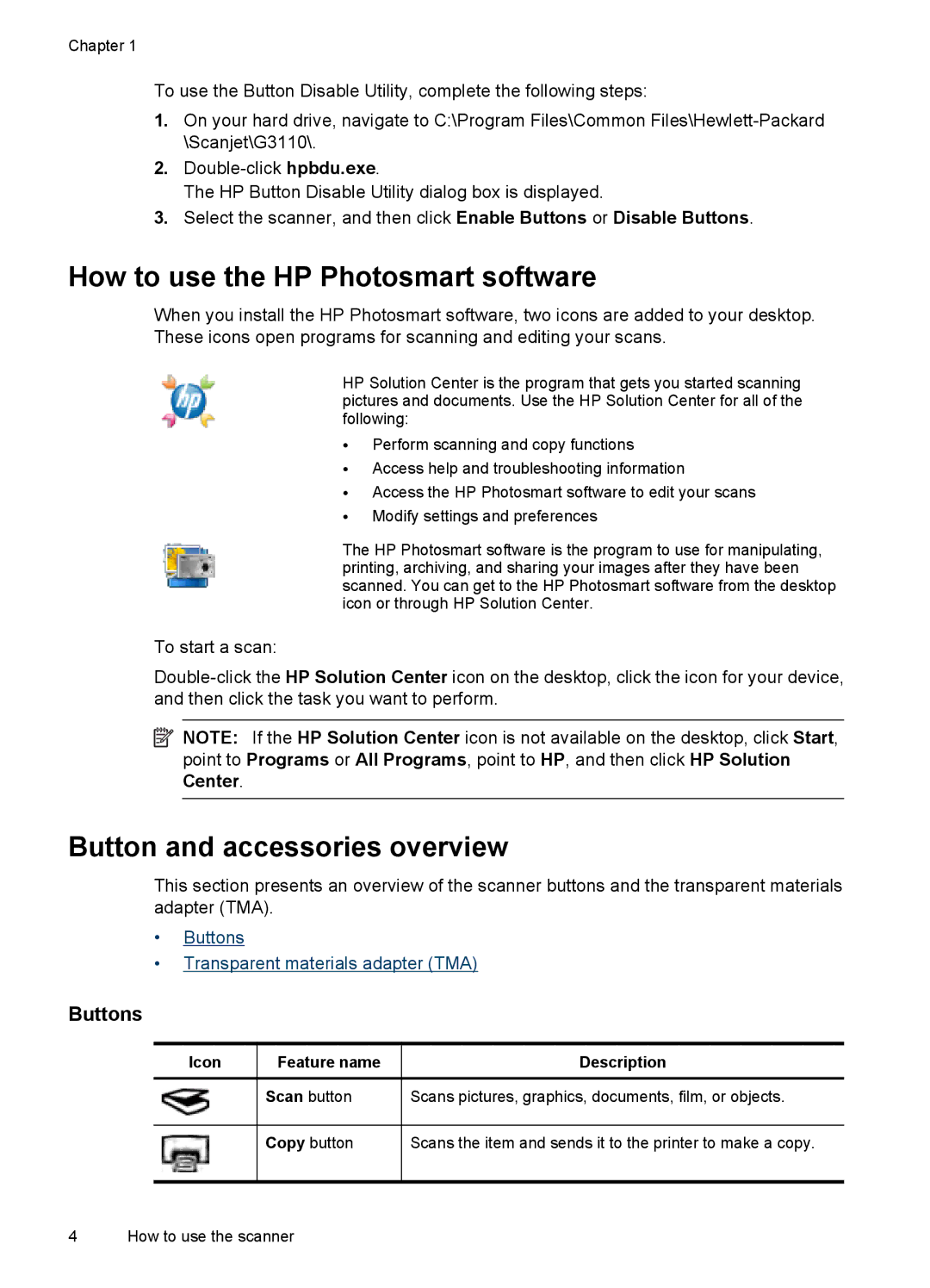Chapter 1
To use the Button Disable Utility, complete the following steps:
1.On your hard drive, navigate to C:\Program Files\Common
2.
The HP Button Disable Utility dialog box is displayed.
3.Select the scanner, and then click Enable Buttons or Disable Buttons.
How to use the HP Photosmart software
When you install the HP Photosmart software, two icons are added to your desktop. These icons open programs for scanning and editing your scans.
HP Solution Center is the program that gets you started scanning pictures and documents. Use the HP Solution Center for all of the following:
•Perform scanning and copy functions
•Access help and troubleshooting information
•Access the HP Photosmart software to edit your scans
•Modify settings and preferences
The HP Photosmart software is the program to use for manipulating, printing, archiving, and sharing your images after they have been scanned. You can get to the HP Photosmart software from the desktop icon or through HP Solution Center.
To start a scan:
![]() NOTE: If the HP Solution Center icon is not available on the desktop, click Start, point to Programs or All Programs, point to HP, and then click HP Solution Center.
NOTE: If the HP Solution Center icon is not available on the desktop, click Start, point to Programs or All Programs, point to HP, and then click HP Solution Center.
Button and accessories overview
This section presents an overview of the scanner buttons and the transparent materials adapter (TMA).
•Buttons
•Transparent materials adapter (TMA)
Buttons
Icon
Feature name
Scan button
Description
Scans pictures, graphics, documents, film, or objects.
Copy button
Scans the item and sends it to the printer to make a copy.
4 How to use the scanner