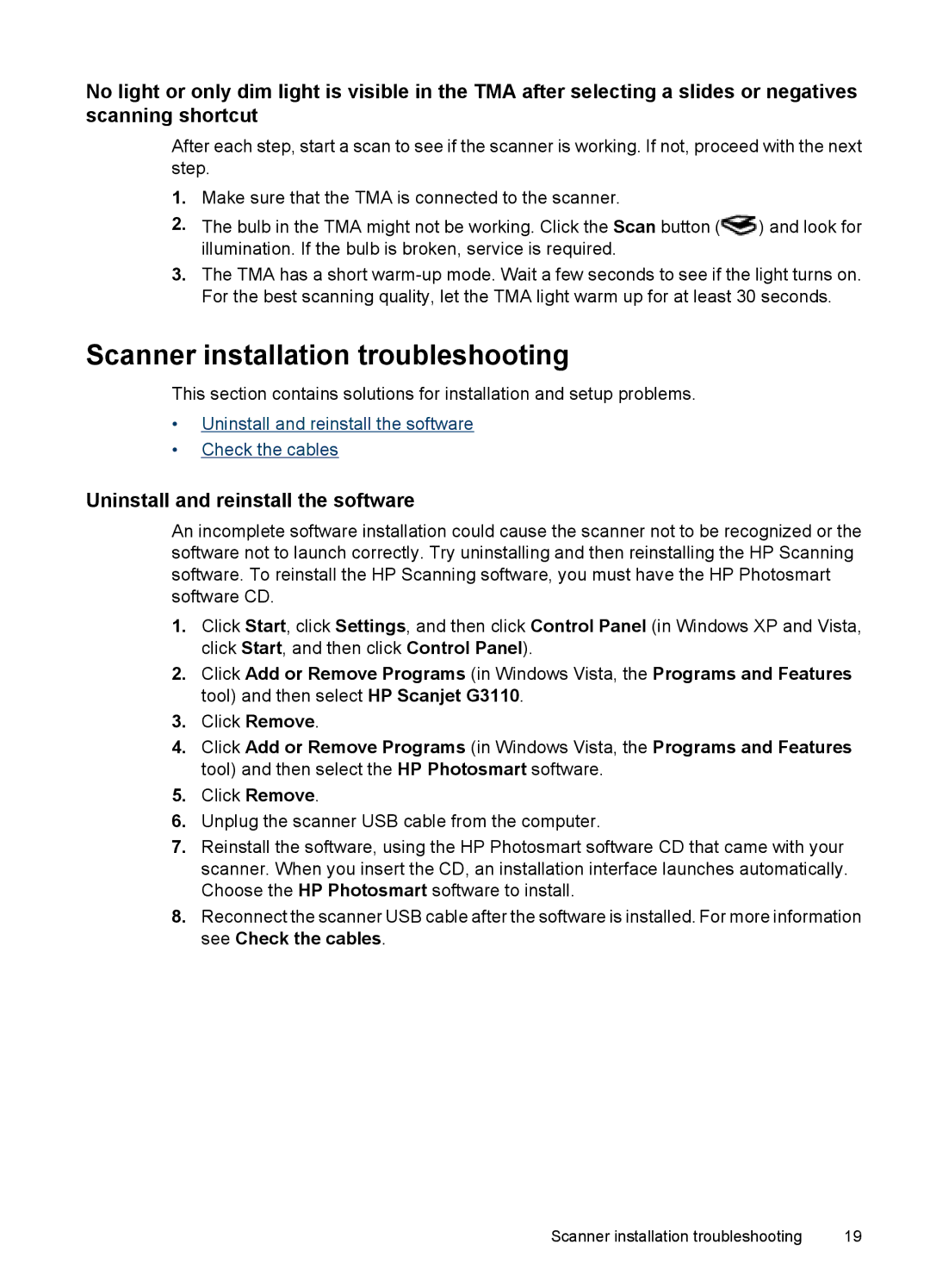No light or only dim light is visible in the TMA after selecting a slides or negatives scanning shortcut
After each step, start a scan to see if the scanner is working. If not, proceed with the next step.
1.Make sure that the TMA is connected to the scanner.
2.The bulb in the TMA might not be working. Click the Scan button (![]() ) and look for illumination. If the bulb is broken, service is required.
) and look for illumination. If the bulb is broken, service is required.
3.The TMA has a short
Scanner installation troubleshooting
This section contains solutions for installation and setup problems.
•Uninstall and reinstall the software
•Check the cables
Uninstall and reinstall the software
An incomplete software installation could cause the scanner not to be recognized or the software not to launch correctly. Try uninstalling and then reinstalling the HP Scanning software. To reinstall the HP Scanning software, you must have the HP Photosmart software CD.
1.Click Start, click Settings, and then click Control Panel (in Windows XP and Vista, click Start, and then click Control Panel).
2.Click Add or Remove Programs (in Windows Vista, the Programs and Features tool) and then select HP Scanjet G3110.
3.Click Remove.
4.Click Add or Remove Programs (in Windows Vista, the Programs and Features tool) and then select the HP Photosmart software.
5.Click Remove.
6.Unplug the scanner USB cable from the computer.
7.Reinstall the software, using the HP Photosmart software CD that came with your scanner. When you insert the CD, an installation interface launches automatically. Choose the HP Photosmart software to install.
8.Reconnect the scanner USB cable after the software is installed. For more information see Check the cables.
Scanner installation troubleshooting | 19 |