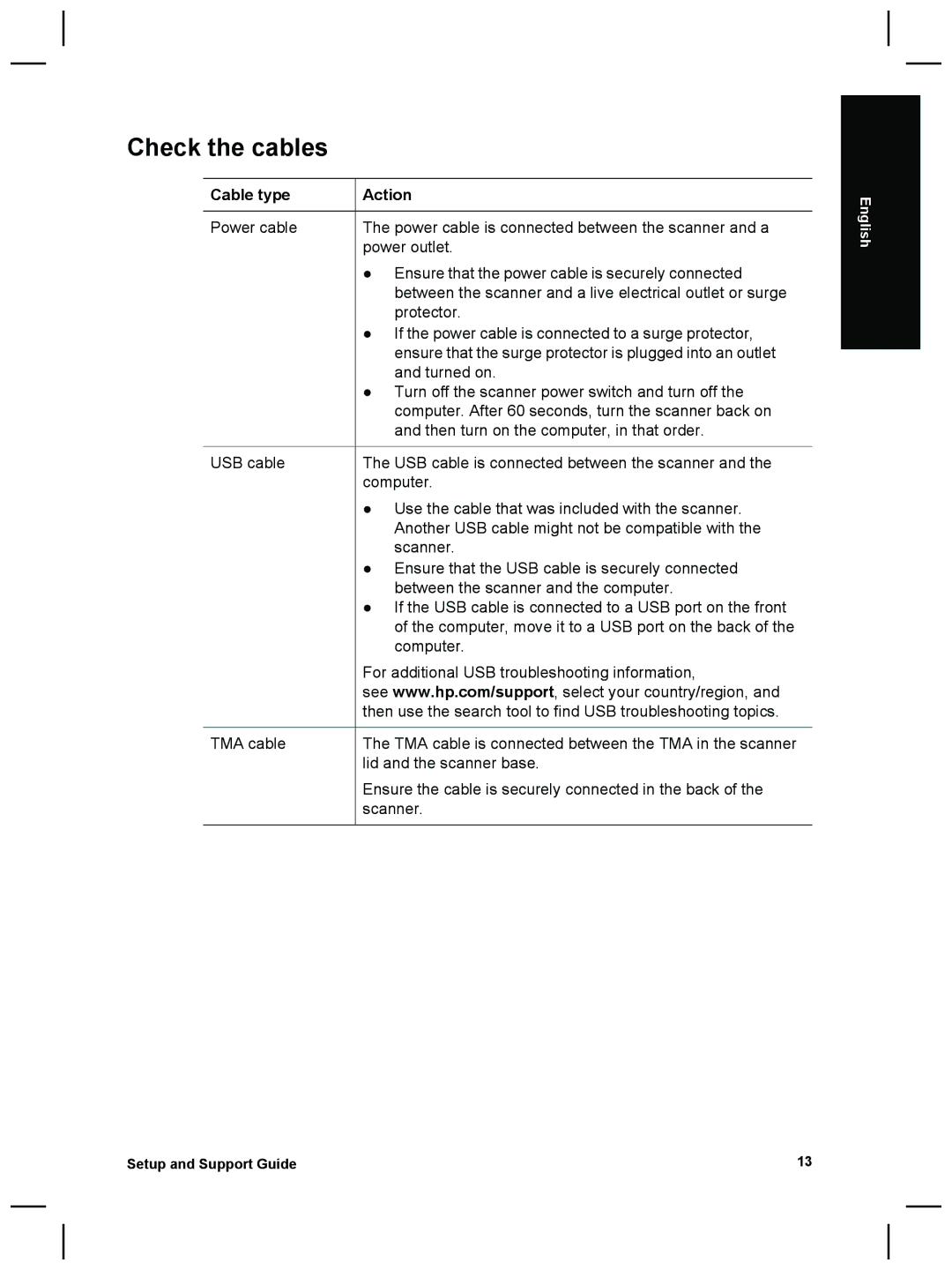Check the cables
Cable type | Action |
Power cable | The power cable is connected between the scanner and a |
| power outlet. |
| ● Ensure that the power cable is securely connected |
| between the scanner and a live electrical outlet or surge |
| protector. |
| ● If the power cable is connected to a surge protector, |
| ensure that the surge protector is plugged into an outlet |
| and turned on. |
| ● Turn off the scanner power switch and turn off the |
| computer. After 60 seconds, turn the scanner back on |
| and then turn on the computer, in that order. |
USB cable | The USB cable is connected between the scanner and the |
| computer. |
| ● Use the cable that was included with the scanner. |
| Another USB cable might not be compatible with the |
| scanner. |
| ● Ensure that the USB cable is securely connected |
| between the scanner and the computer. |
| ● If the USB cable is connected to a USB port on the front |
| of the computer, move it to a USB port on the back of the |
| computer. |
| For additional USB troubleshooting information, |
| see www.hp.com/support, select your country/region, and |
| then use the search tool to find USB troubleshooting topics. |
TMA cable | The TMA cable is connected between the TMA in the scanner |
| lid and the scanner base. |
| Ensure the cable is securely connected in the back of the |
| scanner. |
English
Setup and Support Guide | 13 |