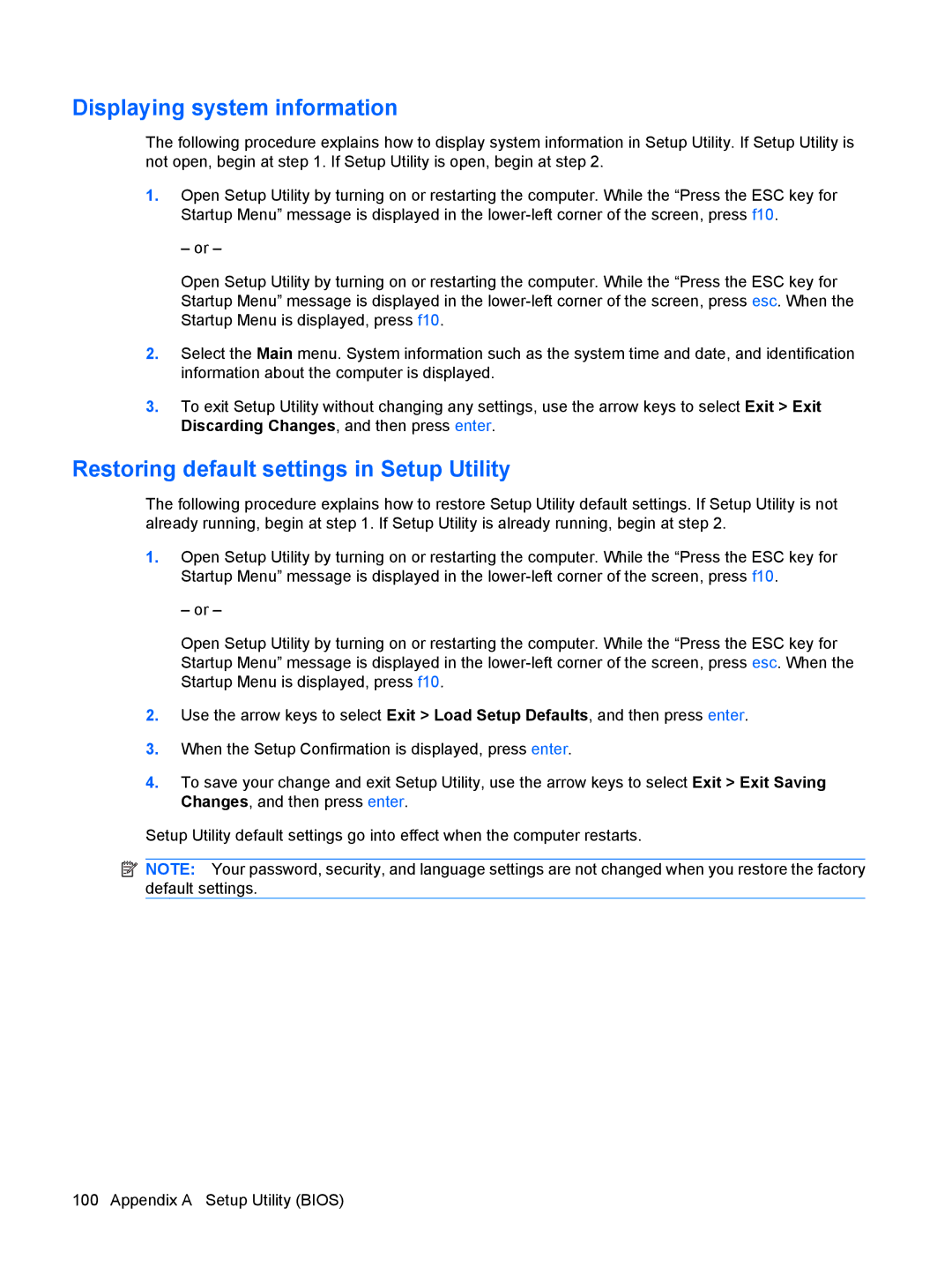Displaying system information
The following procedure explains how to display system information in Setup Utility. If Setup Utility is not open, begin at step 1. If Setup Utility is open, begin at step 2.
1.Open Setup Utility by turning on or restarting the computer. While the “Press the ESC key for Startup Menu” message is displayed in the
– or –
Open Setup Utility by turning on or restarting the computer. While the “Press the ESC key for Startup Menu” message is displayed in the
2.Select the Main menu. System information such as the system time and date, and identification information about the computer is displayed.
3.To exit Setup Utility without changing any settings, use the arrow keys to select Exit > Exit Discarding Changes, and then press enter.
Restoring default settings in Setup Utility
The following procedure explains how to restore Setup Utility default settings. If Setup Utility is not already running, begin at step 1. If Setup Utility is already running, begin at step 2.
1.Open Setup Utility by turning on or restarting the computer. While the “Press the ESC key for Startup Menu” message is displayed in the
– or –
Open Setup Utility by turning on or restarting the computer. While the “Press the ESC key for Startup Menu” message is displayed in the
2.Use the arrow keys to select Exit > Load Setup Defaults, and then press enter.
3.When the Setup Confirmation is displayed, press enter.
4.To save your change and exit Setup Utility, use the arrow keys to select Exit > Exit Saving Changes, and then press enter.
Setup Utility default settings go into effect when the computer restarts.
![]() NOTE: Your password, security, and language settings are not changed when you restore the factory default settings.
NOTE: Your password, security, and language settings are not changed when you restore the factory default settings.
100 Appendix A Setup Utility (BIOS)