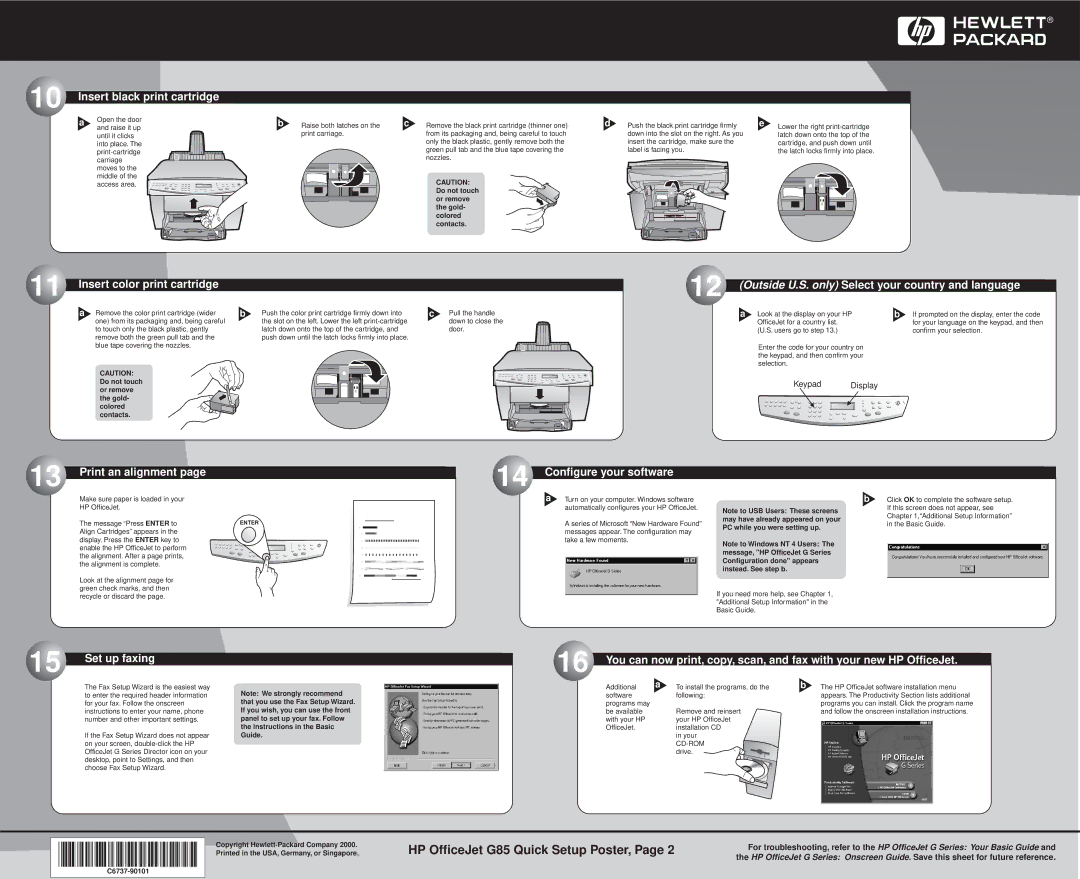10 Insert black print cartridge
a | Open the door | b | Raise both latches on the | c | Remove the black print cartridge (thinner one) | d | Push the black print cartridge firmly | e | Lower the right | |
and raise it up | ||||||||||
|
|
|
|
| ||||||
| until it clicks |
| print carriage. |
| from its packaging and, being careful to touch |
| down into the slot on the right. As you |
| latch down onto the top of the | |
| into place. The |
|
|
| only the black plastic, gently remove both the |
| insert the cartridge, make sure the |
| cartridge, and push down until | |
|
|
|
| green pull tab and the blue tape covering the |
| label is facing you. |
| the latch locks firmly into place. | ||
| carriage |
|
|
| nozzles. |
|
|
|
| |
|
|
|
|
|
|
|
|
| ||
| moves to the |
|
|
|
|
|
|
|
| |
| middle of the |
|
|
| CAUTION: |
|
|
|
| |
| access area. |
|
|
|
|
|
|
| ||
|
|
|
|
| Do not touch |
|
|
|
| |
|
|
|
|
| or remove |
|
|
|
| |
|
|
|
|
| the gold- |
|
|
|
| |
|
|
|
|
| colored |
|
|
|
| |
|
|
|
|
| contacts. |
|
|
|
|
11 Insert color print cartridge
12 (Outside U.S. only) Select your country and language
a Remove the color print cartridge (wider | b | Push the color print cartridge firmly down into |
one) from its packaging and, being careful |
| the slot on the left. Lower the left |
to touch only the black plastic, gently |
| latch down onto the top of the cartridge, and |
remove both the green pull tab and the |
| push down until the latch locks firmly into place. |
blue tape covering the nozzles. |
|
|
CAUTION: Do not touch or remove the gold- colored contacts.
c | Pull the handle |
| down to close the |
| door. |
a | Look at the display on your HP | b | If prompted on the display, enter the code |
| OfficeJet for a country list. |
| for your language on the keypad, and then |
| (U.S. users go to step 13.) |
| confirm your selection. |
Enter the code for your country on the keypad, and then confirm your selection.
Keypad Display
13 Print an alignment page
14 Configure your software
Make sure paper is loaded in your
HP OfficeJet.
The message “Press ENTER to | ENTER |
Align Cartridges” appears in the |
|
display. Press the ENTER key to |
|
enable the HP OfficeJet to perform |
|
the alignment. After a page prints, |
|
the alignment is complete. |
|
Look at the alignment page for green check marks, and then recycle or discard the page.
a Turn on your computer. Windows software automatically configures your HP OfficeJet.
A series of Microsoft “New Hardware Found” messages appear. The configuration may take a few moments.
Note to USB Users: These screens may have already appeared on your PC while you were setting up.
Note to Windows NT 4 Users: The message, "HP OfficeJet G Series Configuration done" appears instead. See step b.
If you need more help, see Chapter 1, "Additional Setup Information" in the Basic Guide.
b Click OK to complete the software setup. If this screen does not appear, see Chapter 1,“Additional Setup Information” in the Basic Guide.
15 Set up faxing
16 You can now print, copy, scan, and fax with your new HP OfficeJet.
The Fax Setup Wizard is the easiest way to enter the required header information for your fax. Follow the onscreen instructions to enter your name, phone number and other important settings.
If the Fax Setup Wizard does not appear on your screen,
Note: We strongly recommend that you use the Fax Setup Wizard. If you wish, you can use the front panel to set up your fax. Follow the instructions in the Basic Guide.
Additional | a | To install the programs, do the |
software |
| following: |
programs may |
|
|
be available |
| Remove and reinsert |
with your HP |
| your HP OfficeJet |
OfficeJet. |
| installation CD |
|
| in your |
|
|
|
|
| drive. |
b | The HP OfficeJet software installation menu |
| appears. The Productivity Section lists additional |
| programs you can install. Click the program name |
| and follow the onscreen installation instructions. |
Copyright
HP OfficeJet G85 Quick Setup Poster, Page 2
For troubleshooting, refer to the HP OfficeJet G Series: Your Basic Guide and the HP OfficeJet G Series: Onscreen Guide. Save this sheet for future reference.