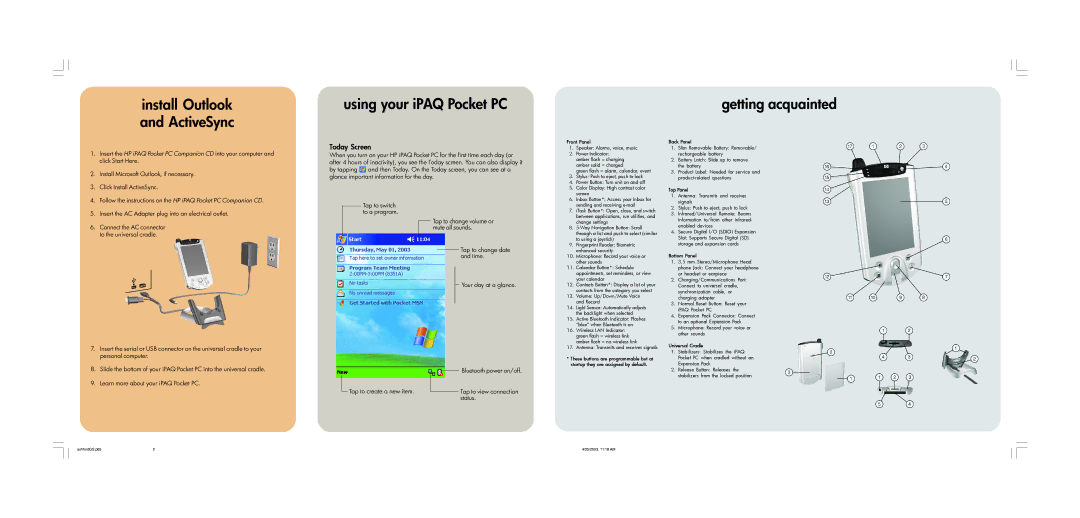install Outlook and ActiveSync
using your iPAQ Pocket PC
getting acquainted
1.Insert the HP iPAQ Pocket PC Companion CD into your computer and click Start Here.
2.Install Microsoft Outlook, if necessary.
3.Click Install ActiveSync.
4.Follow the instructions on the HP iPAQ Pocket PC Companion CD.
5.Insert the AC Adapter plug into an electrical outlet.
6.Connect the AC connector to the universal cradle.
7.Insert the serial or USB connector on the universal cradle to your personal computer.
8.Slide the bottom of your iPAQ Pocket PC into the universal cradle.
9.Learn more about your iPAQ Pocket PC.
Today Screen
When you turn on your HP iPAQ Pocket PC for the first time each day (or after 4 hours of inactivity), you see the Today screen. You can also display it by tapping ![]() and then Today. On the Today screen, you can see at a glance important information for the day.
and then Today. On the Today screen, you can see at a glance important information for the day.
Tap to switch to a program.
Tap to change volume or mute all sounds.
Tap to change date and time.
Your day at a glance.
Tap to create a new item. |
|
|
| Bluetooth power on/off. |
|
|
| ||
|
|
| Tap to view connection | |
|
| |||
|
|
|
| status. |
Front Panel
1.Speaker: Alarms, voice, music
2.Power Indicator: amber flash = charging amber solid = charged
green flash = alarm, calendar, event
3.Stylus: Push to eject, push to lock
4.Power Button: Turn unit on and off
5.Color Display: High contrast color screen
6.Inbox Button*: Access your Inbox for sending and receiving
7.iTask Button*: Open, close, and switch between applications, run utilities, and change settings
8.
9.Fingerprint Reader: Biometric enhanced security
10.Microphone: Record your voice or other sounds
11.Calendar Button*: Schedule appointments, set reminders, or view your calendar
12.Contacts Button*: Display a list of your contacts from the category you select
13.Volume: Up/Down/Mute Voice and Record
14.Light Sensor: Automatically adjusts the backlight when selected
15.Active Bluetooth Indicator: Flashes “blue” when Bluetooth is on
16.Wireless LAN Indicator: green flash = wireless link amber flash = no wireless link
17.Antenna: Transmits and receives signals
*These buttons are programmable but at startup they are assigned by default.
Back Panel
1.Slim Removable Battery: Removable/ rechargeable battery
2.Battery Latch: Slide up to remove the battery
3.Product Label: Needed for service and
Top Panel
1.Antenna: Transmits and receives signals
2.Stylus: Push to eject, push to lock
3.Infrared/Universal Remote: Beams information to/from other infrared- enabled devices
4.Secure Digital I/O (SDIO) Expansion Slot: Supports Secure Digital (SD) storage and expansion cards
Bottom Panel
1.3.5 mm Stereo/Microphone Head phone Jack: Connect your headphone or headset or earpiece
2.Charging/Communications Port: Connect to universal cradle, synchronization cable, or charging adapter
3.Normal Reset Button: Reset your iPAQ Pocket PC
4.Expansion Pack Connector: Connect to an optional Expansion Pack
5.Microphone: Record your voice or other sounds
Universal Cradle
1.Stabilizers: Stabilizes the iPAQ Pocket PC when cradled without an Expansion Pack
2.Release Button: Releases the stabilizers from the locked position
ashfordGS.p65 | 2 | 4/25/2003, 11:18 AM |