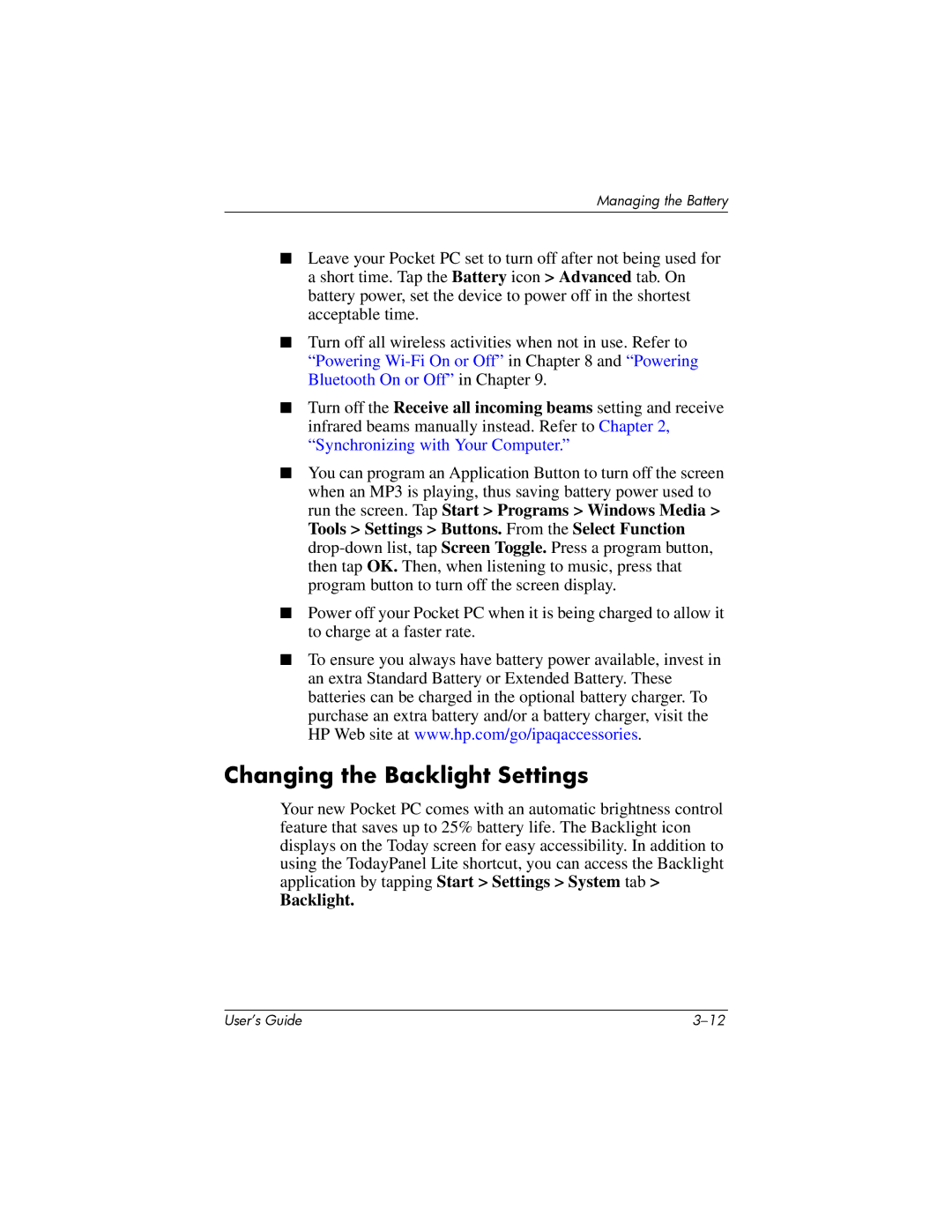HX2000 specifications
The HP HX2000 is a versatile handheld device designed to cater to the demands of both professionals and tech enthusiasts alike. As part of HP's commitment to innovation and quality, the HX2000 blends utility and form factor seamlessly.One of the most notable features of the HP HX2000 is its advanced display technology. It boasts a high-resolution touchscreen, which not only enhances visibility in varied lighting conditions but also allows for precise touch interactions. The display is complemented by a durable and ergonomic design, ensuring user comfort during prolonged use.
Powering the HP HX2000 is a robust processor that enables efficient multitasking and high-performance computing. Coupled with ample RAM and storage options, this device is well-equipped to handle demanding applications, data-heavy tasks, and multimedia consumption. The device supports both Wi-Fi and Bluetooth connectivity, allowing for seamless integration with other devices and networks.
Another standout characteristic is its extensive battery life, which is designed to support long hours of usage without the need for frequent recharging. This makes the HP HX2000 particularly suitable for fieldwork, travel, and scenarios where access to power outlets may be limited.
Security features are paramount in today’s digital landscape, and the HP HX2000 does not disappoint. It includes advanced encryption technologies and biometric security options, ensuring that sensitive data remains protected. The device comes with various software solutions that enhance user experience, from productivity tools to security applications, making it an all-in-one device.
In terms of build quality, the HP HX2000 is constructed from premium materials that promote durability and resilience. This is particularly important for users who require a reliable device in dynamic environments, whether in corporate settings or on-the-go lifestyles.
In summary, the HP HX2000 stands out with its powerful performance, high-resolution display, strong connectivity options, long-lasting battery, and robust security features. It is a comprehensive solution for users looking for functionality, reliability, and cutting-edge technology in a portable device, making it a compelling choice in the crowded market of handheld computers. Whether for business, education, or personal use, the HP HX2000 meets the needs of a modern, tech-savvy audience.