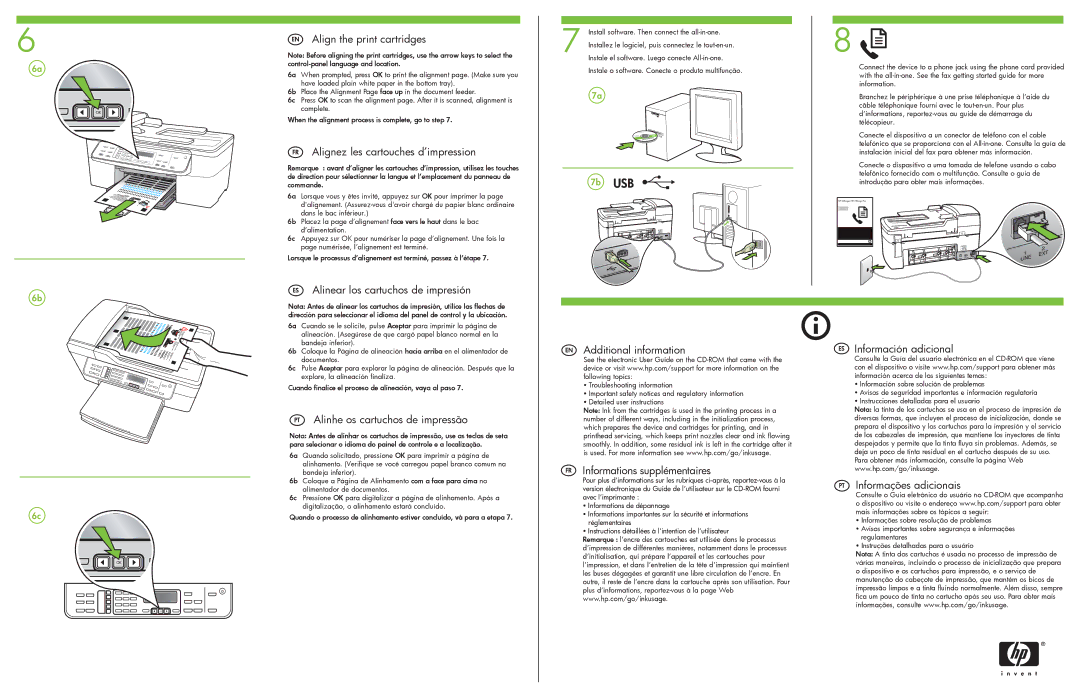EN Align the print cartridges
Note: Before aligning the print cartridges, use the arrow keys to select the control-panel language and location.
6a When prompted, press OK to print the alignment page. (Make sure you have loaded plain white paper in the bottom tray).
6b Place the Alignment Page face up in the document feeder.
6c Press OK to scan the alignment page. After it is scanned, alignment is complete.
When the alignment process is complete, go to step 7.
FR Alignez les cartouches d’impression
Remarque : avant d’aligner les cartouches d’impression, utilisez les touches de direction pour sélectionner la langue et l’emplacement du panneau de commande.
6a Lorsque vous y êtes invité, appuyez sur OK pour imprimer la page d'alignement. (Assurez-vous d'avoir chargé du papier blanc ordinaire dans le bac inférieur.)
6b Placez la page d’alignement face vers le haut dans le bac d’alimentation.
6c Appuyez sur OK pour numériser la page d’alignement. Une fois la page numérisée, l’alignement est terminé.
Lorsque le processus d’alignement est terminé, passez à l’étape 7.
ES Alinear los cartuchos de impresión
Nota: Antes de alinear los cartuchos de impresión, utilice las flechas de dirección para seleccionar el idioma del panel de control y la ubicación.
7 Install software. Then connect the all-in-one. Installez le logiciel, puis connectez le tout-en-un. Instale el software. Luego conecte All-in-one. Instale o software. Conecte o produto multifunção.
7a
7b
8 
Connect the device to a phone jack using the phone cord provided with the all-in-one. See the fax getting started guide for more information.
Branchez le périphérique à une prise téléphonique à l’aide du câble téléphonique fourni avec le tout-en-un. Pour plus d’informations, reportez-vous au guide de démarrage du télécopieur.
Conecte el dispositivo a un conector de teléfono con el cable telefónico que se proporciona con el All-in-one. Consulte la guía de instalación inicial del fax para obtener más información.
Conecte o dispositivo a uma tomada de telefone usando o cabo telefônico fornecido com o multifunção. Consulte o guia de introdução para obter mais informações.
6a Cuando se le solicite, pulse Aceptar para imprimir la página de alineación. (Asegúrese de que cargó papel blanco normal en la bandeja inferior).
6b Coloque la Página de alineación hacia arriba en el alimentador de documentos.
6c Pulse Aceptar para explorar la página de alineación. Después que la explore, la alineación finaliza.
Cuando finalice el proceso de alineación, vaya al paso 7.
PT Alinhe os cartuchos de impressão
Nota: Antes de alinhar os cartuchos de impressão, use as teclas de seta para selecionar o idioma do painel de controle e a localização.
6a Quando solicitado, pressione OK para imprimir a página de alinhamento. (Verifique se você carregou papel branco comum na bandeja inferior).
6b Coloque a Página de Alinhamento com a face para cima no alimentador de documentos.
6c Pressione OK para digitalizar a página de alinhamento. Após a digitalização, o alinhamento estará concluído.
Quando o processo de alinhamento estiver concluído, vá para a etapa 7.
Additional information
See the electronic User Guide on the CD-ROM that came with the device or visit www.hp.com/support for more information on the following topics:
yTroubleshooting information
yImportant safety notices and regulatory information
yDetailed user instructions
Note: Ink from the cartridges is used in the printing process in a number of different ways, including in the initialization process, which prepares the device and cartridges for printing, and in printhead servicing, which keeps print nozzles clear and ink flowing smoothly. In addition, some residual ink is left in the cartridge after it is used. For more information see www.hp.com/go/inkusage.
Informations supplémentaires
Pour plus d’informations sur les rubriques ci-après, reportez-vous à la version électronique du Guide de l’utilisateur sur le CD-ROM fourni avec l’imprimante :
yInformations de dépannage
yInformations importantes sur la sécurité et informations réglementaires
yInstructions détaillées à l’intention de l’utilisateur
Remarque : l’encre des cartouches est utilisée dans le processus d’impression de différentes manières, notamment dans le processus d’initialisation, qui prépare l’appareil et les cartouches pour l’impression, et dans l’entretien de la tête d’impression qui maintient les buses dégagées et garantit une libre circulation de l’encre. En outre, il reste de l’encre dans la cartouche après son utilisation. Pour plus d’informations, reportez-vous à la page Web www.hp.com/go/inkusage.
Información adicional
Consulte la Guía del usuario electrónica en el CD-ROM que viene con el dispositivo o visite www.hp.com/support para obtener más información acerca de los siguientes temas:
yInformación sobre solución de problemas
yAvisos de seguridad importantes e información regulatoria
yInstrucciones detalladas para el usuario
Nota: la tinta de los cartuchos se usa en el proceso de impresión de diversas formas, que incluyen el proceso de inicialización, donde se prepara el dispositivo y los cartuchos para la impresión y el servicio de los cabezales de impresión, que mantiene los inyectores de tinta despejados y permite que la tinta fluya sin problemas. Además, se deja un poco de tinta residual en el cartucho después de su uso. Para obtener más información, consulte la página Web www.hp.com/go/inkusage.
Informações adicionais
Consulte o Guia eletrônico do usuário no CD-ROM que acompanha o dispositivo ou visite o endereço www.hp.com/support para obter mais informações sobre os tópicos a seguir:
yInformações sobre resolução de problemas
yAvisos importantes sobre segurança e informações regulamentares
yInstruções detalhadas para o usuário
Nota: A tinta dos cartuchos é usada no processo de impressão de várias maneiras, incluindo o processo de inicialização que prepara o dispositivo e os cartuchos para impressão, e o serviço de manutenção do cabeçote de impressão, que mantém os bicos de impressão limpos e a tinta fluindo normalmente. Além disso, sempre fica um pouco de tinta no cartucho após seu uso. Para obter mais informações, consulte www.hp.com/go/inkusage.