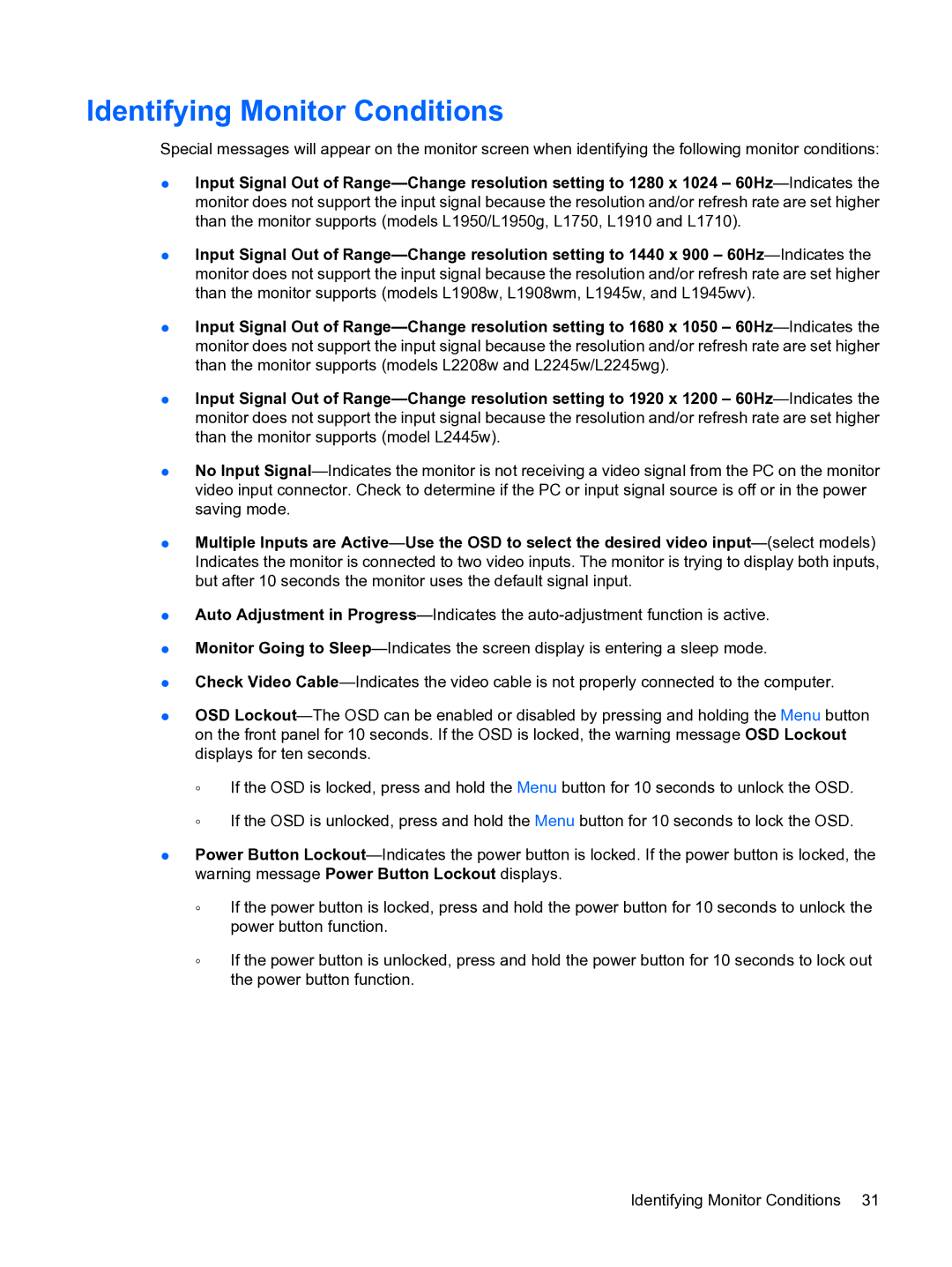Identifying Monitor Conditions
Special messages will appear on the monitor screen when identifying the following monitor conditions:
●Input Signal Out of Range—Change resolution setting to 1280 x 1024 – 60Hz—Indicates the monitor does not support the input signal because the resolution and/or refresh rate are set higher than the monitor supports (models L1950/L1950g, L1750, L1910 and L1710).
●Input Signal Out of Range—Change resolution setting to 1440 x 900 – 60Hz—Indicates the monitor does not support the input signal because the resolution and/or refresh rate are set higher than the monitor supports (models L1908w, L1908wm, L1945w, and L1945wv).
●Input Signal Out of Range—Change resolution setting to 1680 x 1050 – 60Hz—Indicates the monitor does not support the input signal because the resolution and/or refresh rate are set higher than the monitor supports (models L2208w and L2245w/L2245wg).
●Input Signal Out of Range—Change resolution setting to 1920 x 1200 – 60Hz—Indicates the monitor does not support the input signal because the resolution and/or refresh rate are set higher than the monitor supports (model L2445w).
●No Input Signal—Indicates the monitor is not receiving a video signal from the PC on the monitor video input connector. Check to determine if the PC or input signal source is off or in the power saving mode.
●Multiple Inputs are Active—Use the OSD to select the desired video input—(select models) Indicates the monitor is connected to two video inputs. The monitor is trying to display both inputs, but after 10 seconds the monitor uses the default signal input.
●Auto Adjustment in Progress—Indicates the auto-adjustment function is active.
●Monitor Going to Sleep—Indicates the screen display is entering a sleep mode.
●Check Video Cable—Indicates the video cable is not properly connected to the computer.
●OSD Lockout—The OSD can be enabled or disabled by pressing and holding the Menu button on the front panel for 10 seconds. If the OSD is locked, the warning message OSD Lockout displays for ten seconds.
◦If the OSD is locked, press and hold the Menu button for 10 seconds to unlock the OSD.
◦If the OSD is unlocked, press and hold the Menu button for 10 seconds to lock the OSD.
●Power Button Lockout—Indicates the power button is locked. If the power button is locked, the warning message Power Button Lockout displays.
◦If the power button is locked, press and hold the power button for 10 seconds to unlock the power button function.
◦If the power button is unlocked, press and hold the power button for 10 seconds to lock out the power button function.