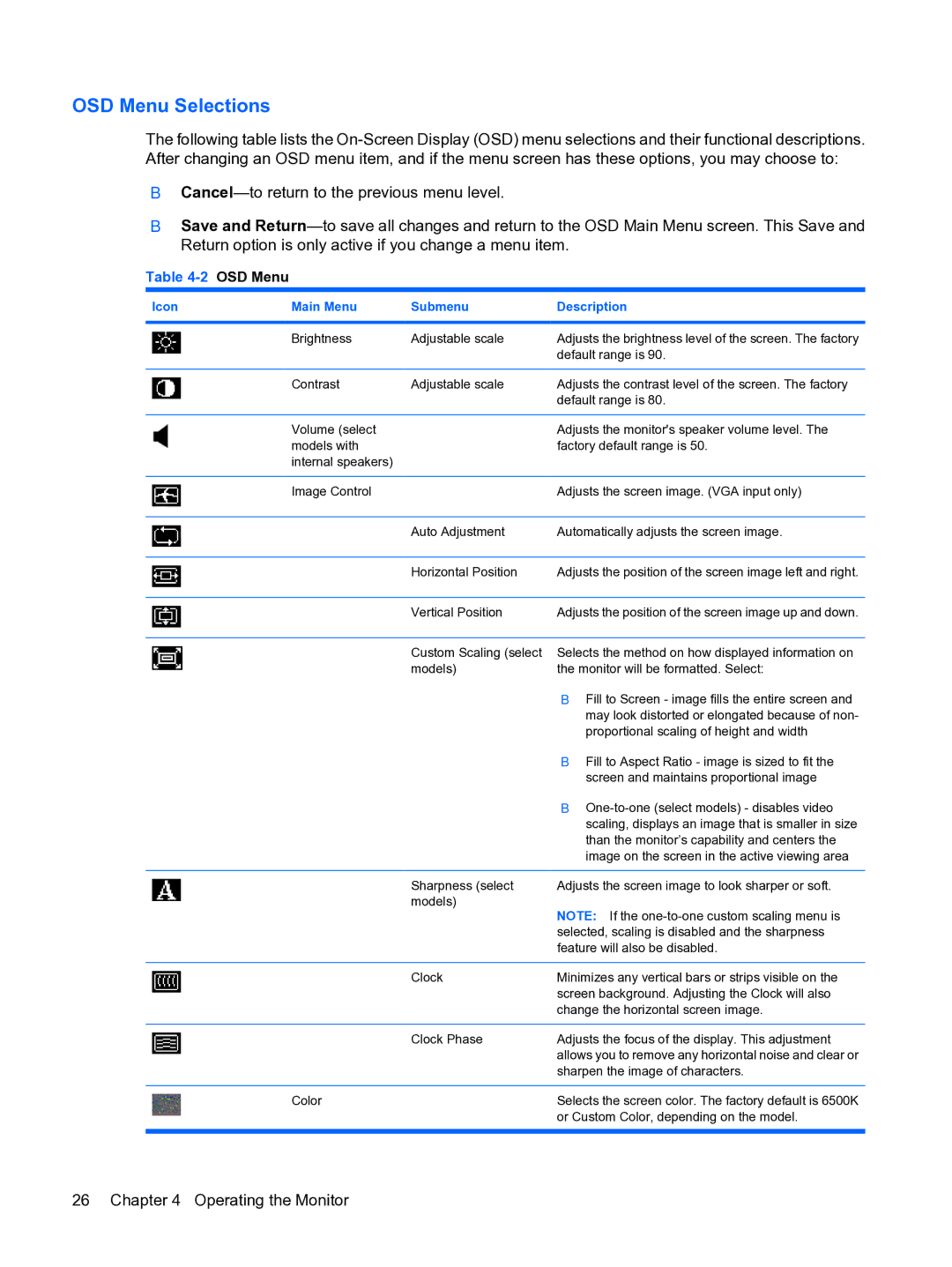OSD Menu Selections
The following table lists the
●
●Save and
Table 4-2 OSD Menu
Icon | Main Menu | Submenu | Description |
|
|
|
|
| Brightness | Adjustable scale | Adjusts the brightness level of the screen. The factory |
|
|
| default range is 90. |
|
|
|
|
| Contrast | Adjustable scale | Adjusts the contrast level of the screen. The factory |
|
|
| default range is 80. |
|
|
|
|
| Volume (select |
| Adjusts the monitor's speaker volume level. The |
| models with |
| factory default range is 50. |
| internal speakers) |
|
|
|
|
|
|
| Image Control |
| Adjusts the screen image. (VGA input only) |
|
|
|
|
|
| Auto Adjustment | Automatically adjusts the screen image. |
|
|
|
|
|
| Horizontal Position | Adjusts the position of the screen image left and right. |
|
|
|
|
|
| Vertical Position | Adjusts the position of the screen image up and down. |
|
|
|
|
|
| Custom Scaling (select | Selects the method on how displayed information on |
|
| models) | the monitor will be formatted. Select: |
|
|
| ● Fill to Screen - image fills the entire screen and |
|
|
| may look distorted or elongated because of non- |
|
|
| proportional scaling of height and width |
|
|
| ● Fill to Aspect Ratio - image is sized to fit the |
|
|
| screen and maintains proportional image |
|
|
| ● |
|
|
| scaling, displays an image that is smaller in size |
|
|
| than the monitor’s capability and centers the |
|
|
| image on the screen in the active viewing area |
|
|
|
|
|
| Sharpness (select | Adjusts the screen image to look sharper or soft. |
|
| models) | NOTE: If the |
|
|
| |
|
|
| selected, scaling is disabled and the sharpness |
|
|
| feature will also be disabled. |
|
|
|
|
|
| Clock | Minimizes any vertical bars or strips visible on the |
|
|
| screen background. Adjusting the Clock will also |
|
|
| change the horizontal screen image. |
|
|
|
|
|
| Clock Phase | Adjusts the focus of the display. This adjustment |
|
|
| allows you to remove any horizontal noise and clear or |
|
|
| sharpen the image of characters. |
|
|
|
|
| Color |
| Selects the screen color. The factory default is 6500K |
|
|
| or Custom Color, depending on the model. |
|
|
|
|
26 Chapter 4 Operating the Monitor