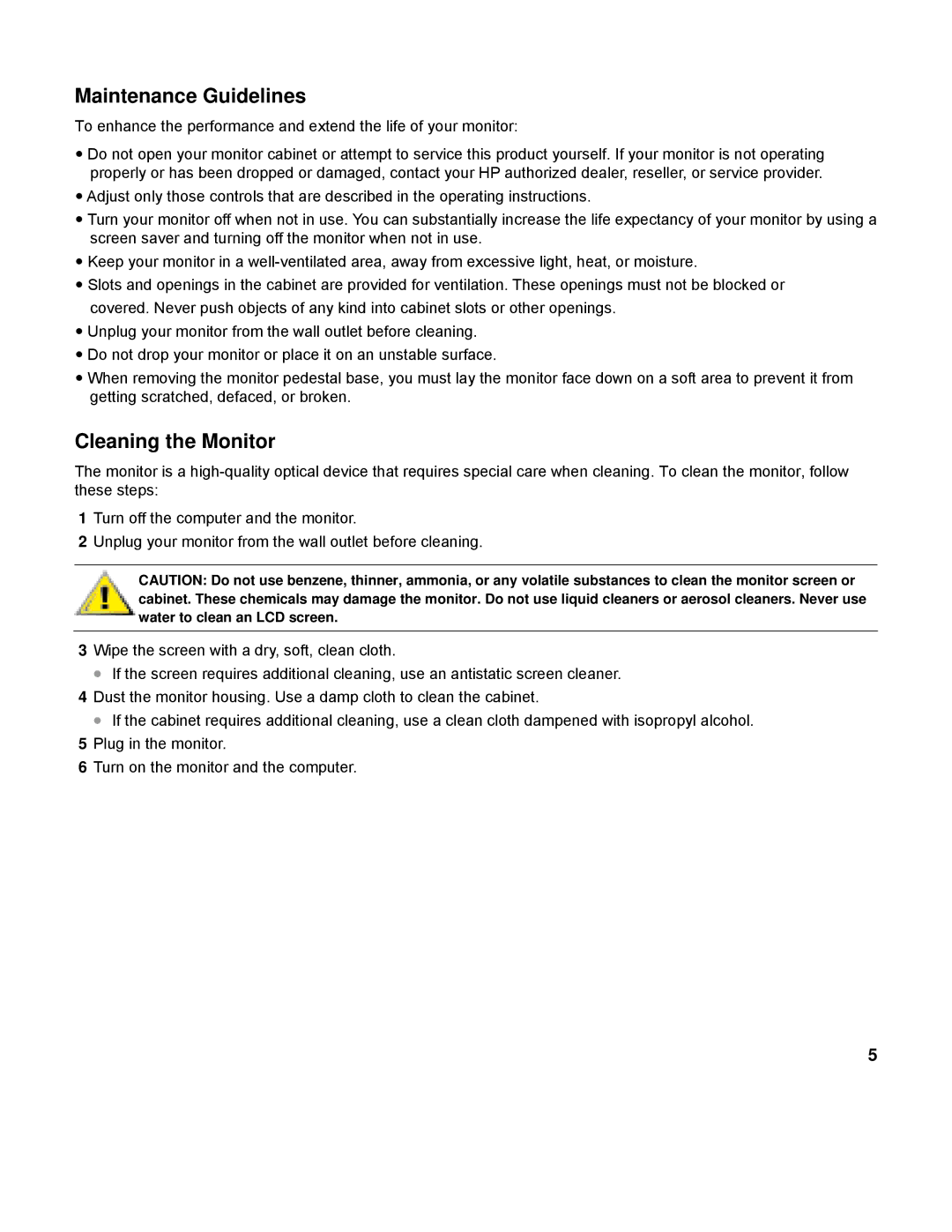L2151W, L2151WS specifications
The HP L2151WS and L2151W monitors are designed to deliver a seamless blend of performance, quality, and functionality, catering to both professional and personal users. With their sleek design and advanced features, these monitors have become popular choices for those looking for an effective display solution.Both models feature a 21.5-inch screen size, providing ample workspace for multitasking or immersive gaming experiences. They boast a 16:9 aspect ratio, which is ideal for viewing high-definition content and movies, ensuring that users can enjoy their media in a visually appealing format. The monitors come with a native resolution of 1920 x 1080 pixels, also known as Full HD, offering crisp, clear images with vibrant colors and excellent detail.
One of the standout technologies integrated into the HP L2151WS and L2151W is the use of LED backlighting. This technology not only improves energy efficiency but also enhances brightness levels and contrast ratios, resulting in deeper blacks and brighter whites. The monitors are designed to minimize glare and reflections, making them suitable for various lighting conditions, from brightly lit offices to cozy home spaces.
In terms of connectivity, both the L2151WS and L2151W come equipped with multiple input options, including VGA and DVI ports. This flexibility allows users to connect to a range of devices, from older desktop computers to modern laptops. The plug-and-play capability means that setting up these monitors is hassle-free, enabling users to begin their work or entertainment experiences without unnecessary downtime.
The ergonomic design of the HP L2151 models includes tilt functionality, allowing for adjustments to achieve the most comfortable viewing angle. This feature is particularly beneficial for extended usage, helping to reduce eye strain and improve overall user comfort.
Moreover, the monitors are built with environmental considerations in mind. They comply with Energy Star standards, ensuring that users are making an eco-friendly choice while enjoying the benefits of modern display technology.
Overall, the HP L2151WS and L2151W monitors stand out with their combination of high-resolution display, energy-efficient technologies, and user-friendly features, making them excellent options for a variety of computing needs. Whether used for work, study, or leisure, these monitors provide reliable performance and vibrant visuals.