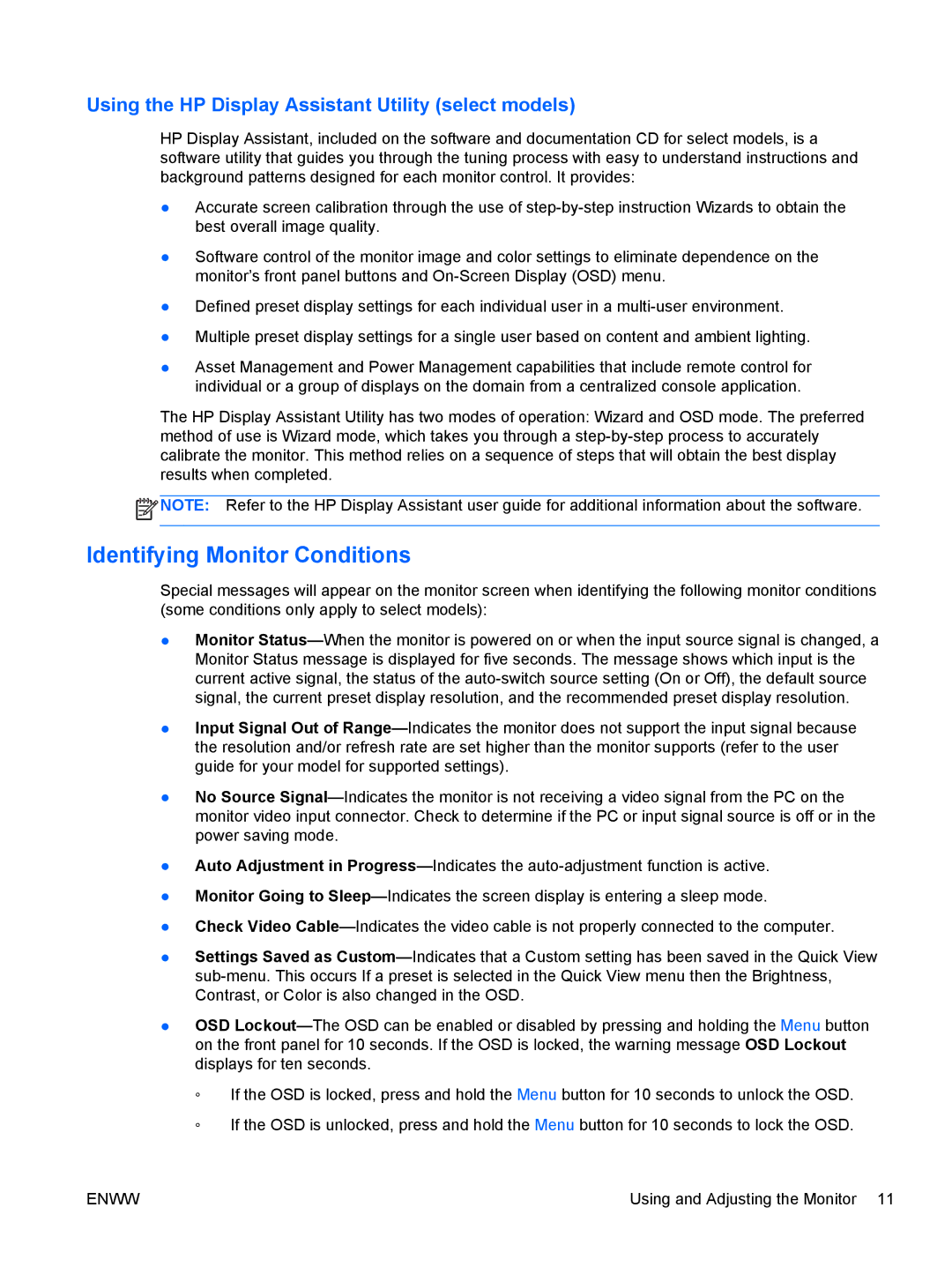LA1905wg 19-inch specifications
The HP LA1905wg is a 19-inch LCD monitor designed to provide a balance of quality, functionality, and energy efficiency. It is an ideal choice for office environments, educational institutions, and personal use, combining a compact form factor with reliable performance.One of the standout features of the HP LA1905wg is its 19-inch screen size, which offers a resolution of 1440 x 900 pixels. This display provides a crisp and clear image quality, making it suitable for a variety of tasks ranging from document editing and spreadsheet management to web browsing and multimedia applications. The monitor offers a typical brightness of 250 cd/m², enhancing visibility in well-lit environments.
The HP LA1905wg utilizes an active matrix TFT panel technology known for its superior image quality and response times. With an impressive 1000:1 contrast ratio, it ensures that users experience deeper blacks and brighter whites, resulting in vibrant images and text. The 5ms response time minimizes motion blur, making it suitable for casual gaming and video playback.
In terms of connectivity, the monitor comes with various options, including both VGA and DVI inputs, which allow for easy connection to a wide range of computers and devices. The onboard integrated speakers add convenience for users who need basic audio without the clutter of external speakers.
The ergonomic design of the HP LA1905wg emphasizes user comfort, featuring height adjustment, tilt, and swivel capabilities. This flexibility allows users to customize their viewing angles, reducing strain during extended periods of use. Additionally, it meets Energy Star and TCO certification standards, ensuring the monitor operates efficiently and with minimal environmental impact.
Another notable characteristic is its thin bezel design, which not only contributes to the sleek aesthetic of the monitor but also reduces the amount of space it occupies on a desk. The monitor is also equipped with HP's protective features, enhancing durability and reliability in various settings.
Overall, the HP LA1905wg 19-inch monitor is a versatile display that merges functionality with performance. Its combination of quality display technology, ergonomic features, and energy-efficient operation makes it an attractive choice for anyone seeking a reliable monitor for everyday use. Whether for business, education, or home applications, the LA1905wg delivers excellent value.