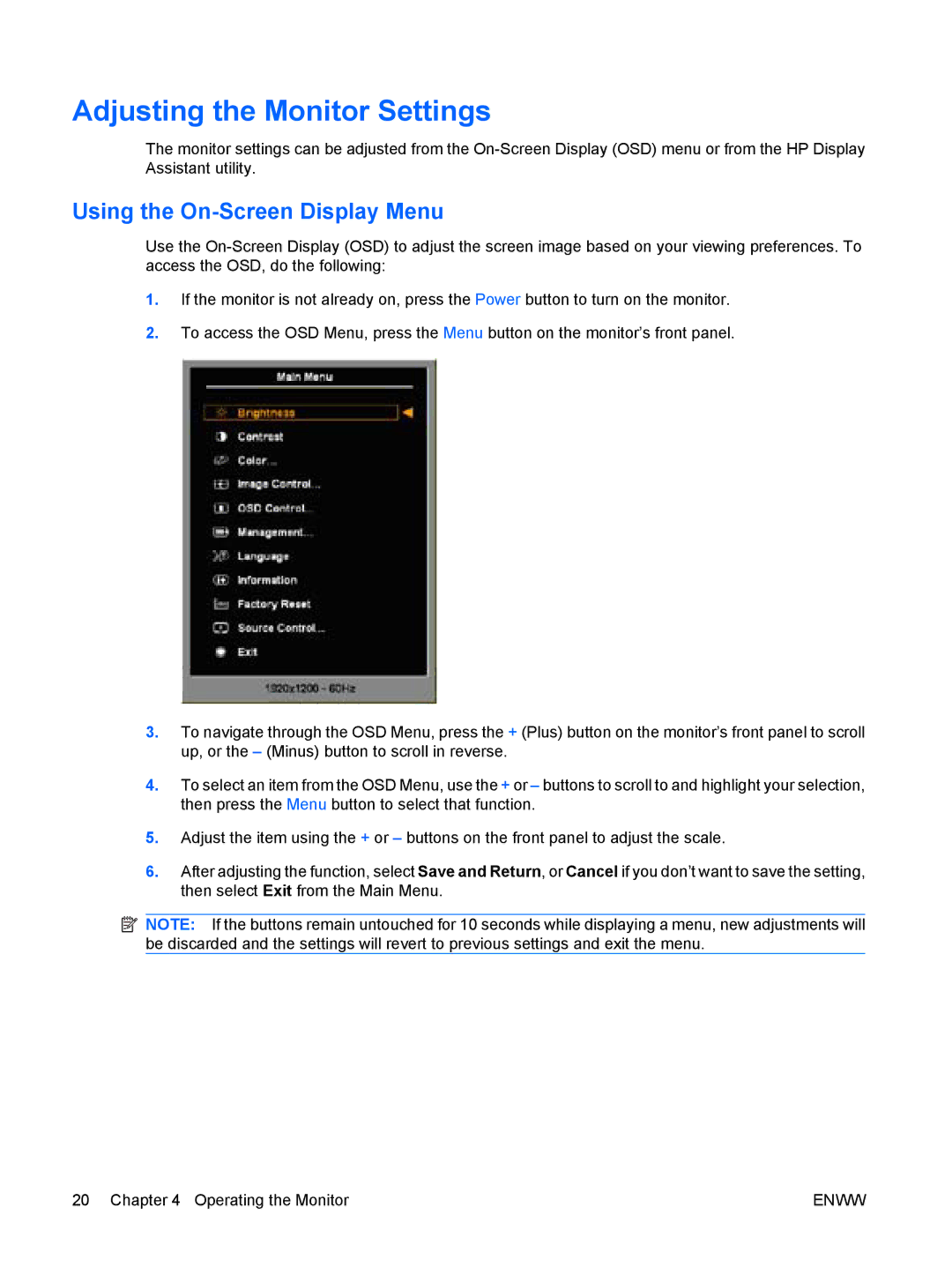LA1751G, LA1951G specifications
The HP LA1951G and LA1751G are versatile monitors designed primarily for business and professional environments, delivering exceptional performance and reliability. Both models are a part of HP's commitment to providing quality displays that enhance productivity and user experience.Starting with the HP LA1951G, this 19-inch LCD monitor offers a resolution of 1280 x 1024 pixels, providing a crisp and sharp display that is ideal for various tasks, including document editing, data analysis, and graphic design. The 5 ms response time ensures smooth visuals, reducing motion blur during fast-paced activities. It features a 1000:1 contrast ratio, which aids in delivering deeper blacks and brighter whites, making images more vivid and engaging.
The LA1951G uses an LCD panel with a viewable angle of 160 degrees horizontally and 160 degrees vertically, allowing multiple users to view the screen comfortably without color distortion. Another advantage of this monitor is its energy-efficient design. With Energy Star compliance, it helps reduce power consumption, making it an environmentally friendly choice for businesses aiming to lower operational costs.
On the other hand, the HP LA1751G is a 17-inch display that combines compactness with solid performance. It also features a resolution of 1280 x 1024 pixels, ensuring clarity in text and images. The 8 ms response time offers decent motion handling, making it suitable for general office tasks. The LA1751G highlights a 500:1 contrast ratio, which, while lower than the LA1951G, still provides satisfactory image quality for everyday use.
Both monitors boast a range of connectivity options, including VGA and DVI-D ports, enabling compatibility with various systems and making them easy to integrate into existing setups. The ergonomic design is another notable feature, with adjustable stand options that enable users to customize screen height and tilt for maximum comfort during extended use.
Overall, the HP LA1951G and LA1751G monitors combine utility with quality, making them excellent choices for corporate settings where both performance and energy efficiency are paramount. Their robust characteristics and focus on user experience make them standout options in the realm of professional displays, appealing to businesses striving for excellence in their technological investments. Whether for detailed spreadsheets or everyday tasks, these monitors deliver reliability and clarity that contribute to improved productivity and user satisfaction.