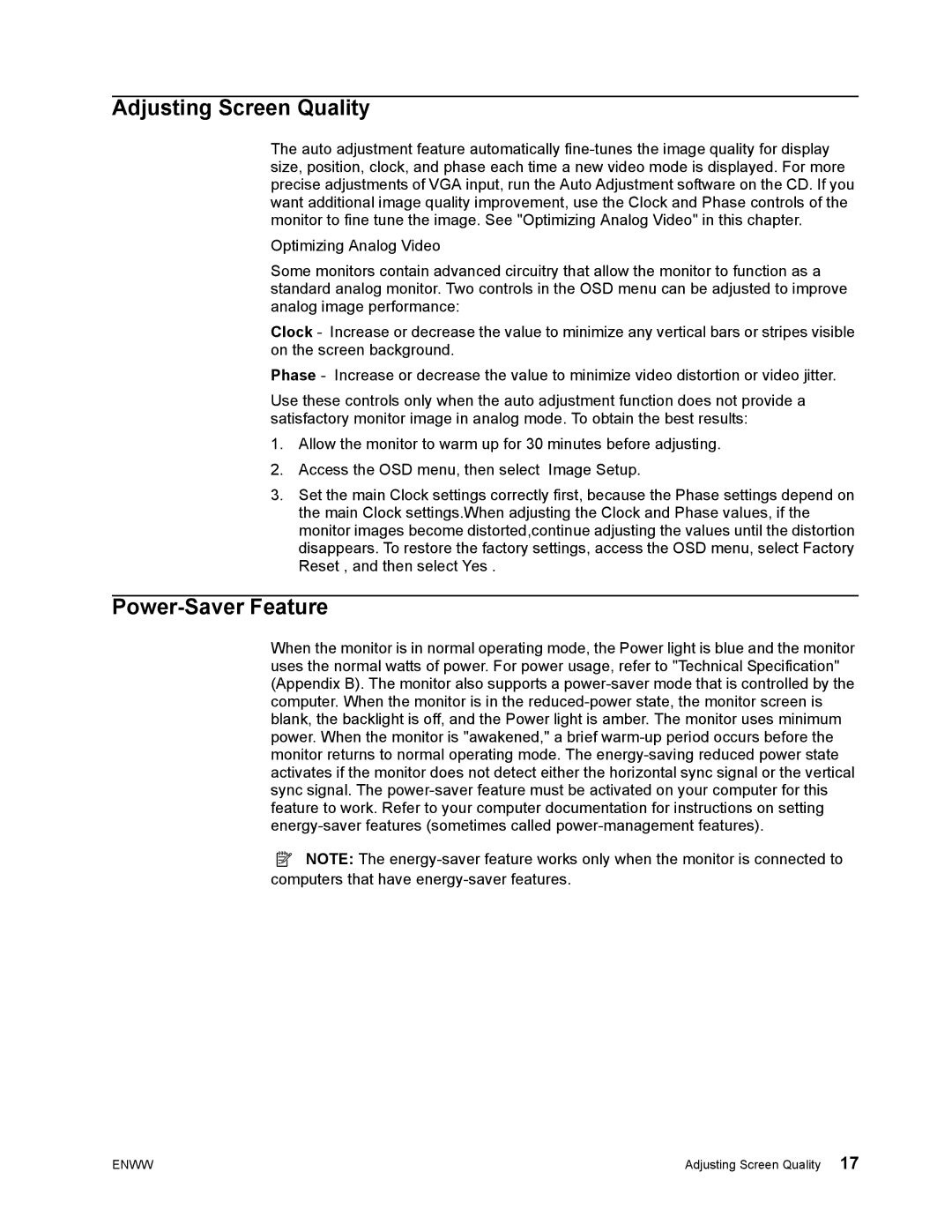Adjusting Screen Quality
The auto adjustment feature automatically
Optimizing Analog Video
Some monitors contain advanced circuitry that allow the monitor to function as a standard analog monitor. Two controls in the OSD menu can be adjusted to improve analog image performance:
Clock - Increase or decrease the value to minimize any vertical bars or stripes visible on the screen background.
Phase - Increase or decrease the value to minimize video distortion or video jitter.
Use these controls only when the auto adjustment function does not provide a satisfactory monitor image in analog mode. To obtain the best results:
1.Allow the monitor to warm up for 30 minutes before adjusting.
2.Access the OSD menu, then select Image Setup.
3.Set the main Clock settings correctly first, because the Phase settings depend on the main Clock settings.When adjusting the Clock and Phase values, if the monitor images become distorted,continue adjusting the values until the distortion disappears. To restore the factory settings, access the OSD menu, select Factory Reset , and then select Yes .
Power-Saver Feature
When the monitor is in normal operating mode, the Power light is blue and the monitor uses the normal watts of power. For power usage, refer to "Technical Specification" (Appendix B). The monitor also supports a
![]() NOTE: The
NOTE: The
ENWW | Adjusting Screen Quality 17 |