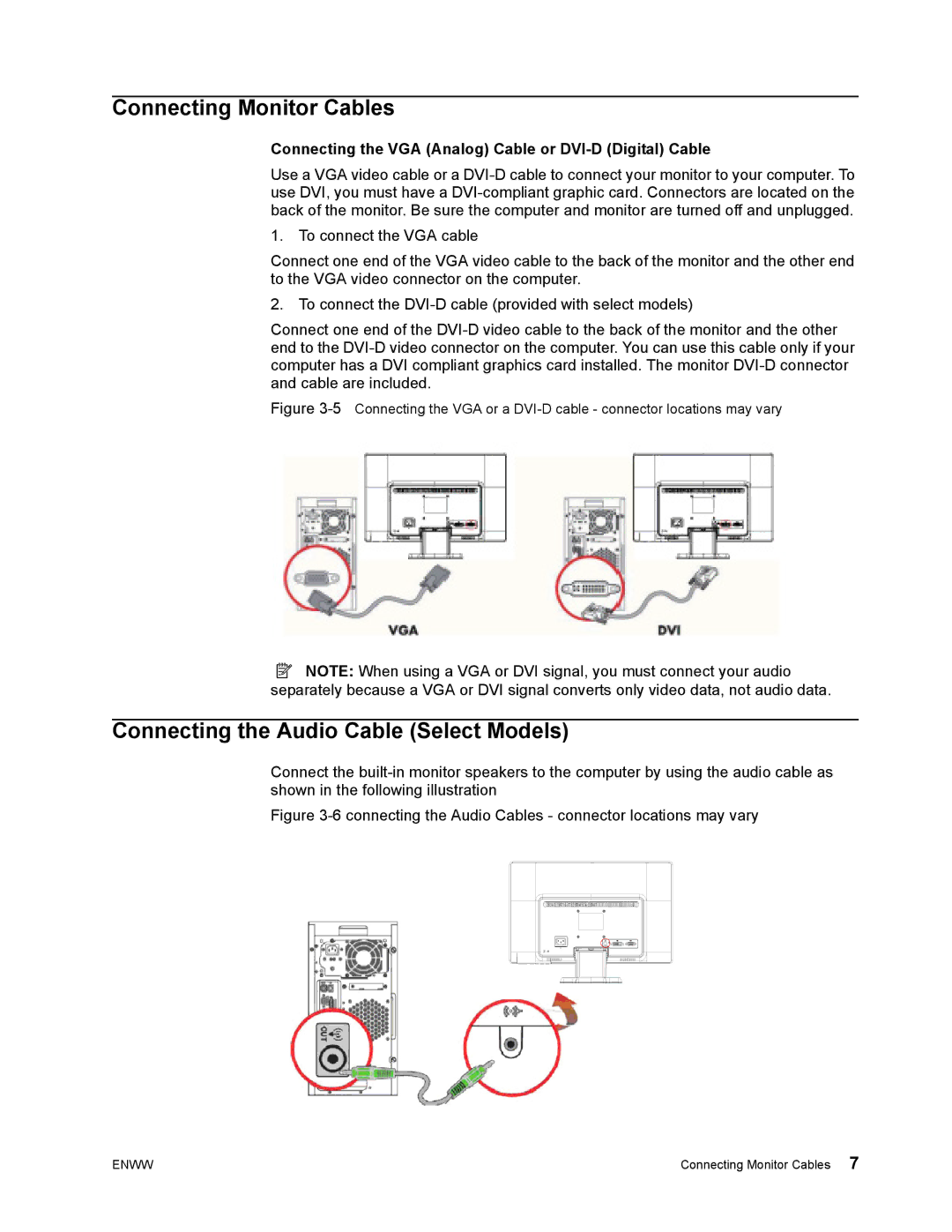Connecting Monitor Cables
Connecting the VGA (Analog) Cable or DVI-D (Digital) Cable
Use a VGA video cable or a
1. To connect the VGA cable
Connect one end of the VGA video cable to the back of the monitor and the other end to the VGA video connector on the computer.
2. To connect the
Connect one end of the
Figure 3-5 Connecting the VGA or a DVI-D cable - connector locations may vary
![]() NOTE: When using a VGA or DVI signal, you must connect your audio separately because a VGA or DVI signal converts only video data, not audio data.
NOTE: When using a VGA or DVI signal, you must connect your audio separately because a VGA or DVI signal converts only video data, not audio data.
Connecting the Audio Cable (Select Models)
Connect the
Figure 3-6 connecting the Audio Cables - connector locations may vary
ENWW | Connecting Monitor Cables 7 |