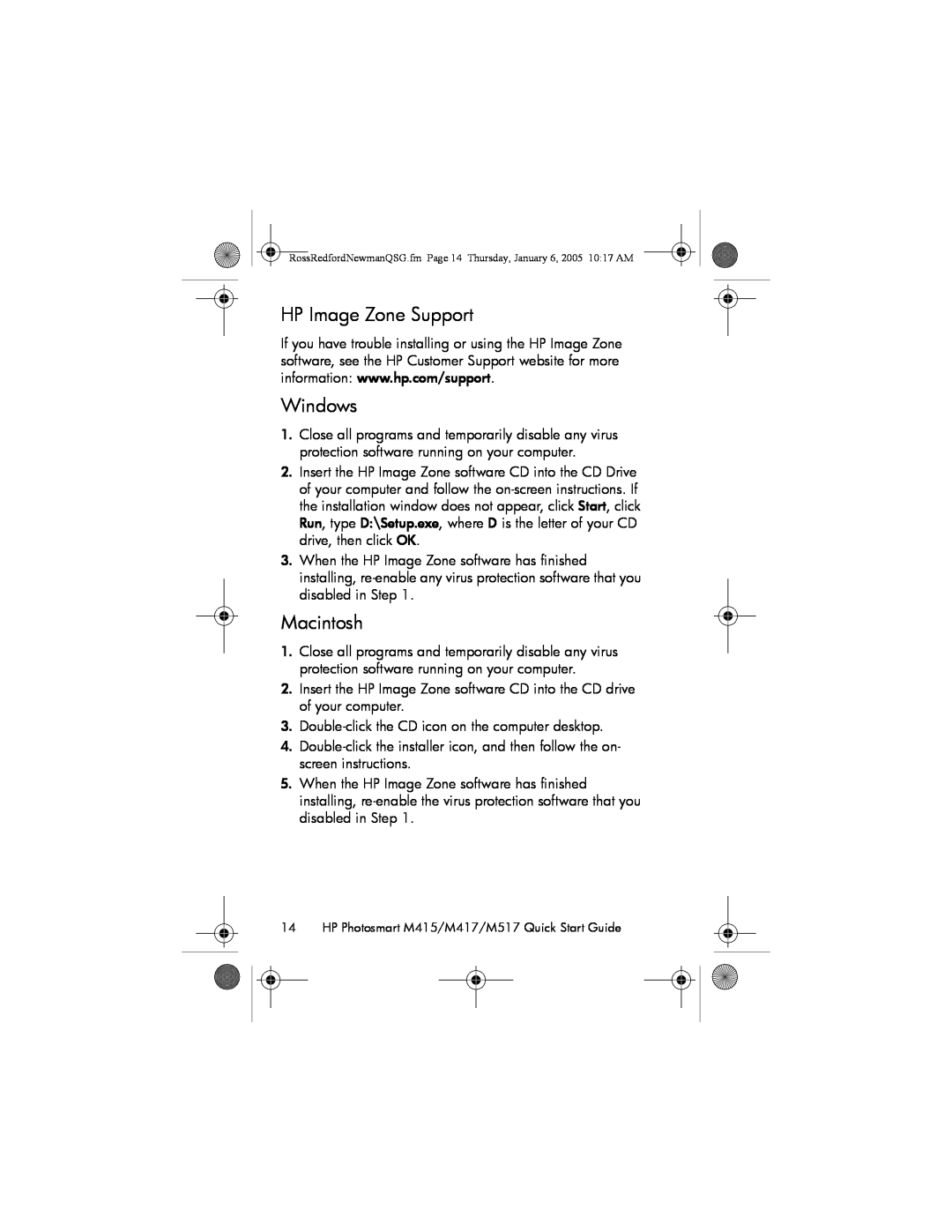Quick Start Guide Guía de inicio rápido
4 X 6 FRONT COVER
HP Photosmart M415/M417/M517 Digital Camera with HP Instant Share
TahitiUM.book Page 4 Sunday, January 4, 2004 247 PM
HP Photosmart M415/M417/M517 Digital Camera with HP Instant Share
Quick Start Guide
English
RossRedfordNewmanQSG.fm Page 1 Thursday, January 6, 2005 1017 AM
2 HP Photosmart M415/M417/M517 Quick Start Guide
RossRedfordNewmanQSG.fm Page 2 Thursday, January 6, 2005 1017 AM
1. Attach the Wrist Strap
RossRedfordNewmanQSG.fm Page 3 Thursday, January 6, 2005 1017 AM
2. Install the Batteries
3. Choose the Language
RossRedfordNewmanQSG.fm Page 5 Thursday, January 6, 2005 1017 AM
4. Set the Region
5. Set the Date and Time
6. Install and Format a Memory Card Optional
2. Press the button to highlight Delete, and then press the
RossRedfordNewmanQSG.fm Page 9 Thursday, January 6, 2005 1017 AM
7. Take a Still Picture
8. Record a Video Clip
RossRedfordNewmanQSG.fm Page 11 Thursday, January 6, 2005 1017 AM
9. Review Images and Video Clips
10. Install the Software
Windows System Requirements
Windows
HP Image Zone Support
Macintosh
11. Transfer Images to a Computer
RossRedfordNewmanQSG.fm Page 15 Thursday, January 6, 2005 1017 AM
12. Set Up HP Instant Share Destinations in the Camera Optional
NOTE You will need an Internet connection to complete this procedure
2. Use the button to highlight HP Instant Share Setup
Instant Share Menu
RossRedfordNewmanQSG.fm Page 17 Thursday, January 6, 2005 1017 AM
View the User’s Manual on CD
Getting Assistance
Additional Assistance
HP Photosmart M415/M417/M517 Cámara digital con HP Instant Share
Guía de inicio rápido
Español
RossRedfordNewmanQSG.fm Page 1 Friday, January 7, 2005 404 PM
2 Guía de inicio rápido de HP Photosmart M415/M417/M517
RossRedfordNewmanQSG.fm Page 2 Friday, January 7, 2005 404 PM
1. Fijación de la muñequera
RossRedfordNewmanQSG.fm Page 3 Friday, January 7, 2005 404 PM
2. Colocación de las pilas
3. Selección del idioma
RossRedfordNewmanQSG.fm Page 5 Friday, January 7, 2005 404 PM
1. Desplácese hasta la región deseada con los botones
4. Configuración de la región
2. Pulse el botón para seleccionar la región resaltada
5. Ajuste de la fecha y la hora
6. Instalación y formateado de una tarjeta de memoria opcional
8 Guía de inicio rápido de HP Photosmart M415/M417/M517
2. Pulse el botón para resaltar Eliminar y pulse el botón
RossRedfordNewmanQSG.fm Page 9 Friday, January 7, 2005 404 PM
7. Toma de imágenes estáticas
8. Grabación de un videoclip
RossRedfordNewmanQSG.fm Page 11 Friday, January 7, 2005 404 PM
9. Revisión de imágenes y videoclips
10. Instalación del software
Requisitos del sistema para Windows
Asistencia técnica de HP Image Zone
3. Haga doble clic en el icono del CD en el escritorio del equipo
11. Transferencia de imágenes al equipo
RossRedfordNewmanQSG.fm Page 15 Friday, January 7, 2005 404 PM
visualizar el Menú HP Instant Share
2. Utilice el botón para resaltar Conf. HP Instant Share
Consulta del manual del usuario en el CD
Cómo obtener asistencia
Asistencia adicional
TahitiUM.book Page 4 Sunday, January 4, 2004 247 PM
4 X 6 BACK COVER
L2011−90103 L2011−90103
L2011-90103