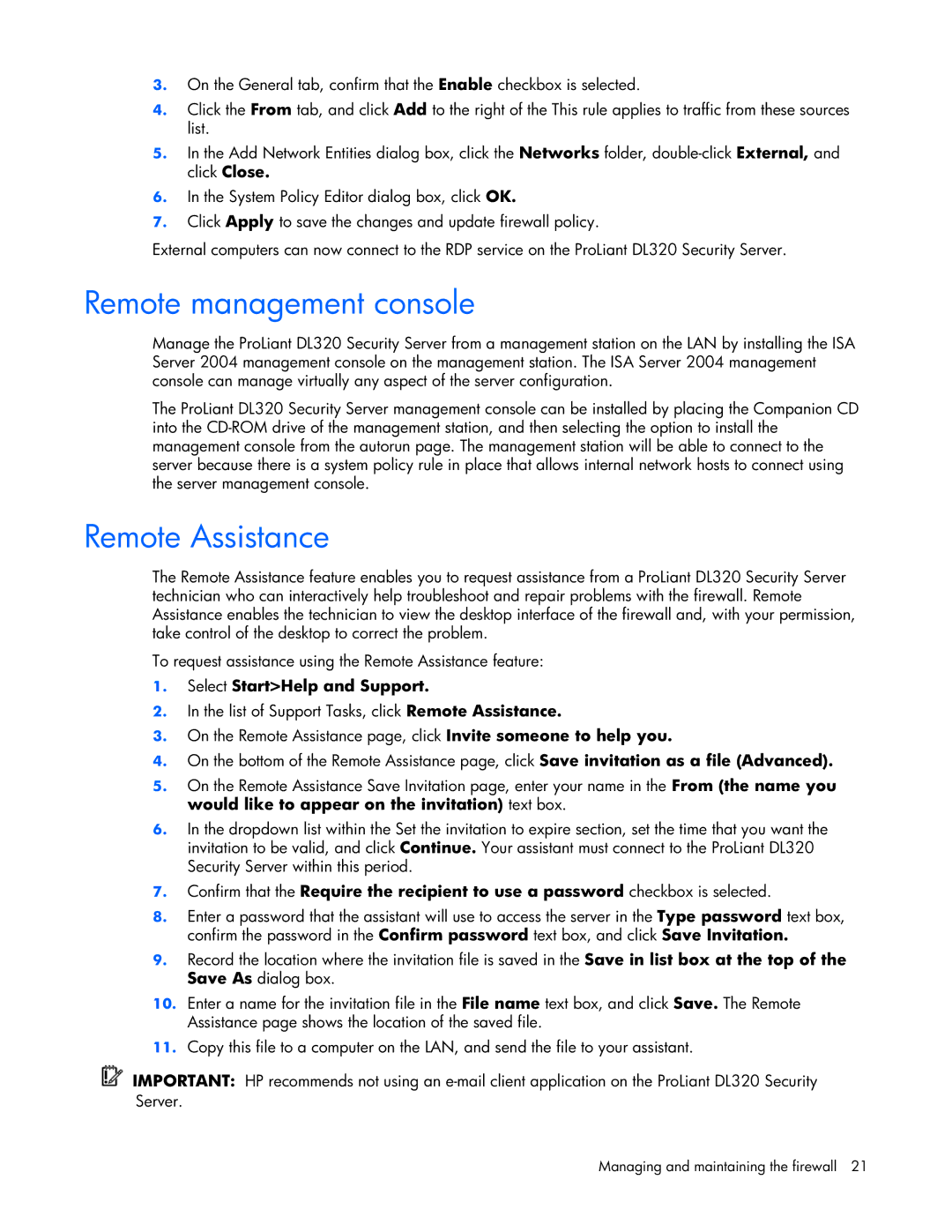Microsoft Internet Security and Acceleration (ISA) Software specifications
HP Microsoft Internet Security and Acceleration (ISA) Software is a robust network security solution designed to safeguard business environments by offering a versatile platform for secure internet access. ISA Server integrates multiple functionalities that are essential for modern enterprise needs, helping organizations manage and protect their network infrastructure.One of the main features of ISA Server is its firewall capabilities, which provide an essential barrier between internal networks and external threats. The software utilizes intelligent packet filtering to analyze incoming and outgoing traffic, ensuring that only legitimate communications are allowed while blocking potentially harmful activity. This helps to mitigate risks associated with external cyber threats and unauthorized access.
Another key feature is the built-in web caching technology. ISA Server improves network performance by caching frequently accessed websites and content. This reduces bandwidth usage and enhances response times for end-users, leading to increased productivity. By storing copies of web pages, ISA Server can serve them quickly to users, allowing enterprises to optimize their use of internet resources.
ISA Server also includes a powerful Virtual Private Network (VPN) feature, enabling secure remote access for employees. This technology supports secure connections over the internet, allowing users to access the corporate network and resources from anywhere in the world. The VPN capabilities ensure data encryption during transmission, protecting sensitive information from interception.
Moreover, ISA Server incorporates integrated threat management tools, which offer insights into potential security issues. These tools provide logging and reporting features that allow administrators to monitor traffic patterns and detect anomalies. This functionality is critical for identifying and responding to potential security breaches in real-time.
In addition to these features, ISA Server supports application-layer filtering, which enhances security further. This allows organizations to control access to specific applications and services while ensuring that malicious content cannot infiltrate the network.
Overall, HP Microsoft Internet Security and Acceleration Software is a comprehensive solution designed to address the complexities of network security in today’s digital landscape. Its combination of firewall protection, web caching, VPN capabilities, and application-layer filtering makes it an invaluable tool for organizations looking to secure their internet connectivity while optimizing performance and user experience. By leveraging advanced technologies and characteristics, ISA Server empowers businesses to operate safely and efficiently in an interconnected world.