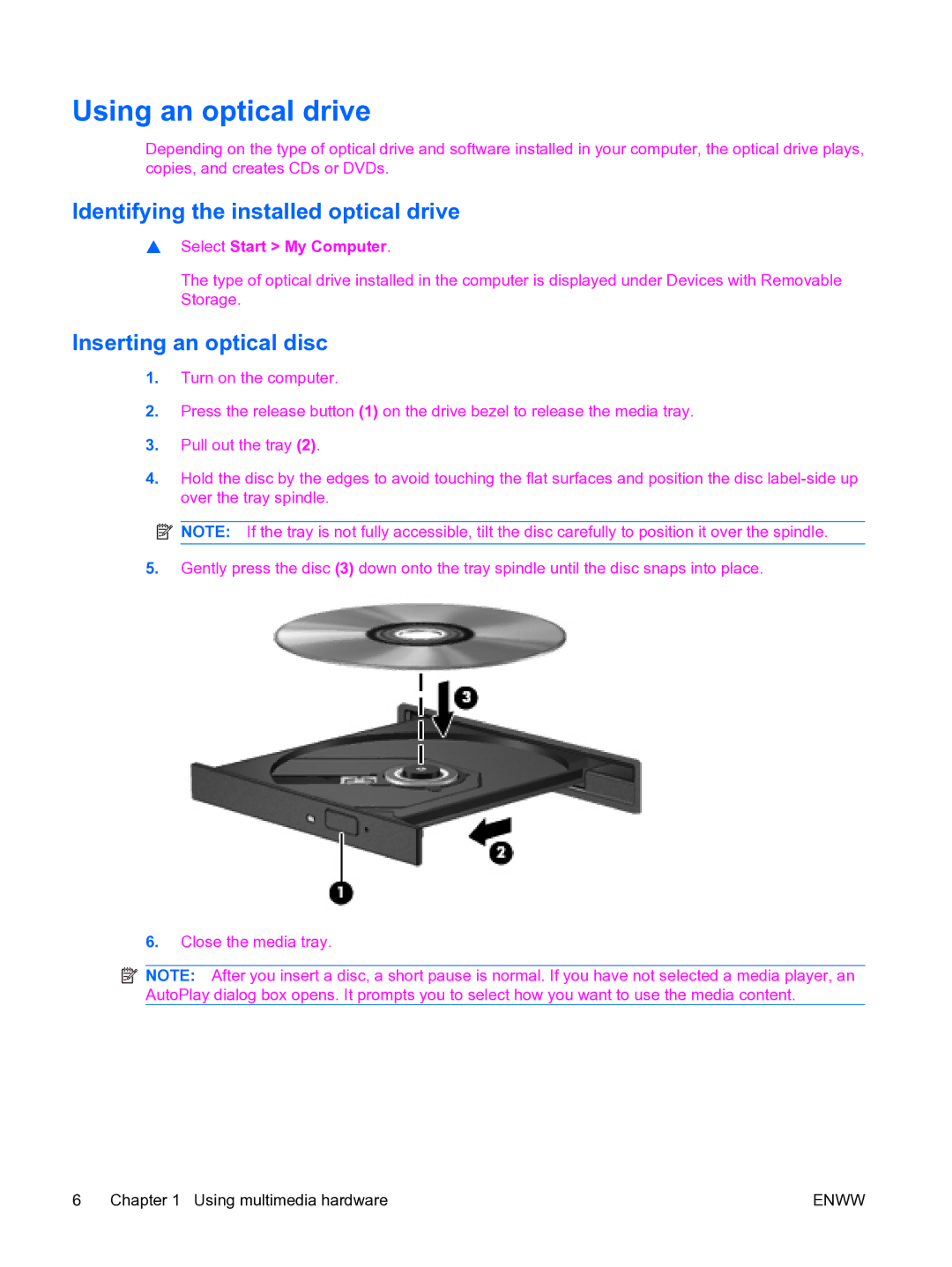Using an optical drive
Depending on the type of optical drive and software installed in your computer, the optical drive plays, copies, and creates CDs or DVDs.
Identifying the installed optical drive
▲Select Start > My Computer.
The type of optical drive installed in the computer is displayed under Devices with Removable Storage.
Inserting an optical disc
1.Turn on the computer.
2.Press the release button (1) on the drive bezel to release the media tray.
3.Pull out the tray (2).
4.Hold the disc by the edges to avoid touching the flat surfaces and position the disc
![]() NOTE: If the tray is not fully accessible, tilt the disc carefully to position it over the spindle.
NOTE: If the tray is not fully accessible, tilt the disc carefully to position it over the spindle.
5.Gently press the disc (3) down onto the tray spindle until the disc snaps into place.
6.Close the media tray.
![]() NOTE: After you insert a disc, a short pause is normal. If you have not selected a media player, an AutoPlay dialog box opens. It prompts you to select how you want to use the media content.
NOTE: After you insert a disc, a short pause is normal. If you have not selected a media player, an AutoPlay dialog box opens. It prompts you to select how you want to use the media content.
6 Chapter 1 Using multimedia hardware | ENWW |