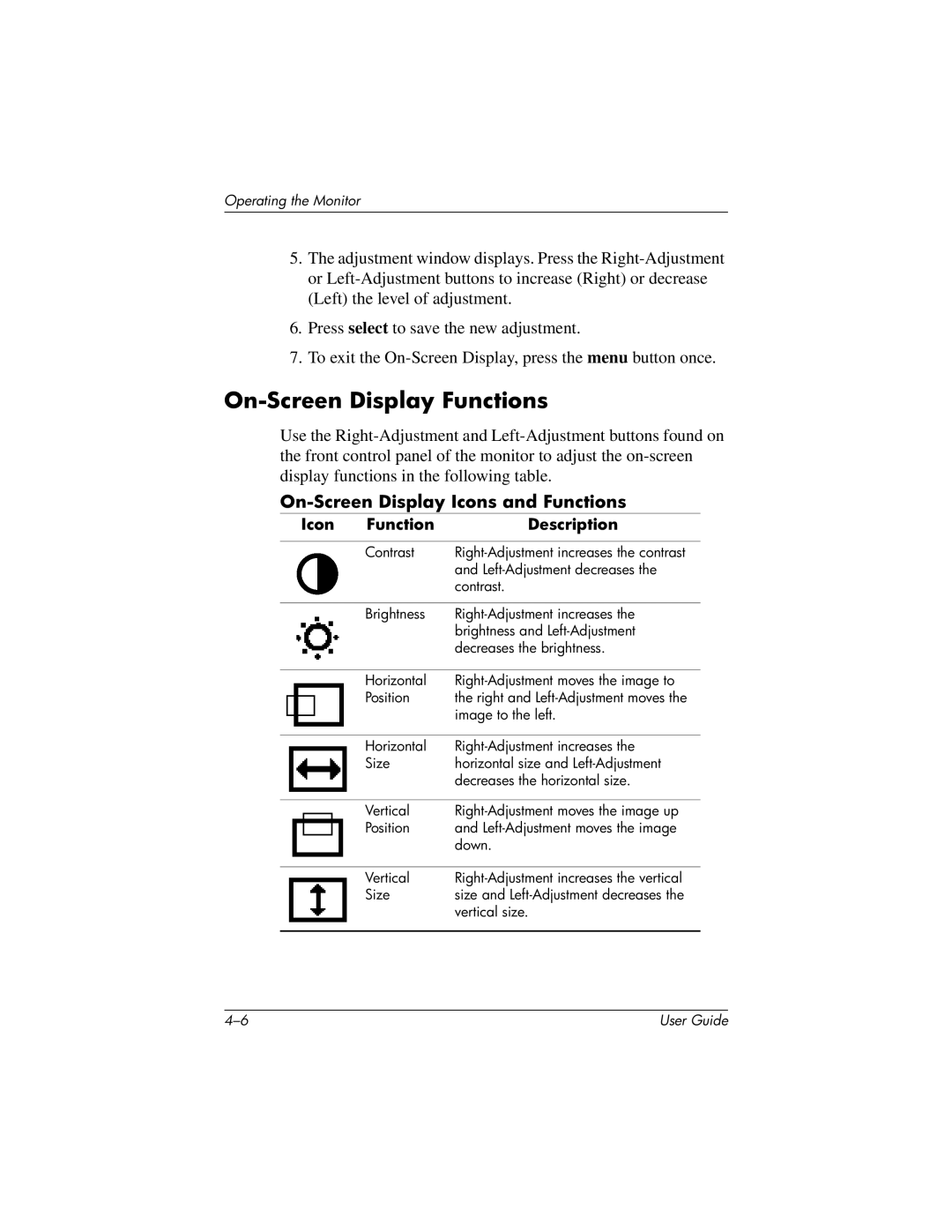Operating the Monitor
5.The adjustment window displays. Press the
6.Press select to save the new adjustment.
7.To exit the
On-Screen Display Functions
Use the
On-Screen Display Icons and Functions
Icon | Function | Description |
|
|
|
| Contrast | |
|
| and |
|
| contrast. |
|
|
|
| Brightness | |
|
| brightness and |
|
| decreases the brightness. |
|
|
|
| Horizontal | |
| Position | the right and |
|
| image to the left. |
|
|
|
| Horizontal | |
| Size | horizontal size and |
|
| decreases the horizontal size. |
|
|
|
| Vertical | |
| Position | and |
|
| down. |
|
|
|
| Vertical | |
| Size | size and |
|
| vertical size. |
|
|
|
User Guide |