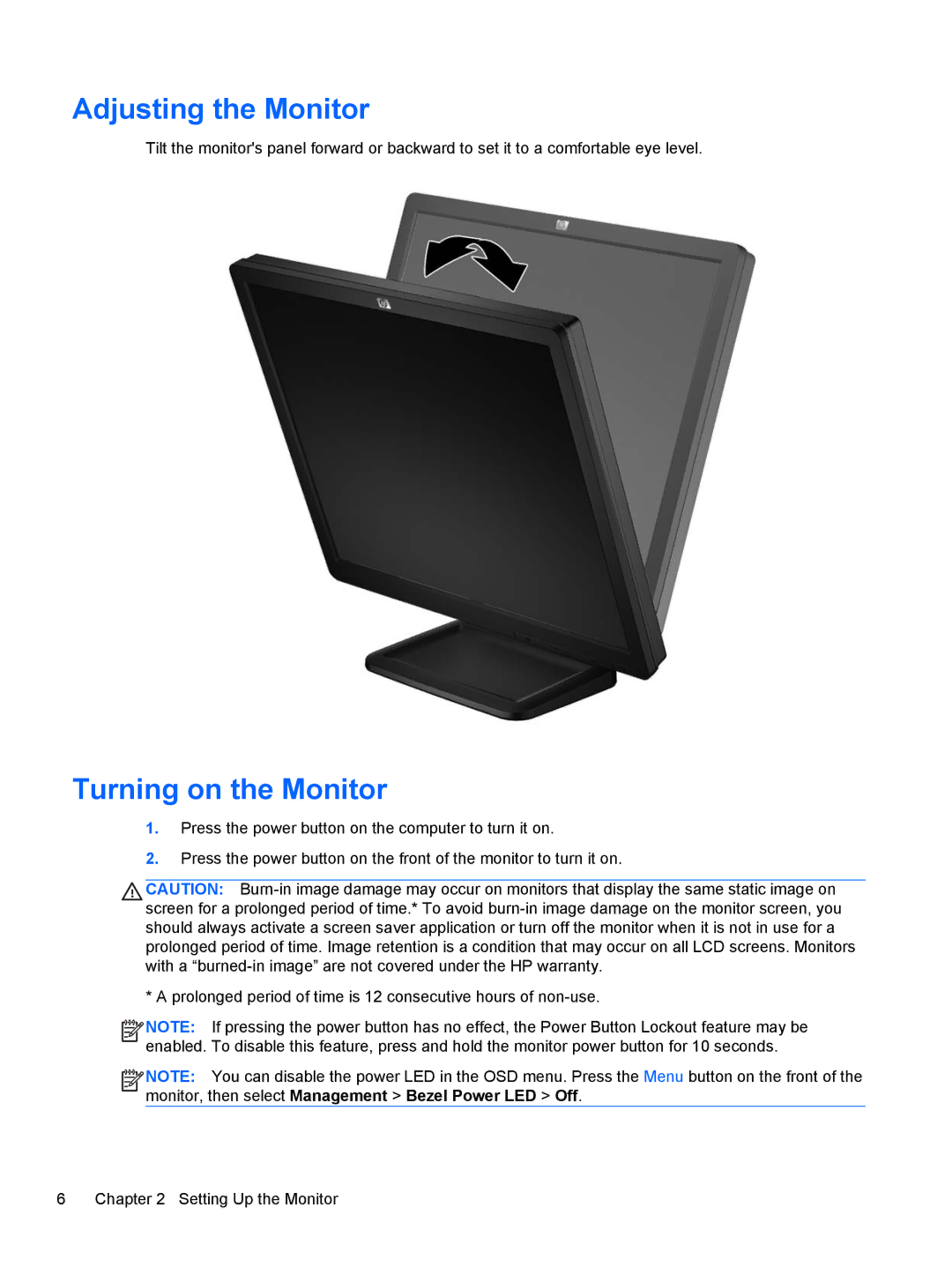P17A 17-inch 5:4 specifications
The HP P17A is a versatile 17-inch monitor that caters to a variety of computing needs, particularly within professional environments, thanks to its compact design and thoughtful features. With a native resolution of 1280 x 1024 pixels, this monitor employs a 5:4 aspect ratio, making it suitable for applications where vertical viewing space is more important than width. This configuration is particularly advantageous for tasks such as document editing, coding, and data analysis, creating an optimal workspace for productivity.One of the standout features of the HP P17A is its Liquid Crystal Display (LCD) technology, which provides sharp, vibrant images and accurate colors. The monitor supports a brightness level of 250 nits, ensuring that even in well-lit environments, the display remains clear and easy to read. Additionally, with a typical response time of 5 milliseconds, users will experience minimal motion blur, which is essential for fast-paced workloads or scrolling through spreadsheets.
Connectivity options on the HP P17A include VGA and DVI-D ports, ensuring compatibility with a wide range of devices, from legacy computers to modern laptops. This versatility allows it to fit seamlessly into different workstations, whether upgrading old equipment or fitting into a new setup. The monitor also includes the HP Low Blue Light technology, designed to reduce harmful blue light emissions, promoting a more comfortable viewing experience during extended use.
In terms of ergonomics, the HP P17A offers tilt adjustments, allowing users to easily customize the viewing angle according to their preferences. While it may lack advanced ergonomics such as height adjustment and swivel, its stable stand ensures that it maintains a secure position on any desk.
The design of the HP P17A is both functional and understated, fitting well within a professional office environment. The sleek bezel and compact footprint make it an ideal choice for dual-monitor setups or constrained workspaces where maximizing screen real estate is essential.
Overall, the HP P17A 17-inch monitor combines essential features, reliable performance, and user comfort, making it a compelling choice for professionals seeking an efficient and effective display solution. Whether for office work, educational usage, or general computing tasks, the HP P17A delivers excellent value and functionality.