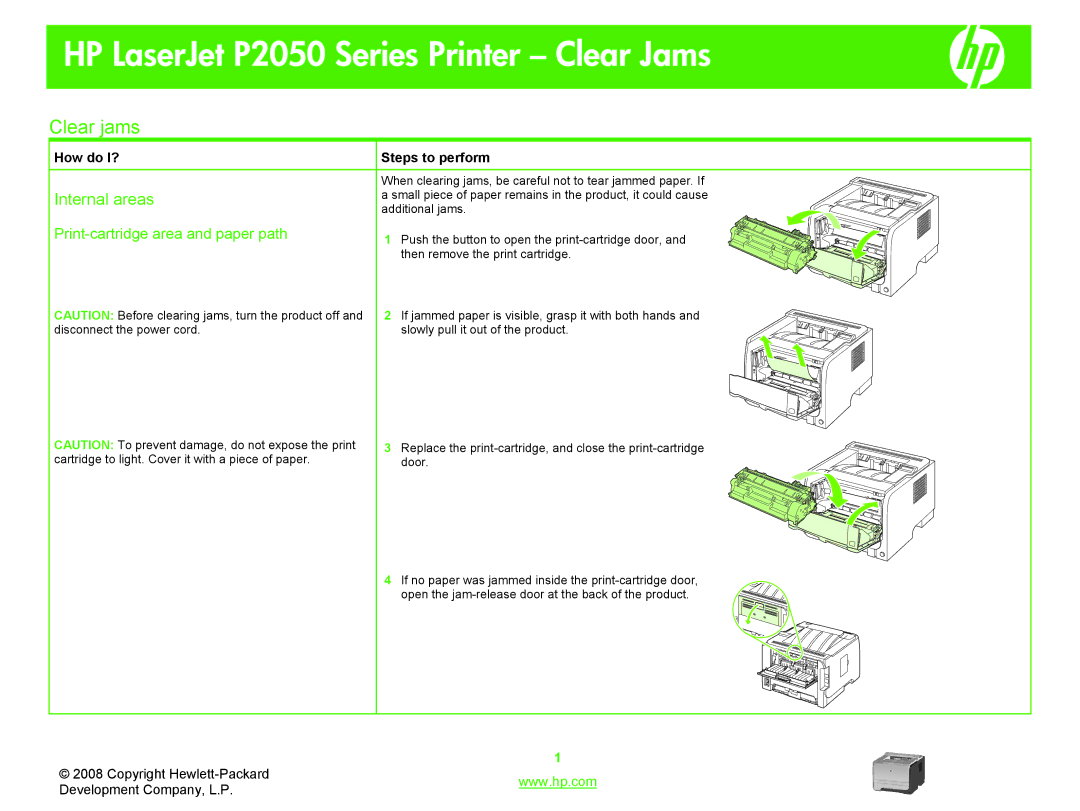HP LaserJet P2050 Series Printer – Clear Jams
Clear jams
How do I? | Steps to perform | |
| When clearing jams, be careful not to tear jammed paper. If | |
Internal areas | a small piece of paper remains in the product, it could cause | |
| additional jams. | |
| 1 | Push the button to open the |
|
| then remove the print cartridge. |
CAUTION: Before clearing jams, turn the product off and | 2 | If jammed paper is visible, grasp it with both hands and |
disconnect the power cord. |
| slowly pull it out of the product. |
CAUTION: To prevent damage, do not expose the print cartridge to light. Cover it with a piece of paper.
3Replace the
4 If no paper was jammed inside the
© 2008 Copyright | 1 | |
www.hp.com | ||
Development Company, L.P. | ||
|