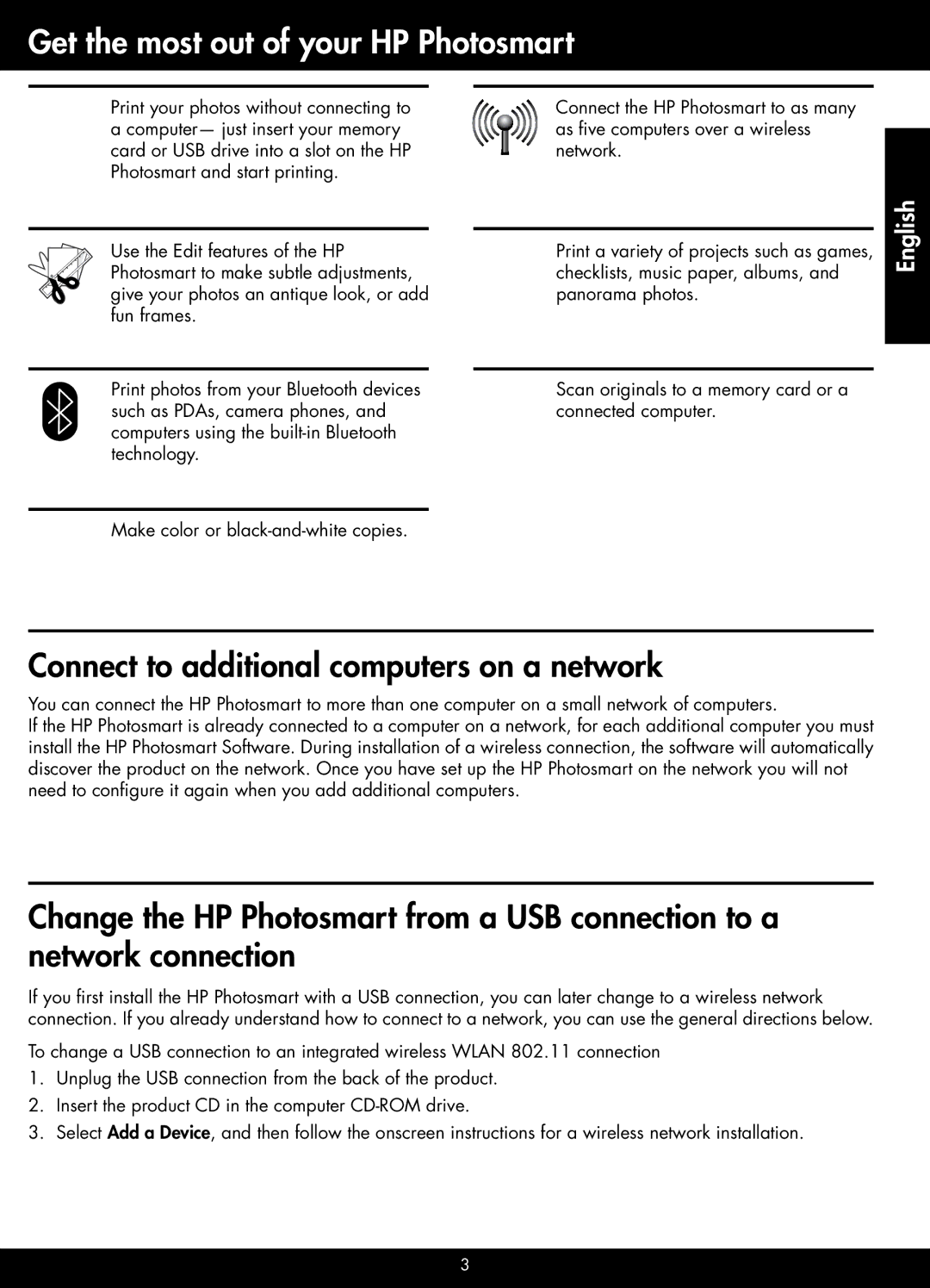Get the most out of your HP Photosmart
Print your photos without connecting to a computer— just insert your memory card or USB drive into a slot on the HP Photosmart and start printing.
Use the Edit features of the HP Photosmart to make subtle adjustments, give your photos an antique look, or add fun frames.
Print photos from your Bluetooth devices such as PDAs, camera phones, and computers using the
Make color or
Connect the HP Photosmart to as many as five computers over a wireless network.
Print a variety of projects such as games, checklists, music paper, albums, and panorama photos.
Scan originals to a memory card or a connected computer.
English
Connect to additional computers on a network
You can connect the HP Photosmart to more than one computer on a small network of computers.
If the HP Photosmart is already connected to a computer on a network, for each additional computer you must install the HP Photosmart Software. During installation of a wireless connection, the software will automatically discover the product on the network. Once you have set up the HP Photosmart on the network you will not need to configure it again when you add additional computers.
Change the HP Photosmart from a USB connection to a network connection
If you first install the HP Photosmart with a USB connection, you can later change to a wireless network connection. If you already understand how to connect to a network, you can use the general directions below.
To change a USB connection to an integrated wireless WLAN 802.11 connection
1.Unplug the USB connection from the back of the product.
2.Insert the product CD in the computer
3.Select Add a Device, and then follow the onscreen instructions for a wireless network installation.