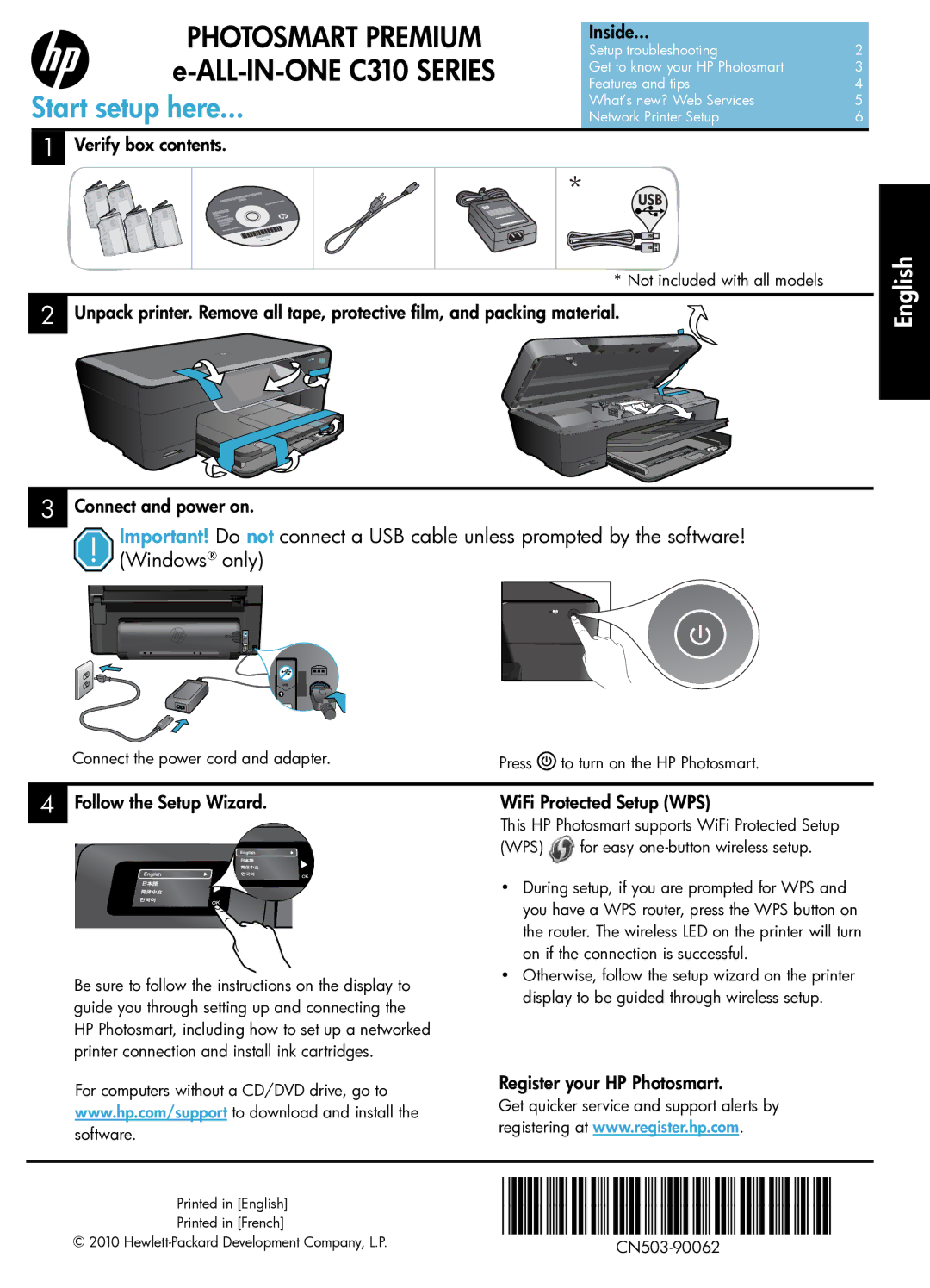PHOTOSMART PREMIUM
Start setup here...
Inside... |
|
Setup troubleshooting | 2 |
Get to know your HP Photosmart | 3 |
Features and tips | 4 |
What’s new? Web Services | 5 |
Network Printer Setup | 6 |
1Verify box contents.
* Not included with all models
2 Unpack printer. Remove all tape, protective film, and packing material.
English
3Connect and power on.
Important! Do not connect a USB cable unless prompted by the software! (Windows® only)
USB
Connect the power cord and adapter.
Press ![]() to turn on the HP Photosmart.
to turn on the HP Photosmart.
4Follow the Setup Wizard.
Be sure to follow the instructions on the display to guide you through setting up and connecting the HP Photosmart, including how to set up a networked printer connection and install ink cartridges.
WiFi Protected Setup (WPS)
This HP Photosmart supports WiFi Protected Setup
(WPS) ![]() for easy
for easy
•During setup, if you are prompted for WPS and you have a WPS router, press the WPS button on the router. The wireless LED on the printer will turn on if the connection is successful.
•Otherwise, follow the setup wizard on the printer display to be guided through wireless setup.
For computers without a CD/DVD drive, go to www.hp.com/support to download and install the software.
Register your HP Photosmart.
Get quicker service and support alerts by registering at www.register.hp.com.
Printed in [English] | ||
Printed in [French] | ||
© 2010 |