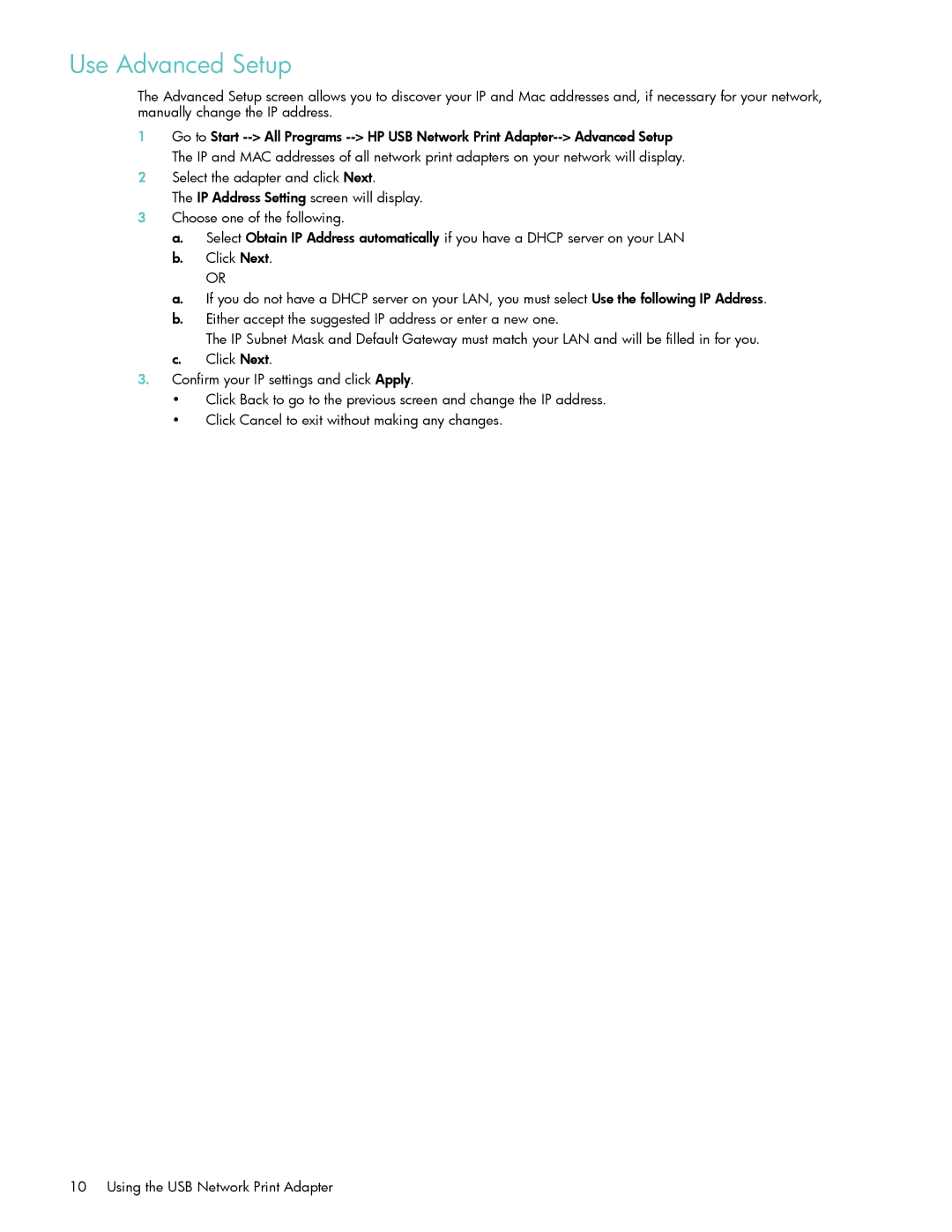Use Advanced Setup
The Advanced Setup screen allows you to discover your IP and Mac addresses and, if necessary for your network, manually change the IP address.
1Go to Start
2Select the adapter and click Next.
The IP Address Setting screen will display.
3Choose one of the following.
a.Select Obtain IP Address automatically if you have a DHCP server on your LAN
b.Click Next.
OR
a.If you do not have a DHCP server on your LAN, you must select Use the following IP Address.
b.Either accept the suggested IP address or enter a new one.
The IP Subnet Mask and Default Gateway must match your LAN and will be filled in for you.
c.Click Next.
3.Confirm your IP settings and click Apply.
• Click Back to go to the previous screen and change the IP address.
• Click Cancel to exit without making any changes.
10 Using the USB Network Print Adapter