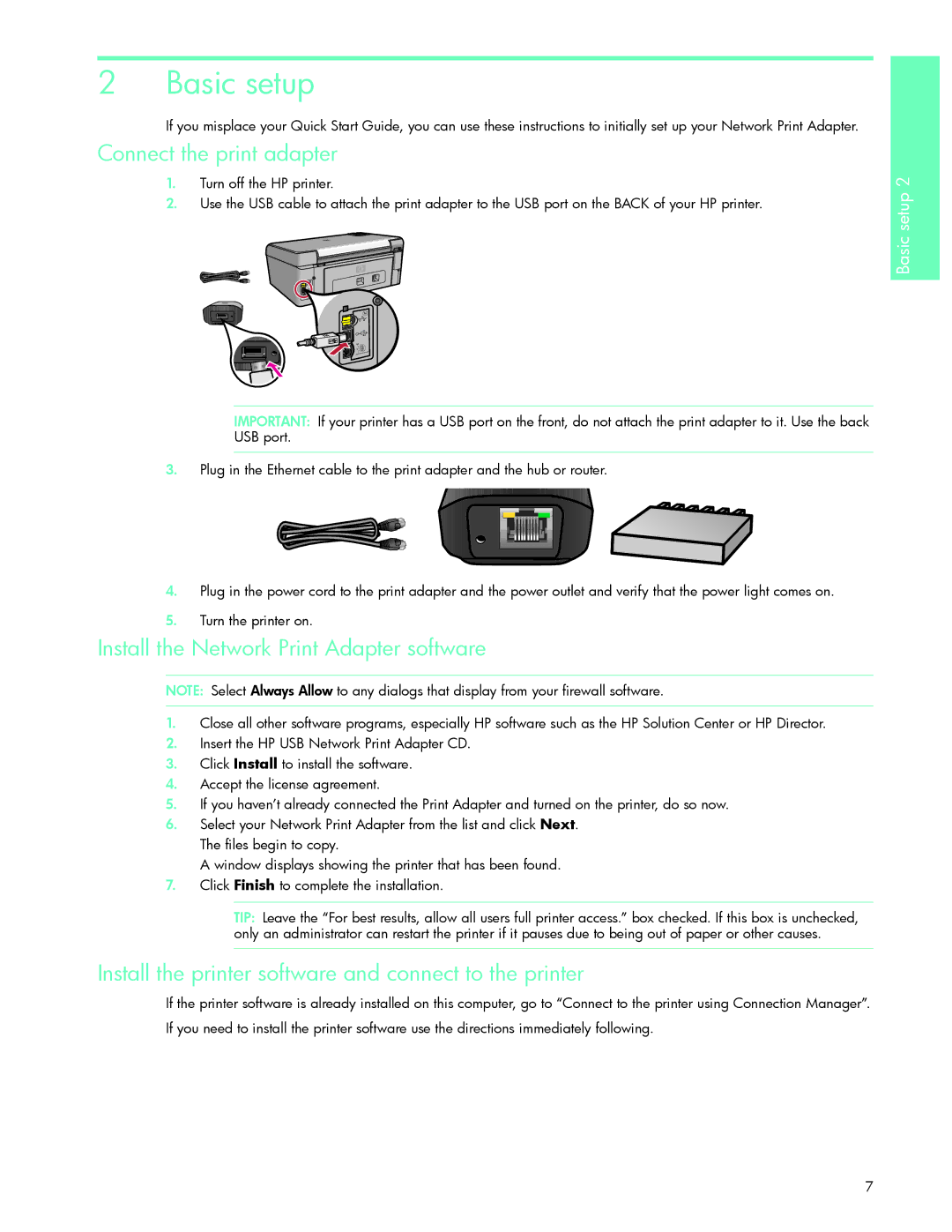2 Basic setup
If you misplace | you can use these instructions to initially set up your Network Print Adapter. |
Connect the print
1. | Turn off the |
|
2. | Use the USB | the USB port on the BACK of your HP printer. |
IMPORTANT: | front, do not attach the print adapter to it. Use the back |
USB port. |
|
3. Plug in the | the hub or router. |
4. Plug in the | adapter and the power outlet and verify that the power light comes on. |
5.Turn the printer on.
Install the Network Print Adapter software
NOTE: Select Always Allow to any dialogs that display from your firewall software.
1.Close all other software programs, especially HP software such as the HP Solution Center or HP Director.
2.Insert the HP USB Network Print Adapter CD
3.Click Install to install the software.
4.Accept the license agreement.
5.If you haven’t already connected the Print Adapter and turned on the printer, do so now.
6.Select your Network Print Adapter from the list and click Next. The files begin to copy.
A window displays showing the printer that has been found
7.Click Finish to complete the installation.
TIP: Leave the “For best results, allow all users full printer access.” box checked. If this box is unchecked, only an administrator can restart the printer if it pauses due to being out of paper or other causes.
Install the printer software and connect to the printer
If the printer software is already installed on this computer, go “Connect to the printer using Connection Manager”. If you need to install the printer software use the directions immediately following.
7
Basic setup 2